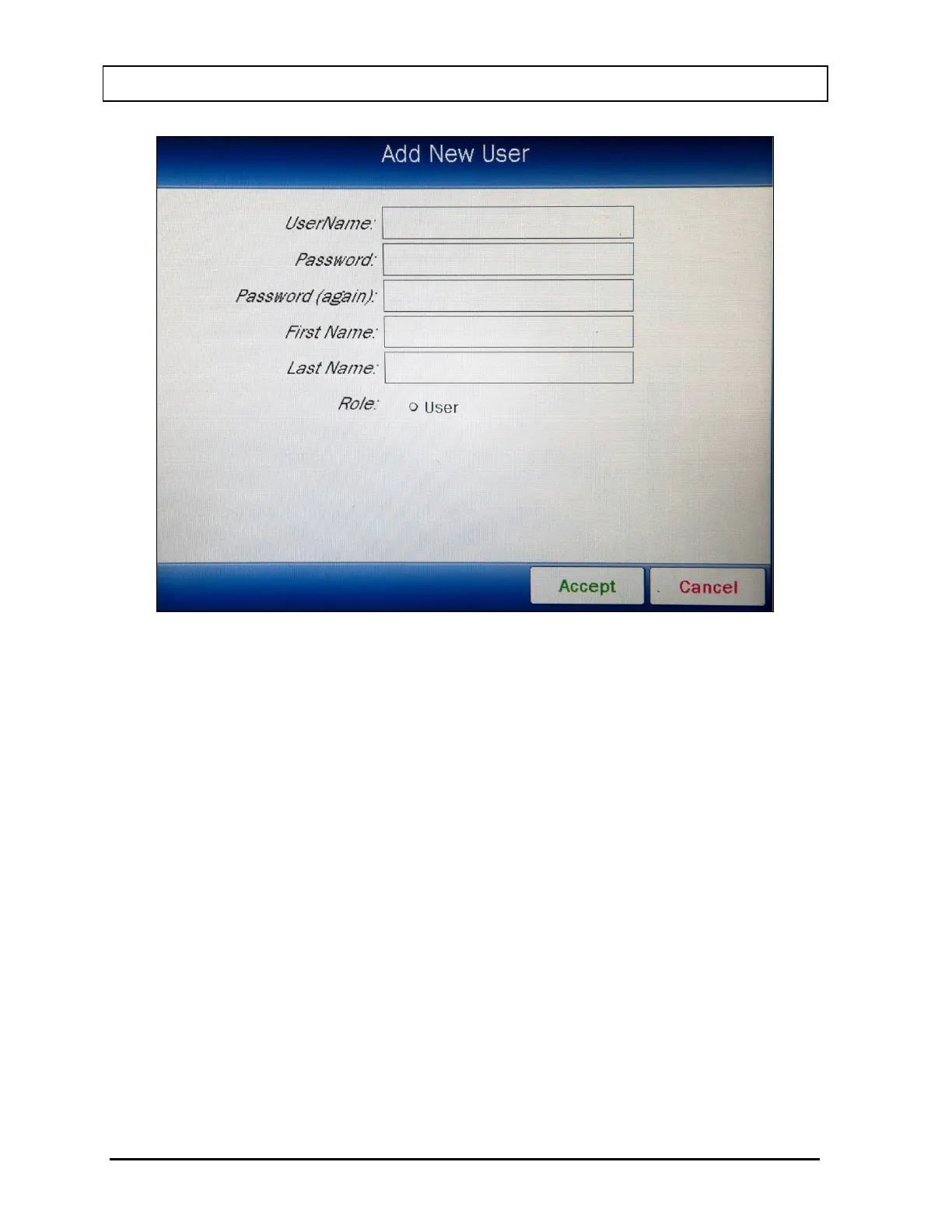CAPINTEC, INC. CAPRAC
®
-t
4-18 SYSTEM SETUP April 2021
Figure 4-12 Add New User Screen – Admin
If a user without Admin privileges is logged in, the ADD button will not be displayed.
Note: All fields (UserName:, Password:, Password (again):, First Name:, Last Name:,
Role:) for the user are required. UserName and Password are case sensitive.
To input the information for the user, touch the field’s box and input the appropriate data for
the selected field as described in the following sections.
UserName Field
To input the User Name which will be used to log in, touch the UserName: field box.
Figure 4-13 Alphanumeric Keypad Screen will appear.