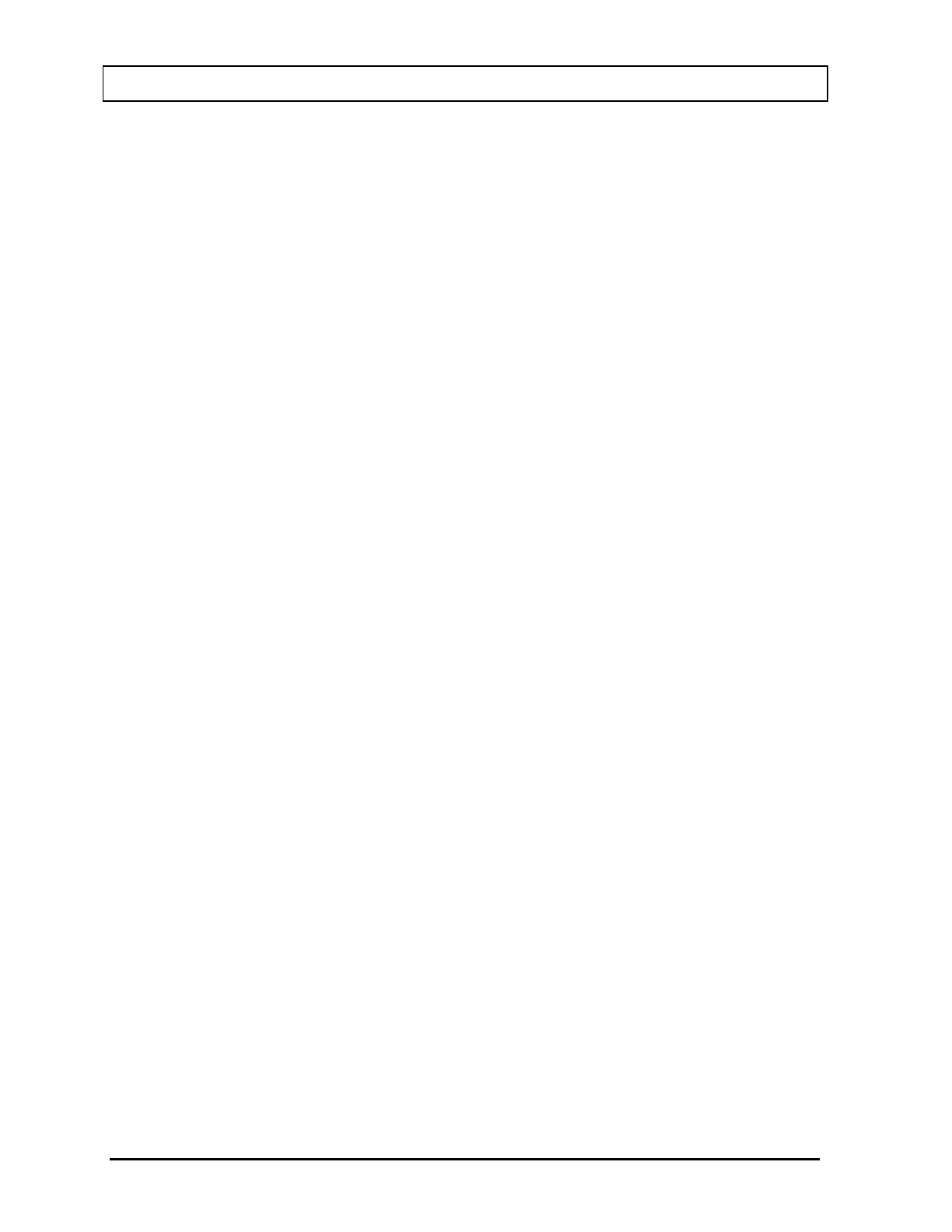CAPINTEC, INC. CAPRAC
®
-t
4-20 SYSTEM SETUP April 2021
Password (again) Field
To verify the Password that was input, touch the Password (again): field box. Figure
4-13 Alphanumeric Keypad Screen will appear.
Input the same password (case sensitive) for the user and touch the ACCEPT button.
The Add New User screen will re-appear with Password: field box populated with
asterisks. Allowable input is any combination of 13 alphanumeric characters
maximum.
To cancel any changes and return to the Add New User screen, touch the CANCEL
button.
First Name Field
Note: The first and last name will be used for the BioAssay.
To input the First Name for the new user, touch the First Name: field box. Figure
4-13 Alphanumeric Keypad Screen will appear.
Input the desired first name for the user and touch the ACCEPT button. The Add New
User screen will re-appear with First Name: field box populated with the entered
name. Allowable input is any combination of 13 alphanumeric characters maximum.
To cancel any changes and return to the Add New User screen, touch the CANCEL
button.
Last Name Field
Note: The first and last name will be used for the BioAssay.
To input the Last Name for the new user, touch the Last Name: field box. Figure 4-13
Alphanumeric Keypad Screen will appear.
Input the desired last name for the user and touch the ACCEPT button. The Add New
User screen will re-appear with Last Name: field box populated with the entered
name. Allowable input is any combination of 13 alphanumeric characters maximum.
To cancel any changes and return to the Add New User screen, touch the CANCEL
button.
Role Field
To assign non-Admin privileges to the user, touch the User radio-button.
To assign Admin privileges to the user, touch the Admin radio-button.
Touch the CANCEL button to abort any changes. The Setup Staff screen will re-appear
without saving the new user information.