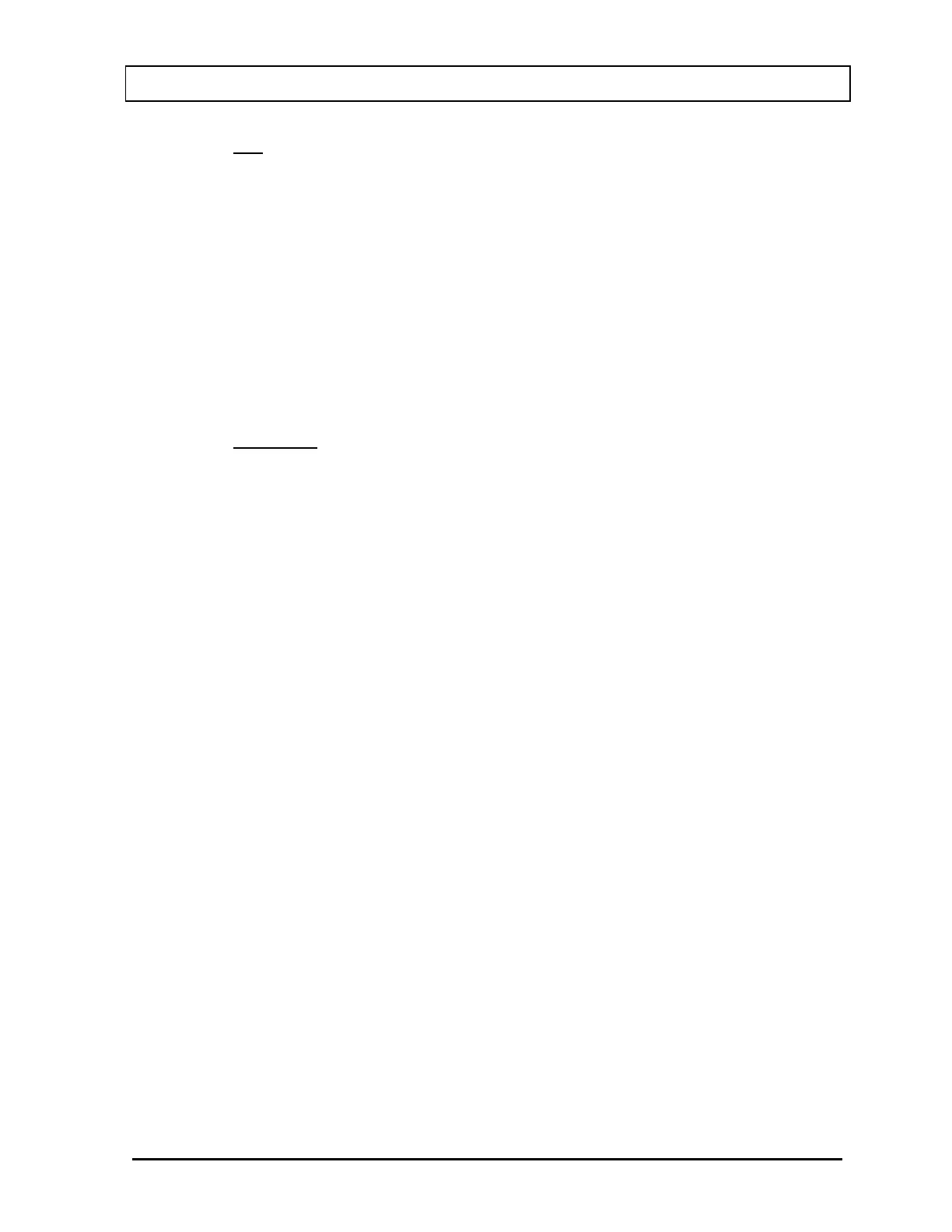CAPINTEC, INC. CAPRAC
®
-t
April 2021 SYSTEM SETUP 4-13
Input root (all lower case letters) for the user name and touch the ACCEPT button.
Figure 4-6 Login Screen will re-appear with the User Name: field box populated with
“root”.
To cancel inputting the user name and return to Figure 4-6 Login Screen, touch the
CANCEL button.
Touch the Password: field box. Figure 4-7 Alphanumeric Keypad Screen will
appear.
The default password for root is AlphaDrive (case sensitive). Only root can change
this password.
Note: It is strongly recommended that the default password be changed.
Input AlphaDrive (case sensitive) for the password and touch the ACCEPT button.
Figure 4-6 Login Screen will re-appear with the Password: field box populated with
asterisks.
To cancel inputting the password and return to Figure 4-6 Login Screen, touch the
CANCEL button.
Once both the User Name: and Password: field boxes are populated, touch the
ACCEPT button to complete the root login process. Figure 4-8 Setup Staff Screen –
root will appear.