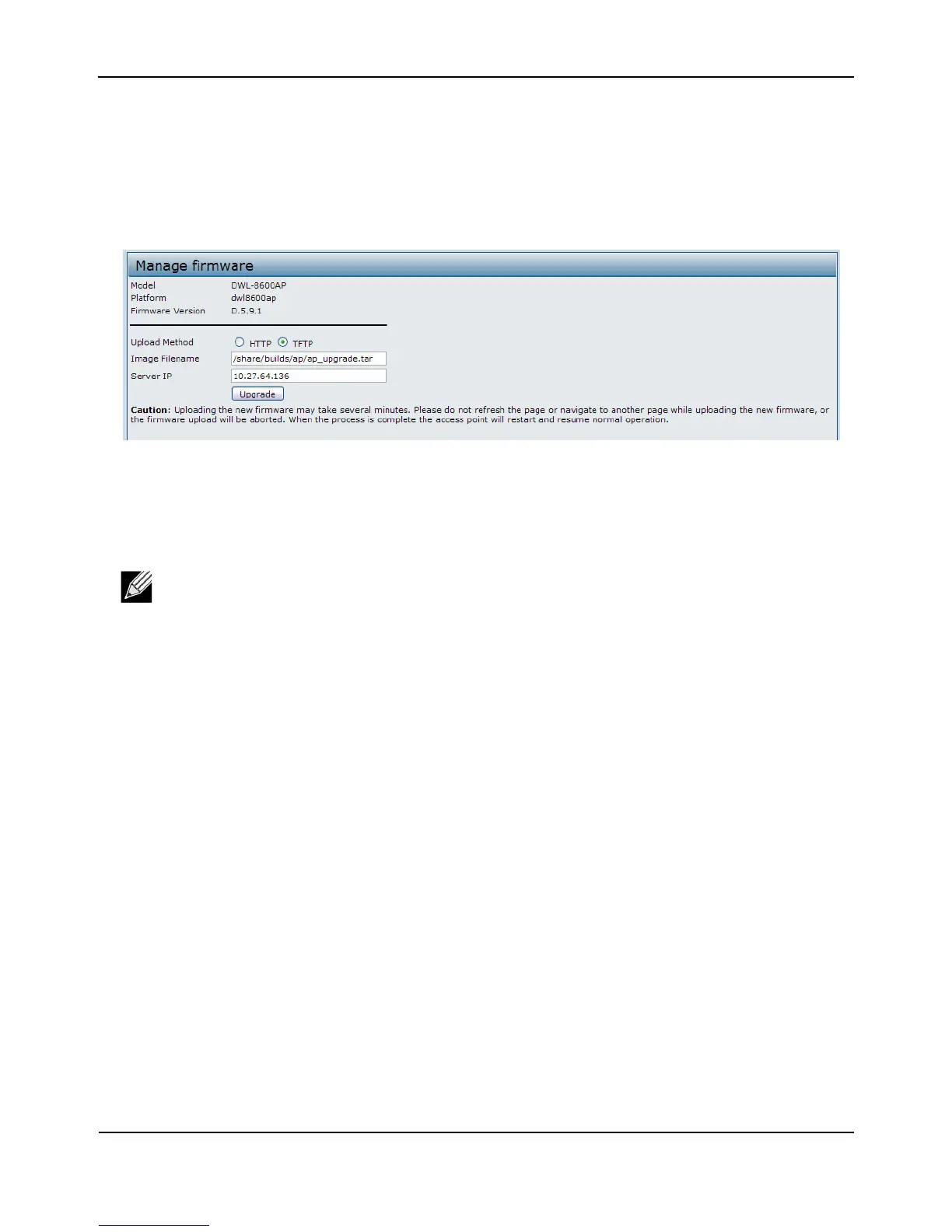UpgradingtheFirmware
D-Link UnifiedAccessPointAdministrator’sGuide
November2011 Page121
UnifiedAccessPointAdministrator’sGuide
Forexample,touploadtheap_upgrade.tarimagelocatedinthe/share/builds/apdirectory,enter/share/
builds/ap/ap_upgrade.tarintheImageFilenamefield.
Thefirmwareupgradefilesuppliedmustbeatarfile.Donotattempttousebinfilesorfilesofother
formatsfortheupgrade;thesetypesoffileswillnotwork.
3. EntertheIPaddressoftheTFTPserver.
4. ClickUpgrade.
UponclickingUpgradeforthefirmwareupgrade,apopupconfirmationwindowisdisplayedthatdescribes
theupgradeprocess.
5. ClickOKtoconfirmtheupgradeandstarttheprocess.
Theupgradeprocessmaytakeseveralminutesduringwhichtimetheaccess
pointwillbeunavailable.Do
notpowerdowntheaccesspointwhiletheupgradeisinprocess.Whentheupgradeiscomplete,the
accesspointrestarts.TheAPresumesnormaloperationwiththesameconfigurationsettingsithadbefore
theupgrade.
6. Toverifythatthefirmwareupgradecompletedsuccessfully, checkthe
firmwareversionshownonthe
Upgradepage(ortheBasicSettingspage).Iftheupgradewassuccessful,theupdatedversionnameor
numberisindicated.
UsethefollowingstepstoupgradethefirmwareonanaccesspointbyusingHTTP:
1. SelectHTTPforUploadMethod.
2. Ifyouknowthepath
tothenewfirmwareimagefile,enteritintheImageFilenamefield.Otherwise,click
theBrowsebuttonandlocatethefirmwareimagefile.
Thefirmwareupgradefilesuppliedmustbeatarfile.Donotattempttousebinfilesorfilesofother
formatsfortheupgrade;thesetypes
offileswillnotwork.
3. ClickUpgradetoapplythenewfirmwareimage.
UponclickingUpgradeforthefirmwareupgrade,apopupconfirmationwindowisdisplayedthatdescribes
theupgradeprocess.
4. ClickOKtoconfirmtheupgradeandstarttheprocess.
Note:ThefirmwareupgradeprocessbeginsonceyouclickUpgradeandthenOKinthepopup
confirmationwindow.
