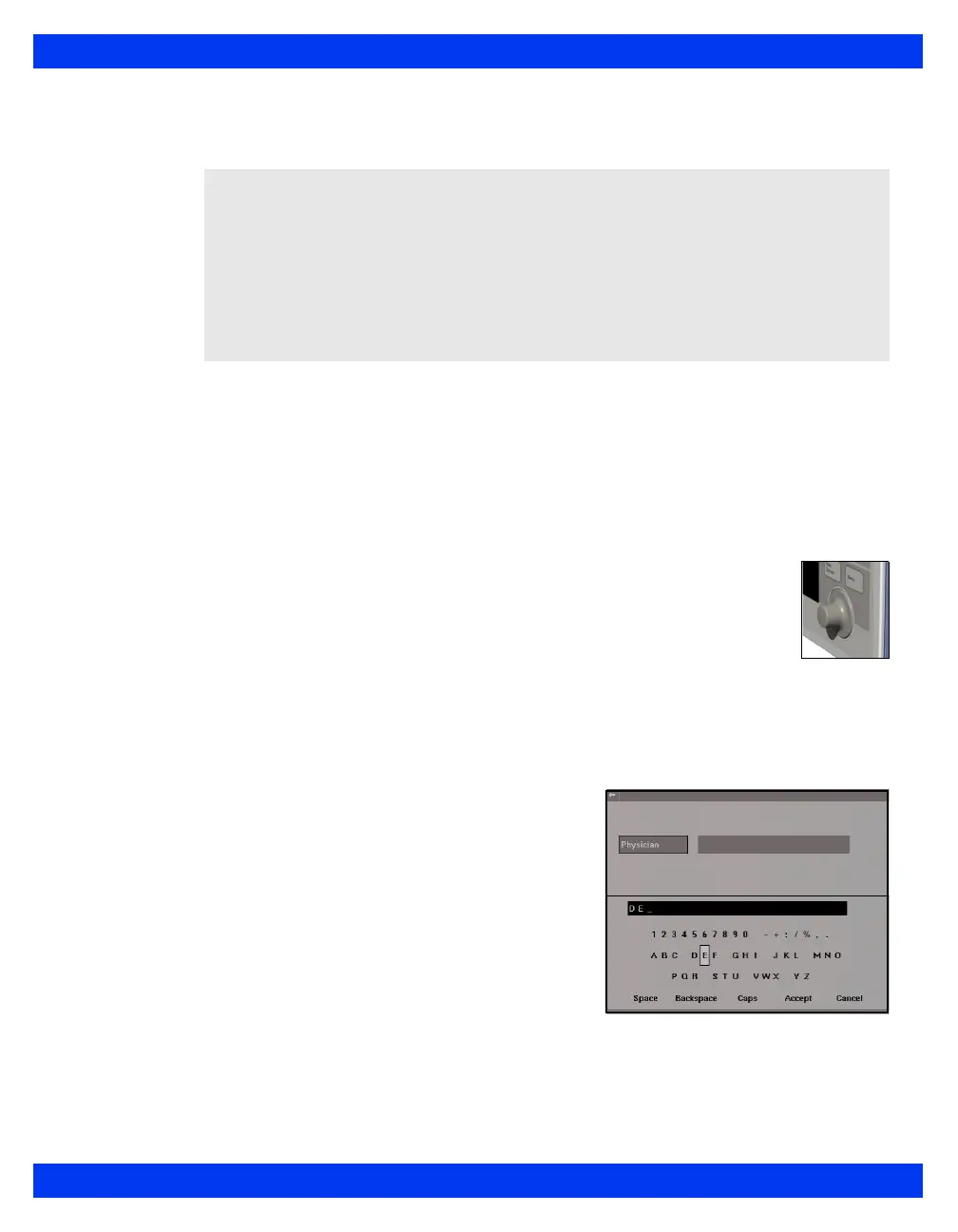GETTING S TARTED
VF8 DELTA/DELTA XL/KAPPA 1-21
Parameter boxes show values, alarm limits, and special icons for selected parameters.
Parameters and their associated waveforms are color-coded for easy recognition.
Messages appear along the top of the screen. Local messages appear in the local
message area (left) while network messages appear in the network message area
(right). When there no local messages are displayed, the monitor displays the patient’s
name and bed label. When no network message is displayed, the date and time appear
instead.
Using the Rotary Knob
The rotary knob allows you to browse menus, choose settings, and execute
menu functions. Scroll through menu items by turning the rotary knob.
Press the rotary knob (or click) to confirm.
To use the rotary knob
1. Select the required function by dialing the rotary knob.
2. Press the rotary knob and click to confirm your selection. A list of choices
appears or the field switches to its alternate value, for example,
ON to OFF.
You can also use the rotary knob to enter letters or
numbers.
1. Click on a field (for example,
Physician).
The monitor displays a data-entry screen
similar to the following:
2. Use the rotary knob to select each
character or number, then click to
confirm. Use the control buttons at the
bottom of the screen for editing.
3. Click on
Accept to confirm the entire entry or on Cancel to exit the data entry
screen.
NOTE:
You can access parameter setup menus by scrolling through the parameter
boxes using the rotary knob and selecting the parameter you wish to configure.
See “Quick Reference – Main Menu Setup” on page 2-3 to access parameter
setup menus.
You can change the default color coding for each parameter by accessing the
Parameter Colors menu (see page 2-23). For a list of default parameter colors,
see page 2-23.
