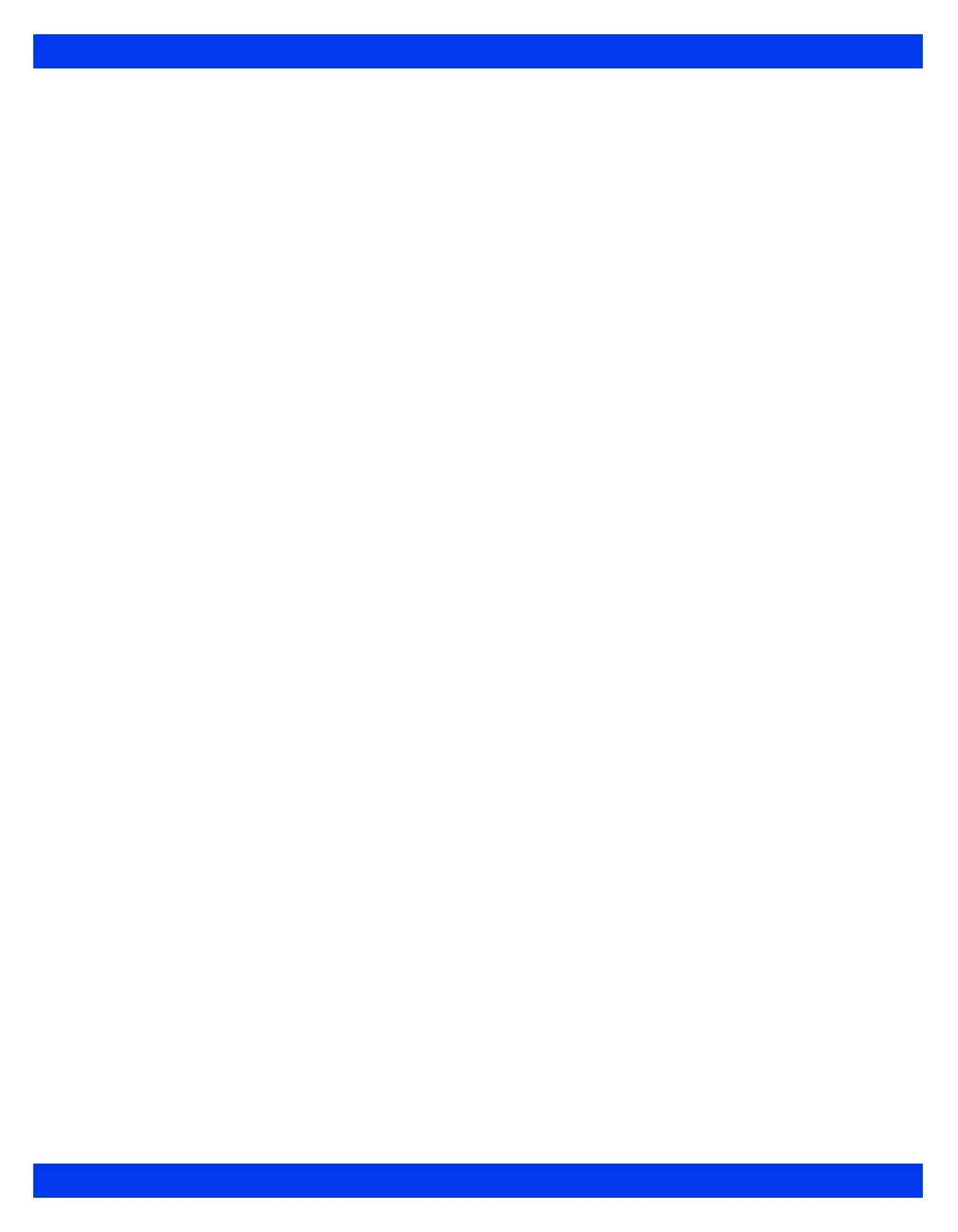TRANSFERRING PATIENT DATA
VF8 DELTA/DELTA XL/KAPPA 4-5
Copying data onto the memory card
1. Press the Menu fixed key on the source monitor.
2. Click on
Admit/Discharge.
3. Click on
Copy Patient Data.
4. Highlight
Copy To Card and click. On the right side of the screen, a large
arrow shows the direction of the data flow.
5. Go to step 7 if the patient’s name and ID appear in both the upper and lower
windows.
or
Click on
Patient Admit and follow standard data entry procedures (page 4-2)
if the upper window instructs you to enter a patient’s name or ID.
A banner informs you that the copy is in process. A message appears when the
copy is successfully completed.
6. Remove the memory card from the source monitor.
Copying patient data from the card to the destination monitor
1. Insert the memory card in the destination monitor.
2. Press the
Menu fixed key on the destination monitor.
3. Click on
Admit/Discharge.
4. Click on
Copy Patient Data. The large arrow now indicates that the direction
of the data flow is from monitor to card.
5. Click on
Move To Monitor. If the date and time are correct on both monitors,
the following message appears: Current data will be replaced. Copy data to
Monitor?
If the date and time are not correct, the following messages may appear to
indicate synchronization of monitors is needed:
Some data on the card is ahead of the monitor’s time. That data cannot be
copied to the monitor.
Some data on the card is older than the monitor can accept. That data cannot
be copied to the monitor.
6. Click
Yes to initiate the transfer, or No to cancel the transfer and return to the
Copy Patient Data menu.
