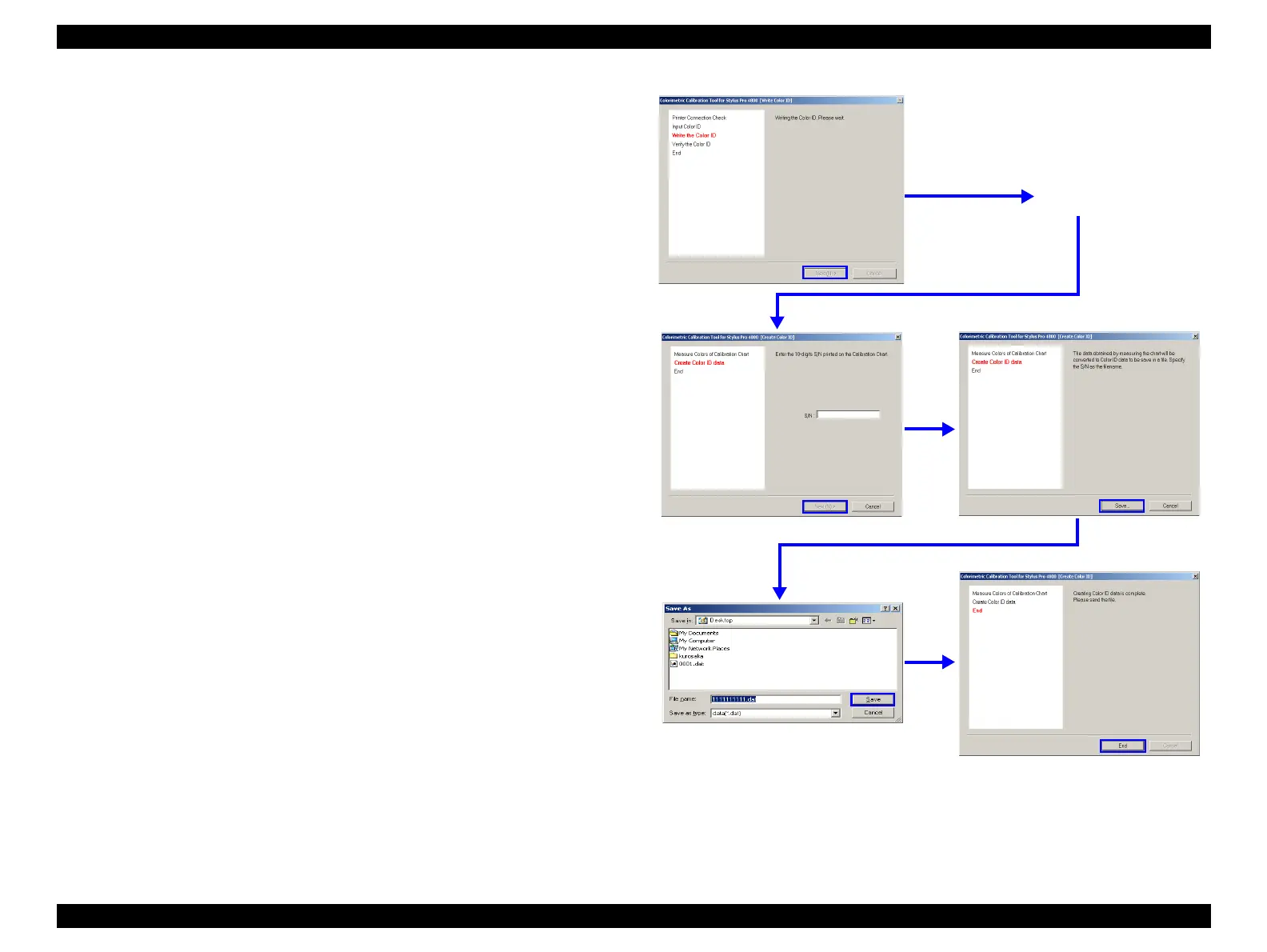EPSON Stylus Pro 4400/4450/4800/4880/4880C Revision C
Adjustment Basic Adjustment 428
Creating Color ID Data (at color measuring site)
1. Start the adjustment program, and select [Colorimetric Calibration Tool].
2. Click [Run] to start “Colorimetric Calibration Tool”.
3. Click [Color ID].
4. Select the type of the currently used black ink from the ”BlackInk" pull-
down menu, and click [Next].
5. Perform Step 5 through 12 of "Adjustment Procedure (Entire Process
Workflow)" to print the calibration chart.
6. Enter the 10-digit serial numbers that are printed on the calibration chart,
and click [Next]
7. Click [Save], make sure that the file name is equilvalent to the main unit
serial number, and save the color ID data (dat format).
8. Click [End].
9. Send the color ID data acquired in the procedure to the repair work site.
Figure 5-80. Generating Colorimetric Calibration ID Data
Perform the color
measurement
