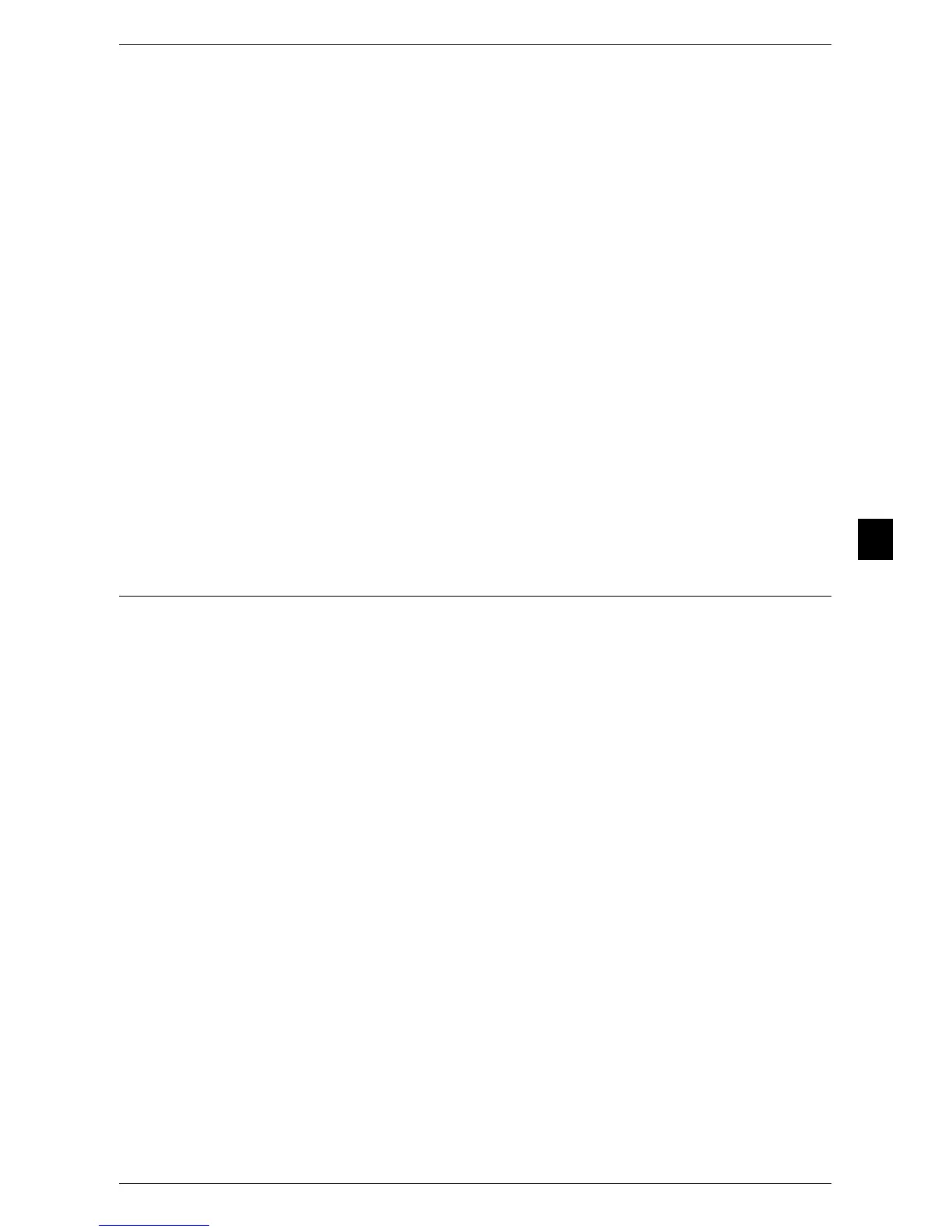Common Service Settings
123
Tools
5
Force Watermark - Copy
Set whether or not to forcibly use the Watermark feature when copying a document. When
you select [On], the setting of [Watermark] in the [Output Format] screen is fixed to [On] and
you cannot change the setting.
The user ID, machine ID, and date and time are printed.
Note • You can authorize a user to temporarily cancel force watermark printing. For more
information, refer to "User Roles and Authorization Groups" (P.171).
Force Watermark - Client Print
This feature cannot be used on this machine.
Force Watermark - Print Store File
This feature cannot be used on this machine.
Custom Watermark 1 to 3
Register text to be printed as the Watermark. You can enter up to 32 single-byte characters.
The registered text is displayed at [Default Watermark].
For information about how to enter characters, refer to "Entering Text" (P.22).
Print this Sample List
Prints hidden text samples of various densities. Select [Watermark/Background Contrast],
referring to the print samples.
Force Annotation
Annotation is forcibly printed out according to the layout template associated with each
job type.
Note • When a watermark and/or a print universal unique ID is specified to a document, force
annotation is overlapped.
The layout templates, Preset 1 to Preset 4, are provided with the machine. The printed
items with the templates as follows:
z
Preset 1 and Preset 2
The string registered on [Create Text String 1] is printed as watermark at an angle in
the center of paper.
The following items are printed at the bottom right for Preset 1 or bottom left for
Preset 2 of paper.
- first line: file name and the IP address of the computer that send a print job
- second line: user name, user ID, card ID,
and date and time
z
Preset 3 and Preset 4
The string registered on [Create Text String 1] is printed as watermark at an angle in
the center of paper.
The following items are printed at the bottom right for Preset 3 or bottom left for
Preset 4 of paper.
