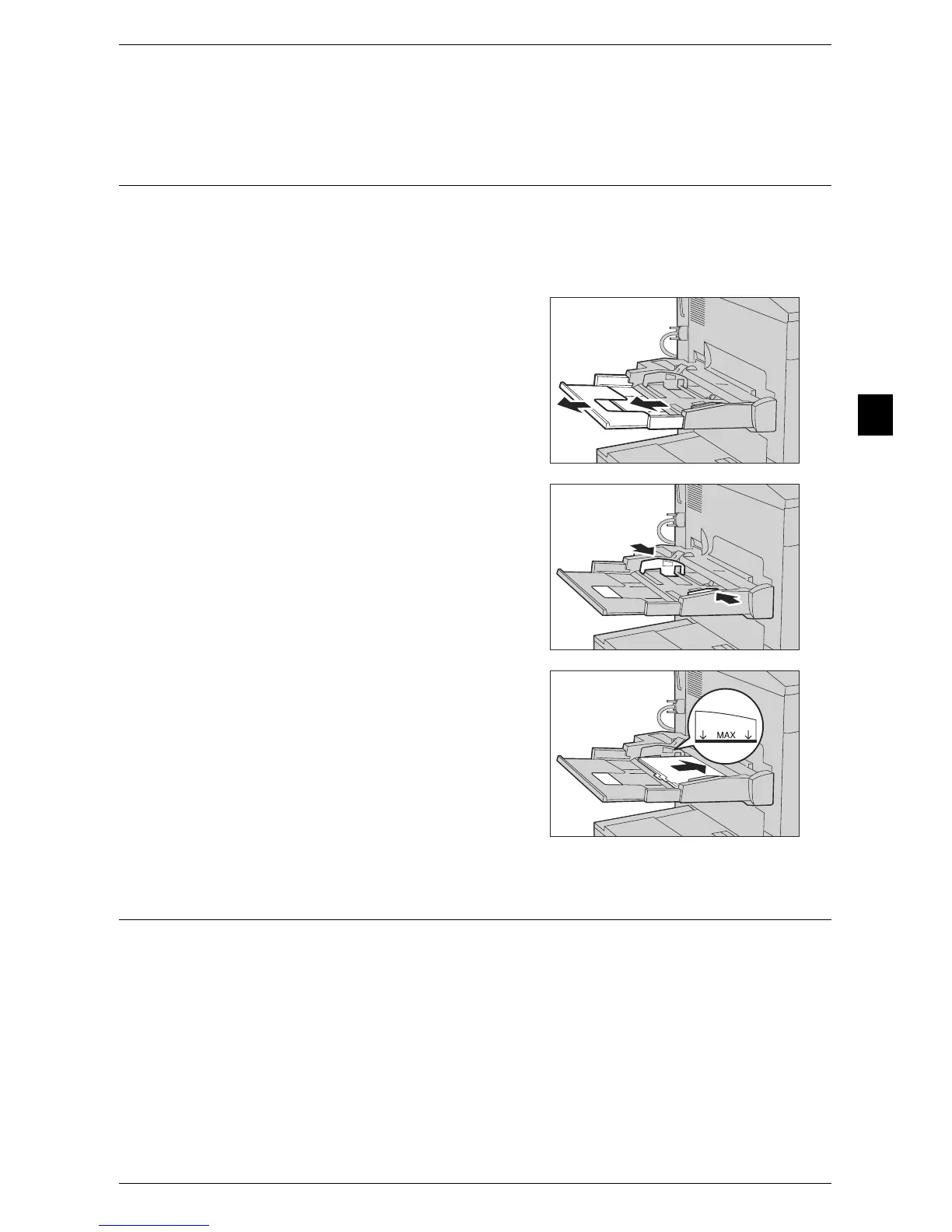Loading Paper
31
Paper and Other Media
2
4 When using non-standard sized paper, make find adjustments aligning the paper
guides to the edges of the paper loaded.
Loading Tab Stock Paper in the Tray 5 (Bypass)
The following describes the procedure for loading tab paper in Tray 5 (bypass).
Important • Tab paper can be used only for [Tab Margin Shift], and [Covers/Separators].
Note • Carefully fan paper before loading it in a tray. Otherwise, the paper may stick together,
resulting in paper jams, or multiple sheets being fed to the machine simultaneously.
1 Open Tray 5.
Note • If necessary, pull out the extension tray.
The extension tray can be extended in
two stages. Pull out the extension tray
gently.
2 Adjust the paper guides to the size of the
paper to be loaded.
3 Load paper with the side to be copied or
printed on facing up, inserting the paper until
its edge lightly touches against the paper
feed entrance.
Important • Do not load mixed paper types into the
tray.
• Do not load paper above the maximum fill
line ("MAX" in the illustration). It may
cause paper jams or machine
malfunction.
Loading Paper in Tray 6 (A4 High Capacity Feeder)
The following describes the procedure for loading paper in Tray 6 (A4 High Capacity
Feeder).
When the machine runs out of paper during copying or printing, a message appears on
the touch screen. Add paper according to the message instructions. Copying or printing
automatically resumes when paper is added.
Note • Carefully fan the paper before loading it in a tray. Otherwise, the paper may stick together,
resulting in paper jams.
For information on changing the paper size and orientation, refer to "Changing the Paper Settings"
(P.47).
