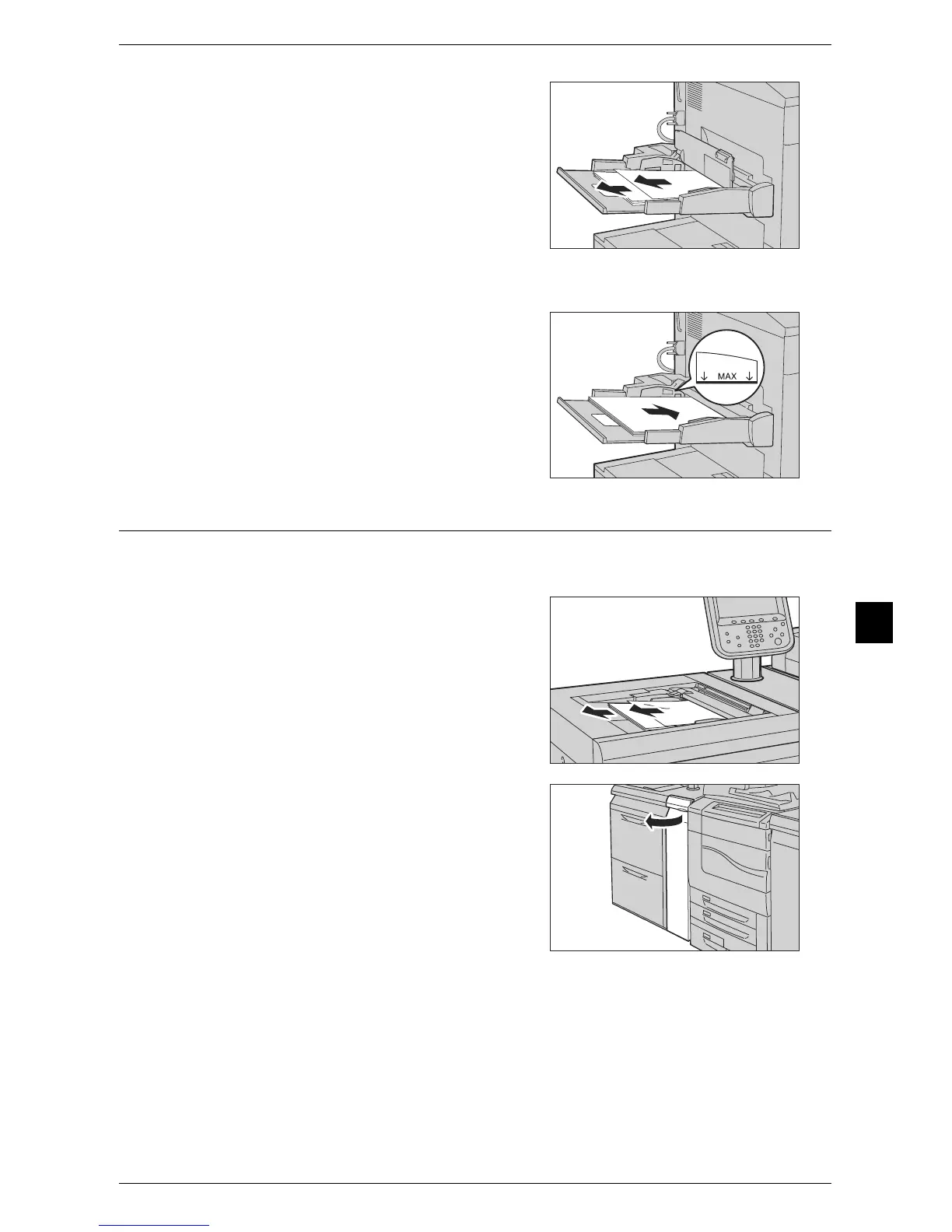Paper Jams
223
Problem Solving
7
2 Remove all paper loaded in Tray 5 (bypass).
Important • When two or more sheets of paper are
loaded, remove all of the sheets from the
tray.
Note • If the paper is torn, make sure no piece of
paper remains inside the machine.
3 Close the top cover.
4 Fan the paper you removed and make sure that all four corners are neatly aligned.
5 Insert the paper into the tray with the printing
side facing up until its edge lightly touches
against the paper feed entrance.
Note • Do not load paper exceeding the
maximum fill line ("MAX" in the figure to
the right). It may cause paper jams or
machine malfunctions.
Paper Jams in Tray 5 (Bypass) with High Capacity Feeder C1-DS
The following describes clearing paper jams occurring in Tray 5 (bypass) when the
High Capacity Feeder C1-DS is installed.
1 Remove any paper jammed in Tray 5
(bypass).
Important • When two or more sheets of paper are
loaded, remove all of the sheets from the
tray.
Note • If the paper is torn, make sure no piece of
paper remains inside the machine.
2 If the paper cannot be removed in Step 1,
clear the paper jam by opening the front
cover of the transport unit.
For information about clearing paper jams from the
transport unit, refer to "Paper Jams in Trays 6 and 7
(High Capacity Feeder C1-DS)" (P.226).
