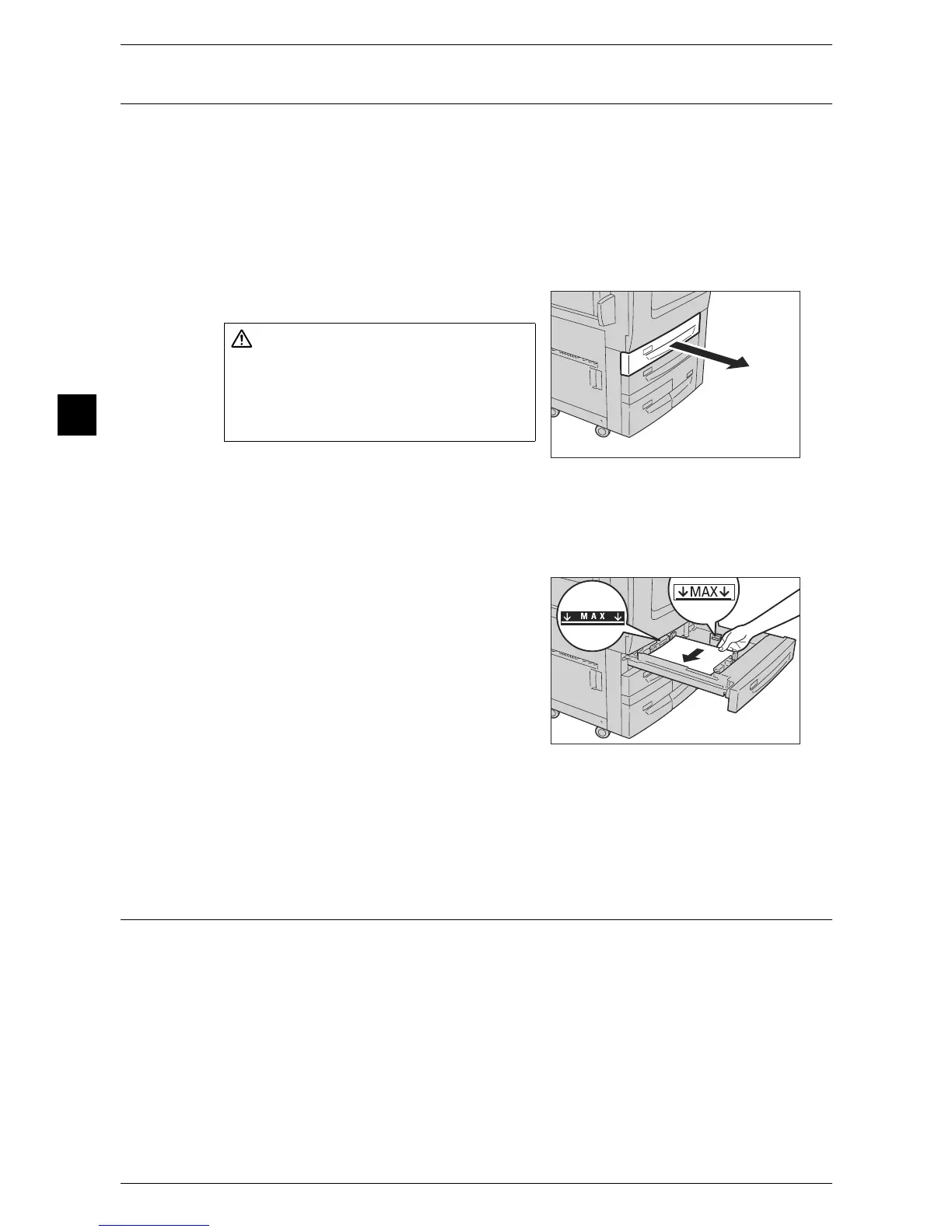2 Paper and Other Media
28
Paper and Other Media
2
Loading Paper in Trays 1 and 2
The following describes the procedures to load paper in Trays 1 and 2.
When the machine runs out of paper during copying or printing, a message appears on
the touch screen. Add paper according to the message instructions. Copying or printing
automatically resumes when paper is added.
Note • Carefully fan the paper before loading it in a tray. Otherwise, the paper may stick together,
resulting in paper jams.
For information on changing the paper size and orientation, refer to "Changing the Paper Size for Trays
1 and 2" (P.40).
1 Pull out the tray until it stops.
Important • While the machine is processing a job, do
not pull out the tray that is being used for
the job.
• To prevent paper jams or erroneous detection of loaded paper in a tray by the machine, do
not add paper on top of any remaining paper in the tray. Remove any remaining paper in the
tray, and then load that paper on top of the newly loaded paper.
2 Load and align the edge of the paper against
the left edge of the tray, with the side to be
copied or printed on facing down.
Important • Do not load paper above the maximum fill
line ("MAX" in the right illustration). It may
cause paper jams or machine
malfunction.
• Do not place any paper or objects in the
empty space on the right side of Trays 1
and 2. It may cause paper jams or
machine malfunction.
3 Push the tray in gently until it comes to a stop.
Important • When inserting the tray, push it gently. Forcibly pushing in the tray may cause machine
malfunction.
Loading Paper in Tray 3
The following describes the procedures to load paper in Tray 3.
When the machine runs out of paper during copying or printing, a message appears on
the touch screen. Add paper according to the message instructions. Copying or printing
automatically resumes when paper is added.
Note • Carefully fan the paper before loading it in a tray. Otherwise, the paper may stick together,
resulting in paper jams.
For information on changing the paper size and orientation, refer to "Changing the Paper Settings"
(P.47).
