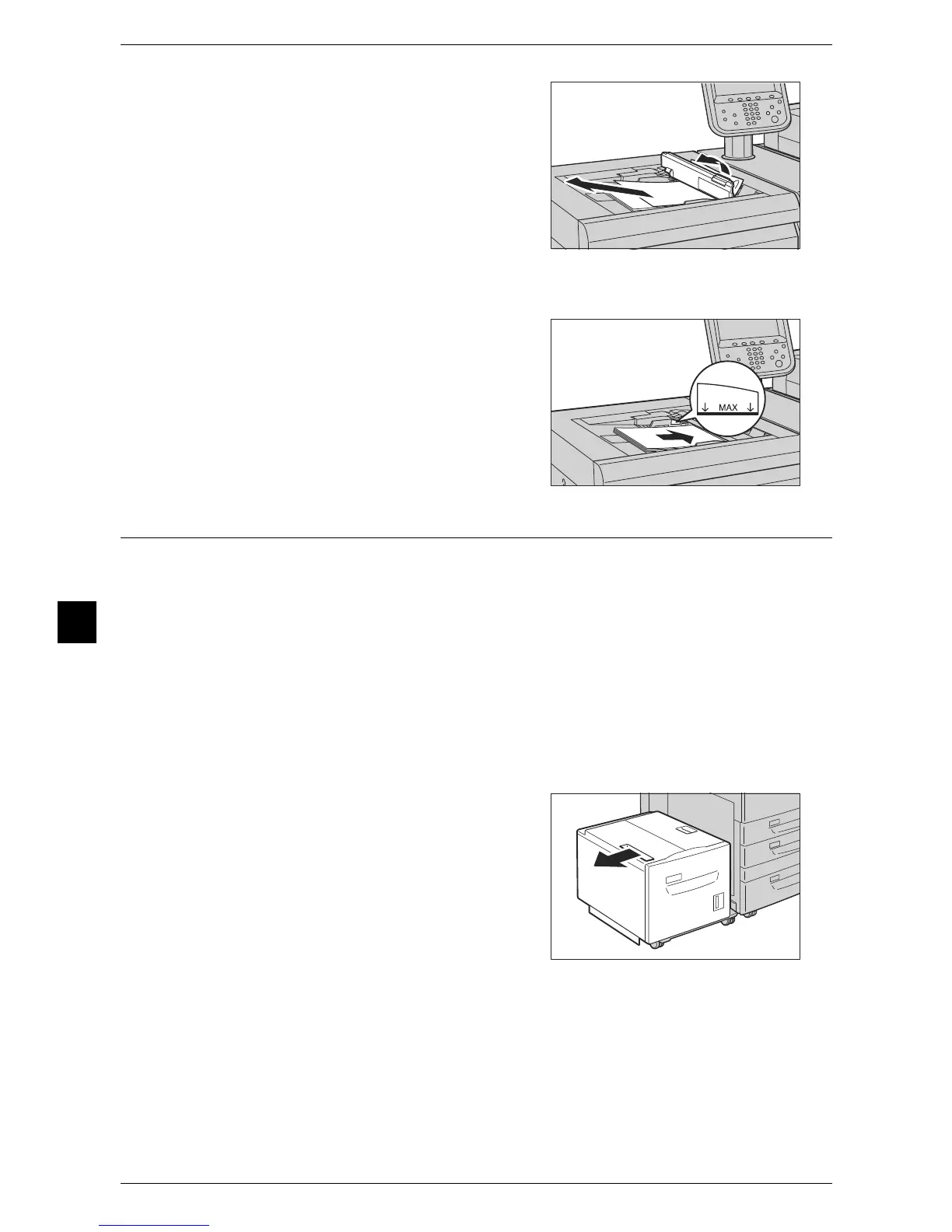7 Problem Solving
224
Problem Solving
7
3 If the paper cannot be removed in Steps 1
and 2, open the top cover of Tray 5 (bypass)
and remove the jammed paper.
Note • If the paper is torn, make sure no piece of
paper remains inside the machine.
4 Close the top cover of Tray 5 (bypass).
5 Fan the paper you removed and make sure that all four corners are neatly aligned.
6 Insert the paper into the tray with the printing
side facing up until its edge lightly touches
against the paper feed entrance.
Note • Do not load paper exceeding the
maximum fill line ("MAX" in the figure to
the right). It may cause paper jams or
machine malfunctions.
Paper Jams in Tray 6 (A4 High Capacity Feeder)
This section describes how to clear paper jams occurring in the A4 High Capacity
Feeder.
The following shows the reference section for the procedures to clear a paper jam in
each location.
Paper Jams in Tray 6 (A4 High Capacity Feeder) Exit.............................................................224
Paper Jams in Tray 6 Top Cover...............................................................................................225
Paper Jams in Tray 6 (A4 High Capacity Feeder) ....................................................................225
Note • Remedies will differ depending on where the paper jam occurs. Therefore, be sure to follow
the instructions displayed to remove the jammed paper.
Paper Jams in Tray 6 (A4 High Capacity Feeder) Exit
1 Grasp the handle on the top left side of Tray
6 and slowly pull out the tray to the left until it
stops.
