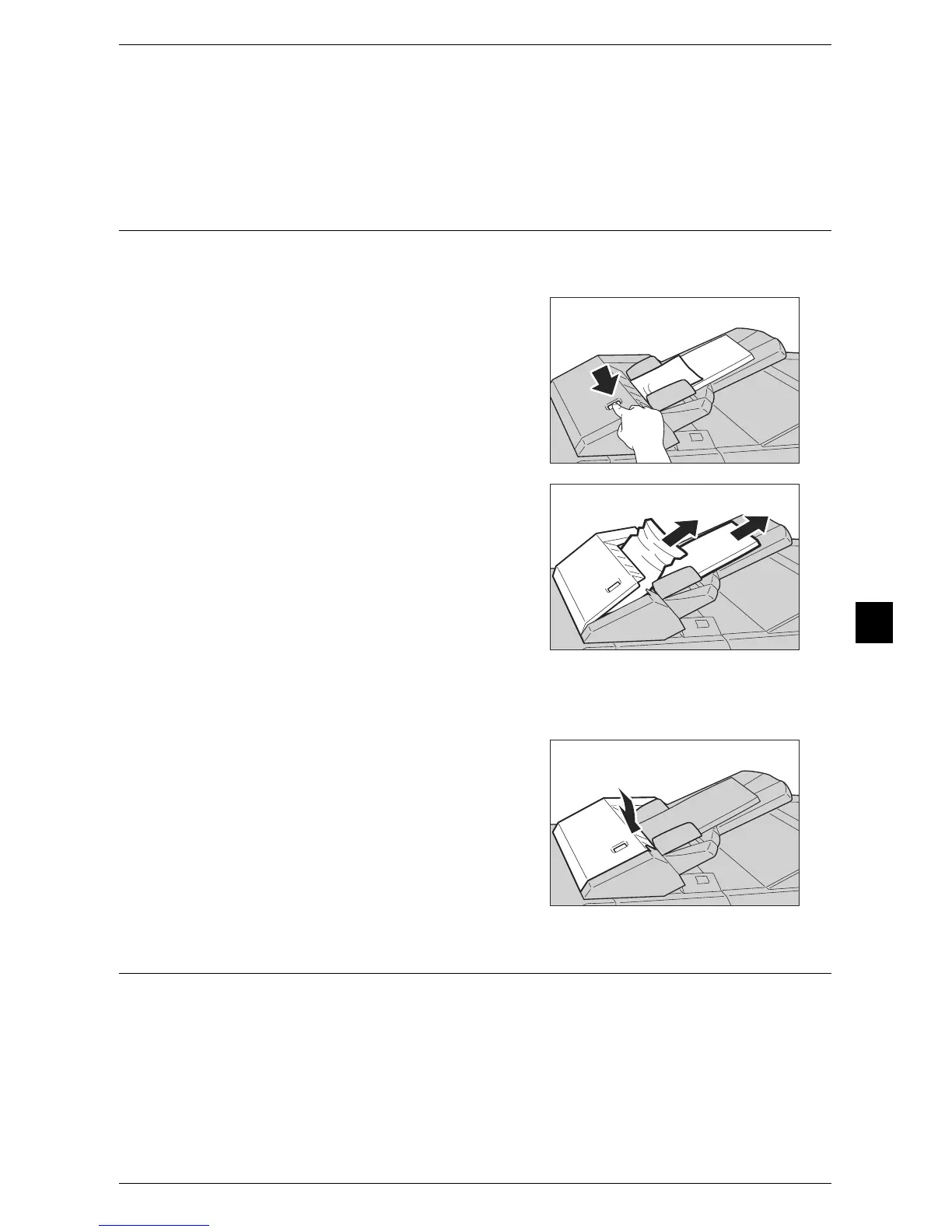Paper Jams
229
Problem Solving
7
5 Close the front cover of the transport unit.
Note • If the front cover of the transport unit is not completely closed, a message will appear and
the machine will not operate.
Paper Jams in Tray 8 (Interposer on Finisher D4 and Finisher D4 with
Booklet Maker)
The following describes how to clear paper jams occurring in Tray 8 (Interposer)
(optional).
1 Press the <Cover> button.
2 Open cover 1e, and remove the jammed
paper and all of the paper loaded in the
Interposer.
Important • When two or more sheets of paper are
loaded, remove all of the sheets from the
tray.
Note • If the paper is torn, make sure no piece of
paper remains inside the machine.
3 Fan the paper you removed and make sure that all four corners are aligned correctly.
Then reload the paper.
4 Push cover 1e until it clicks into place and
close it.
Note • A message will be displayed and the
machine will not operate if the cover is
even slightly open.
Paper Jams in the Transfer Module
The following describes how to clear paper jams occurring in the Transfer Module.
Important • Before pulling out the transfer module, be sure to check the screen display to confirm
whether there is any paper left in the left or right covers of the machine, the bypass trays,
output tray exits, A4 High Capacity Feeder, High Capacity Feeder C1-DS, or the finishers
(optional). If the transfer module is pulled out when there is paper remaining in any of these
sections, the paper may be torn.
