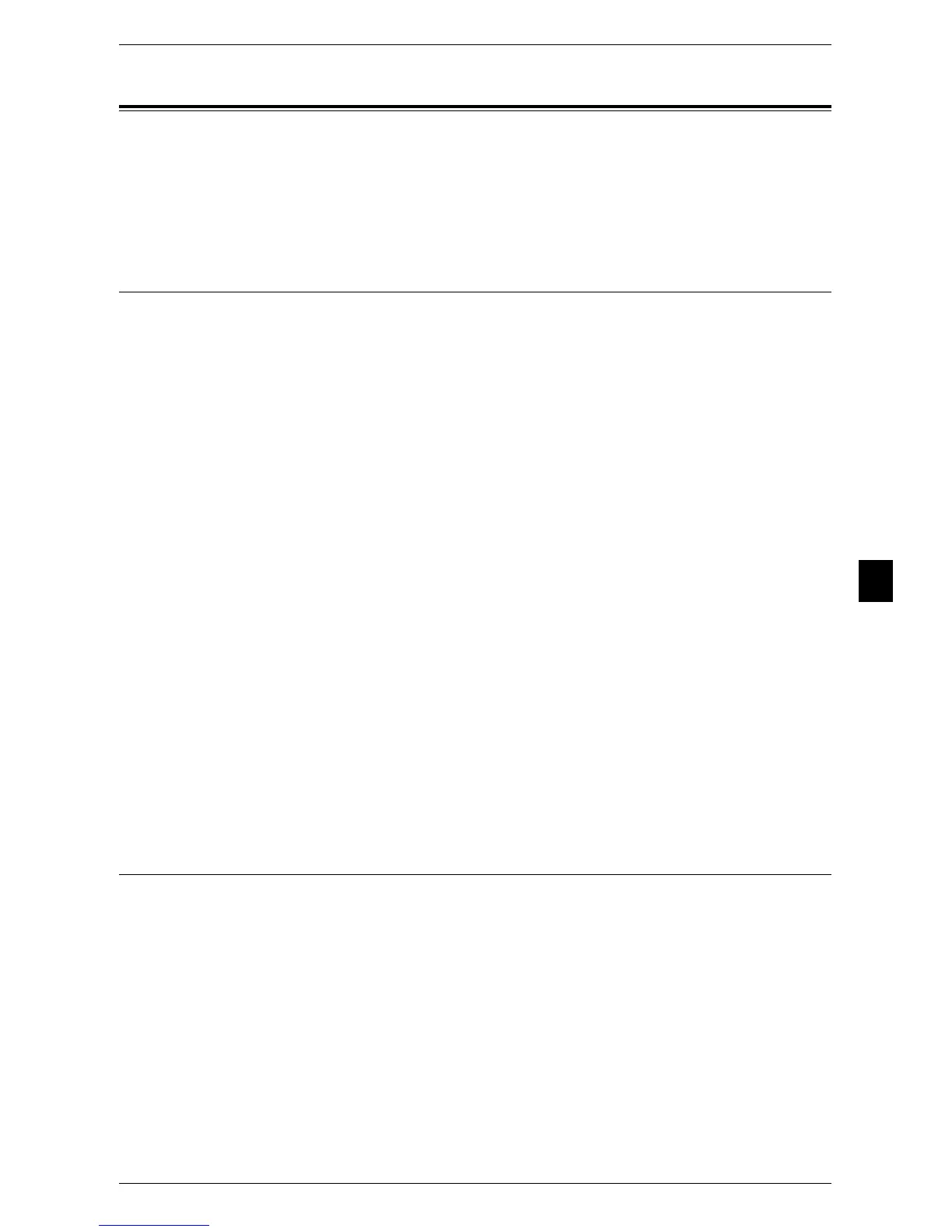Configuration for Account Administration
177
Authentication and Accounting Features
6
Configuration for Account Administration
This section describes the settings to use the Accounting feature on the machine.
The following shows the reference section for each procedure.
Step 1 Selecting an Accounting Type ...................................................................................... 177
Step 2 Registering User Information........................................................................................ 177
Step 1 Selecting an Accounting Type
The following describes the configuration procedures to use the Accounting feature.
Note • For information on relationships between the Authentication and Accounting modes, refer to
"Authentication and Accounting Relationship" (P.172).
1 Press the <Log In/Out> button.
2 Enter the system administrator’s user ID with the numeric keypad or the keyboard
displayed on the screen, and select [Enter].
When a passcode is required, select [Next] and enter the system administrator’s
passcode, and select [Enter].
Note • The default user ID is "11111".
• The default passcode is "x-admin".
3 Select [Tools] on the [Services Home] screen.
4 Select [Accounting].
5 Select [Accounting Type].
6 Select an accounting type, and then select [Save].
Note • The available option is [Local Accounting].
For information on the accounting types, refer to "Accounting Type" (P.155).
7 Select [Close] repeatedly until the [Tools] screen is displayed.
8 Select [Close].
Step 2 Registering User Information
1
Press the <Log In/Out> button.
2 Enter the system administrator’s user ID with the numeric keypad or the keyboard
displayed on the screen, and select [Enter].
When a passcode is required, select [Next] and enter the system administrator’s
passcode, and select [Enter].
Note • The default user ID is "11111".
• The default passcode is "x-admin".
3 Select [Tools] on the [Services Home] screen.
4 Select [Accounting].
