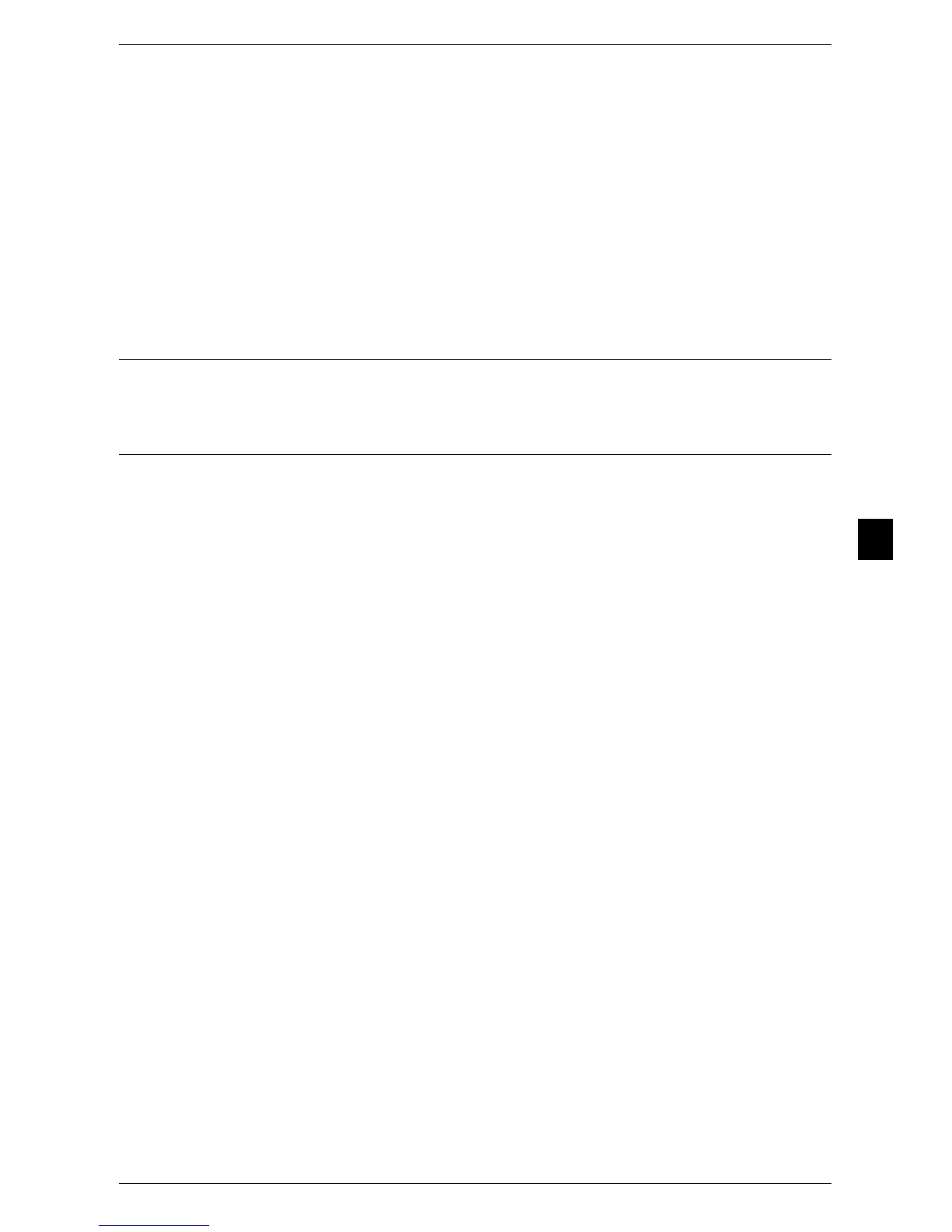Common Service Settings
125
Tools
5
Print Position Adjustment
Adjust print positions vertically and horizontally from 0 to 100 mm and from 0 to 200 mm
respectively, in 0.5 mm increments.
Note • 0 mm is at the edge of paper. Increasing the value moves the print position toward the
center of the paper. However, for [Top Center] or [Bottom Center], the horizontal value for
the center of paper is set to 100 mm. Therefore, when you select [Top Center] or [Bottom
Center], set the value to 100 mm and then specify desired value.
Print Position (Side 2)
Select the position to print the UUID on Side 2 from [Same as Side 1] or [Mirror Side 1] when
making 2 sided copies.
Notify Job Completion by E-mail
This feature cannot be used on this machine.
Other Settings
You can configure other settings related to the machine.
Offset Stacking (Right Top Tray)
Offsetting means that each set of copies is delivered to the center tray and shifted slightly to
separate it from the previous job. When a set of copies is delivered to the front of the tray, the
next set is delivered to the rear of the tray. Set the offset function for the Right Top Tray.
Select from [Off], [Offset per Set], and [Offset per Job]. When [Offset per Set] or [Offset per
Job] is selected, the machine slightly shifts the output position per set or per job (print job)
respectively.
Note • This feature does not appear for some models. An optional component is necessary. For
more information, contact your local Fuji Xerox representative.
Offset Stacking (Right Middle Tray)
Offsetting means that each set of copies is delivered to the lower tray and shifted slightly to
separate it from the previous job. When a set of copies is delivered to the front of the tray, the
next set is delivered to the rear of the tray. Set the offset function for the Right Middle Tray.
Select from [No Offset], [Offset per Set], and [Offset per Job]. When [Offset per Set] or [Offset
per Job] is selected, the machine slightly shifts the output position per set or per job (print job)
respectively.
Note • This feature does not appear for some models. An optional component is required. For more
information, contact your local Fuji Xerox representative.
Auto Job Promotion
You can select whether or not to allow another job to automatically bypass the current job
when the machine is unable to start an operation for any reason, (for example, running out of
paper in a tray when starting copying or printing).
Note • Stored documents such as Sample Set documents cannot be used with the Auto Job
Promotion feature.
• When [Enabled] is selected and there is a job bypassed because of paper out, a message
stating the reason of the job promotion appears. The job bypassed can be processed after
you take proper measures by following the instruction of the message. Or, you can cancel
the job by pressing the <Clear All> button. When multiple jobs are bypassed, a screen that
lists the bypassed jobs appears. This screen allows you to display the details screen and to
delete the jobs.
