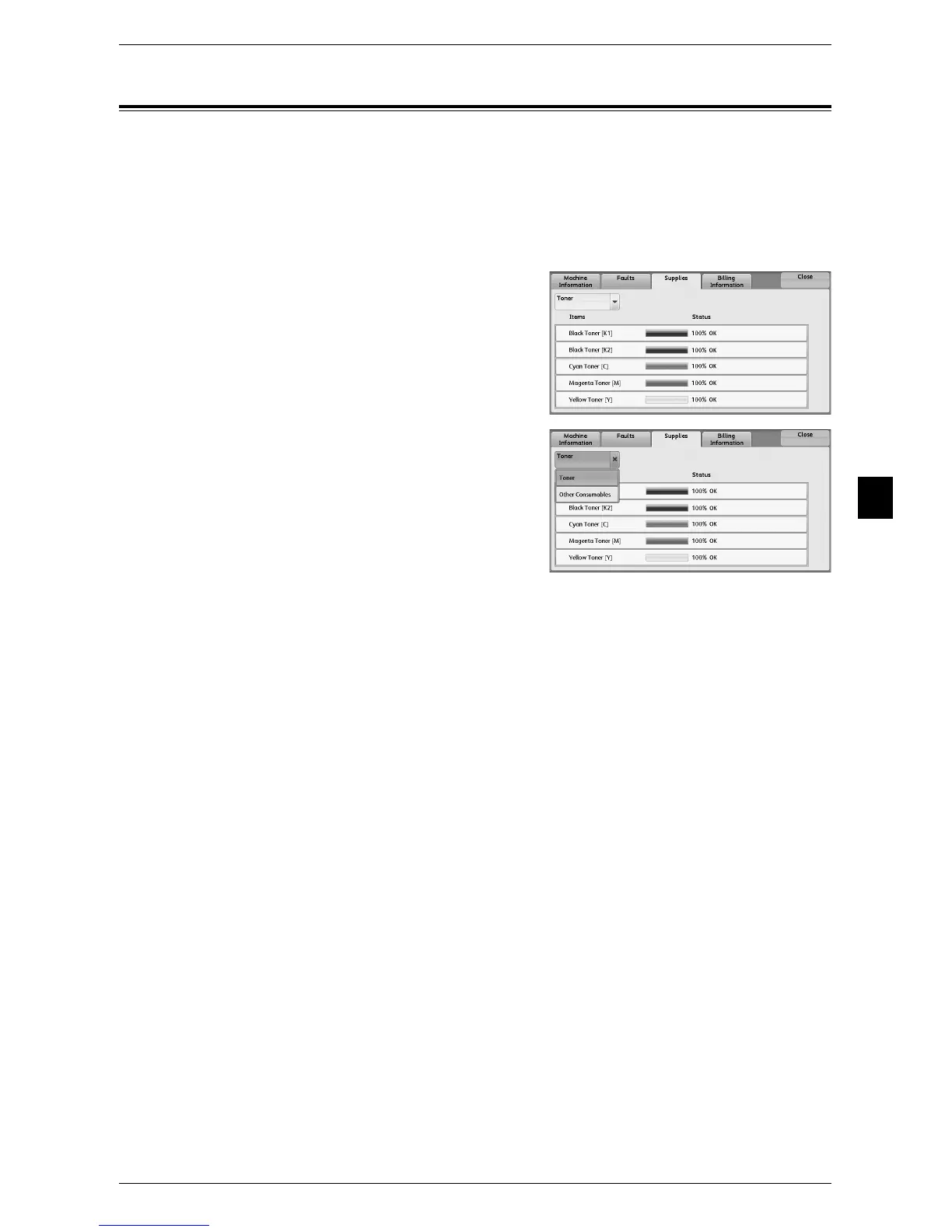Supplies
93
Machine Status
4
Supplies
You can check the status of consumables on the [Supplies] screen. The status of
consumables is shown as "OK", "Replace Soon", or "Replace Now".
The following describes the procedure to check the status of consumables.
For information on replacing consumables, refer to "Maintenance" (P.51).
1 Press the <Machine Status> button.
2 Select the [Supplies] tab and confirm the
status of the toners.
Note • Pressing a supply name displays a
screen about the status of the supply.
3 Select [Toner] from the drop-down list box,
and then select [Other Consumables] and
confirm the status of the consumables.
On the [Supplies] screen, you can check the following items:
Important • If you replace a toner cartridge with a partially used toner cartridge (such as a toner cartridge
removed from another Color 550/560 Printer), the status displayed may differ from the actual
remaining amount. When replacing toner cartridges, we recommend that you use new ones.
Note • Staple Cartridge: Displays when Finisher C2, Finisher C2 with Booklet Maker, or Finisher D4
with Booklet Maker is installed.
• Hole Punch Waste Container: Displays when Finisher C2, Finisher C2 with Booklet Maker,
or Finisher D4 with Booklet Maker is installed.
• Booklet Staple Cartridge: Displays when Finisher D4 with Booklet Maker is installed.
z
Black Toner [K1]
z
Drum Cartridge [R3]
z
Black Toner [K2]
z
Drum Cartridge [R4]
z
Cyan Toner [C]
z
Waste Toner Container
z
Magenta Toner [M]
z
Staple Cartridge [R1]
z
Yellow Toner [Y]
z
Booklet Staple Cartridge [R2]
z
Drum Cartridge [R1]
z
Booklet Staple Cartridge [R3]
z
Drum Cartridge [R2]
z
Hole Punch Waste Container [R4]
