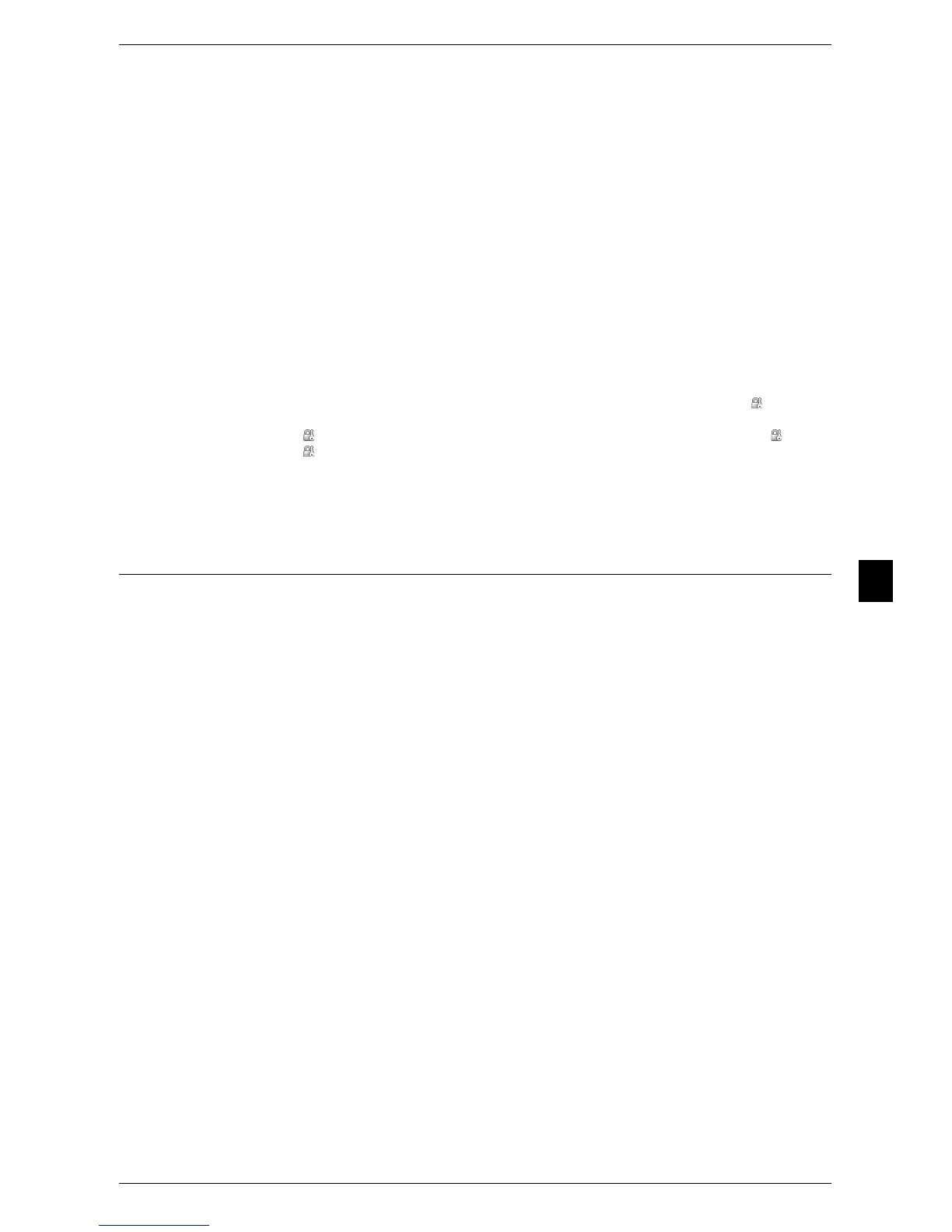Configuration for Authentication
175
Authentication and Accounting Features
6
16 Enter a User ID and select [Save].
17 Select [Account Limit].
18 Configure the [Account Limit] and [Feature Access] settings for each service, and then
select [Close].
19 If necessary, select a user role and an authorization group for the user under [User
Role] and [Add This User To Authorization Group] respectively, and then select
[Save].
20 Select [Close] repeatedly until the [Tools] screen is displayed.
21 Select [Close].
Note • Rebooting the machine may be required depending on the settings. When a message
displayed on the screen, follow the message and reboot the machine.
• The machine enters the Login mode, and [Login] is displayed at the lower left of the
[Services Home] screen.
• When [Locked (Show Icon)] is selected for a service under [Service Access], [ ] is
displayed on the button of the applicable service on the [Services Home] screen. Also,
[ : Requires Login] is displayed at the lower left of the [Services Home] screen. [ ] and
[ : Requires Login] are not displayed after authentication.
• When [Locked (Hide Icon)] is selected for a service under [Service Access] the applicable
service is not displayed on the [Services Home] screen. The services is displayed after
authentication.
Changing the Default Authorization Group Settings
Perform the following procedures to change the settings of the default authentication
group.
The settings changed here will be used as the default value of the authorization group
for a created user.
1 Press the <Log In/Out> button.
2 Enter the system administrator’s user ID with the numeric keypad or the keyboard
displayed on the screen, and select [Enter].
When a passcode is required, select [Next] and enter the system administrator’s
passcode, and select [Enter].
Note • The default user ID is "11111".
• The default passcode is "x-admin".
3 Select [Tools] on the [Services Home] screen.
4 Select [Authentication/Security Settings].
5 Select [Authentication].
6 Select [Create Authorization Groups].
7 Select the group displayed as [DefaultGroup (Default)], and then select [Create/
Delete].
8 Set each item.
For more information on the change of the authorization group, refer to "Create Authorization Groups"
(P.161).
9 Select [Close] repeatedly until the [Tools] screen is displayed.
