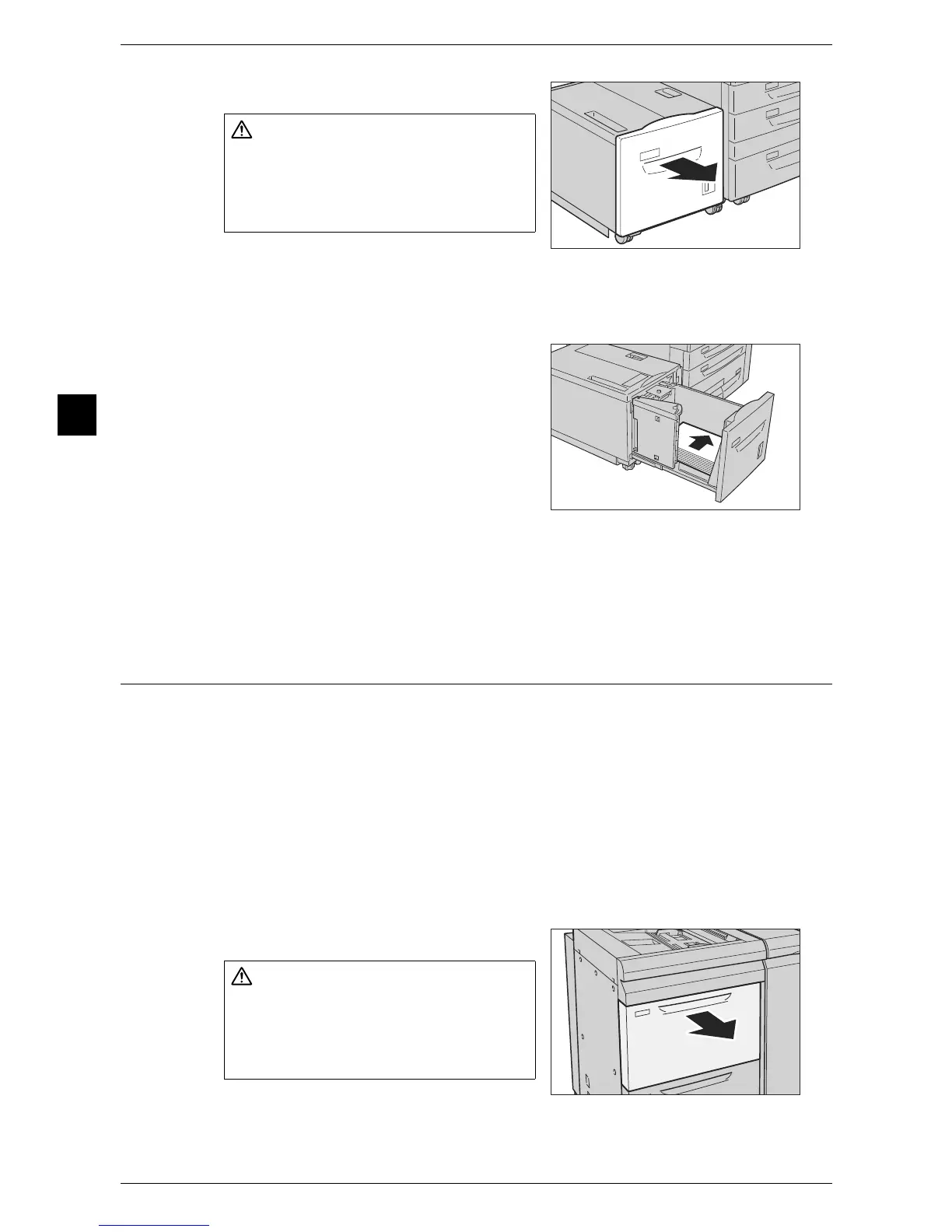2 Paper and Other Media
32
Paper and Other Media
2
1 Pull out the tray towards you until it stops.
Important • While the machine processes a job, do
not pull the tray out that the job uses.
• To prevent paper jams or misloading, do not load new paper into the tray until the tray is
empty. Remove any paper remaining in the tray and then load the paper on newly loaded
paper.
2 Load and align the edge of the paper against
the right edge of the tray, with the side to be
copied or printed on facing up.
Important • Do not load paper above the maximum fill
line. It may cause paper jams or machine
malfunction.
3 Push the tray in gently until it comes to a stop.
Important • When inserting the tray, push it gently. Forcibly pushing in the tray may cause machine
malfunction.
Loading Paper in Trays 6 and 7 (High Capacity Feeder C1-DS)
The following describes the procedure for loading paper in optional Trays 6 and 7 (High
Capacity Feeder C1-DS).
When the machine runs out of paper during copying or printing, a message is displayed
on the touch screen. Add paper according to the displayed instructions. Copying or
printing is automatically resumed when paper is loaded and the tray is closed.
Note • Be sure to fan the paper well. Otherwise, paper may cause paper jams, and multiple sheets
may be fed to the printer at once.
For information about changing the paper size and orientation, refer to "Changing the Paper Size for
Trays 6 and 7 (High Capacity Feeder C1-DS)" (P.46).
The [Paper Tray Attributes] screen is displayed when you load paper in a tray. For more information,
refer to "Paper Tray Attributes" (P.113).
1 Pull out the tray towards you until it stops.
Important • While the machine processes a job, do
not pull the tray out that the job uses.
