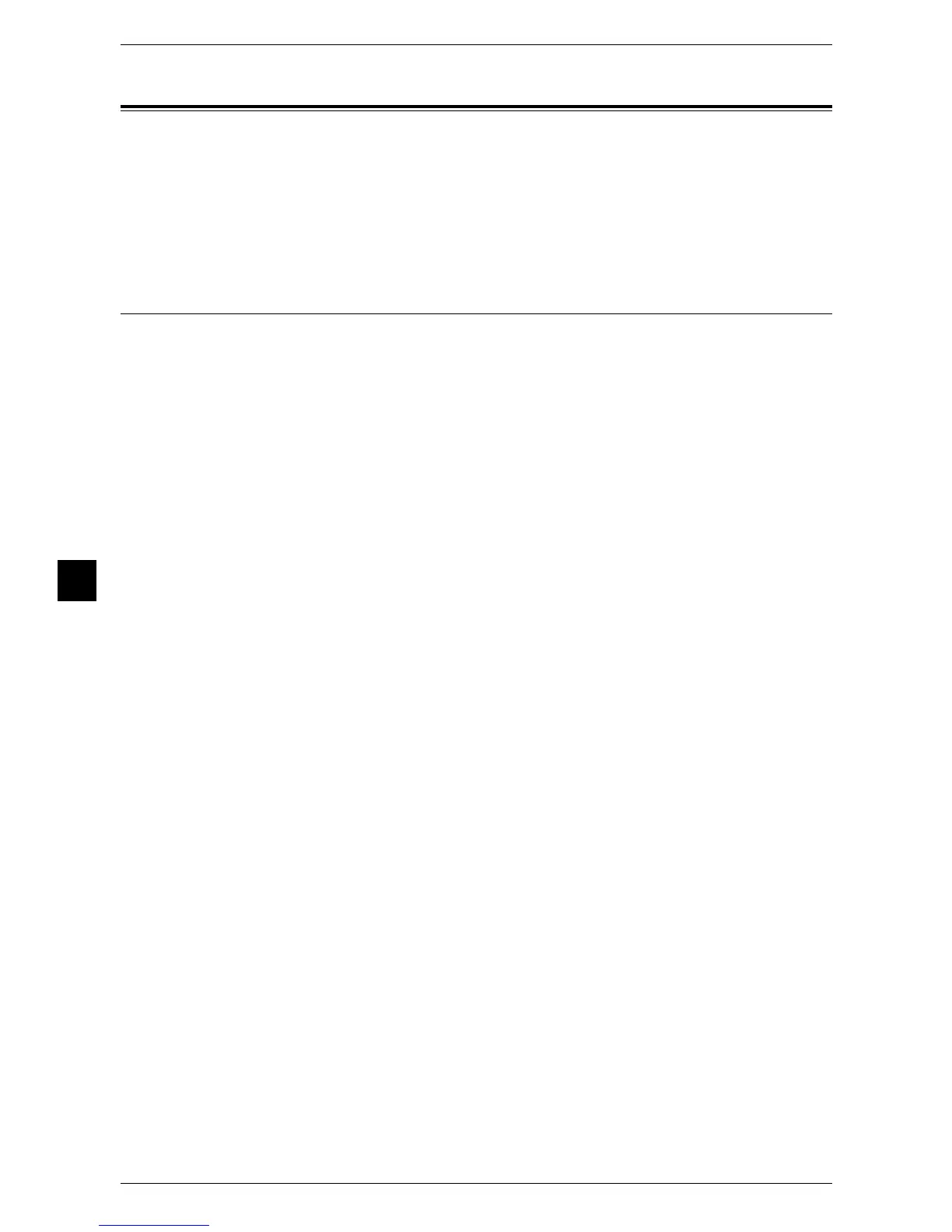6 Authentication and Accounting Features
174
Authentication and Accounting Features
6
Configuration for Authentication
This section describes the settings to use the Authentication feature on the machine.
The following shows the reference section for each procedure.
Enabling Authentication ...........................................................................................................174
Changing the Default Authorization Group Settings................................................................175
Creating an Authorization Group..............................................................................................176
Enabling Authentication
When [Login to Local Accounts] is Selected
Perform the following procedures to use local authentication.
1 Press the <Log In/Out> button.
2 Enter the system administrator’s user ID with the numeric keypad or the keyboard
displayed on the screen, and select [Enter].
When a passcode is required, select [Next] and enter the system administrator’s
passcode, and select [Enter].
Note • The default user ID is "11111".
• The default passcode is "x-admin".
3 Select [Tools] on the [Services Home] screen.
4 Select [Authentication/Security Settings].
5 Select [Authentication].
6 Select [Login Type].
7 Select [Login to Local Accounts], and then select [Save].
Note • When [Login to Local Accounts] is selected, settings must be made to enable printing via a
print server. For details on how to make these settings, refer to "Login Type" (P.159).
For more information on the authentication method, refer to "Login Type" (P.159).
8 Select [Access Control].
9 Select [Service Access].
10 Select [Unlocked] for the required services to permit users unlimited access, and then
select [Save].
11 After you finish settings for each feature, select [Close].
12 To disable button operations on the control panel, select [Device Access] and select
[Locked], and then select [Save] and then [Close].
13 Select [Passcode Entry from Control Panel] under [Passcode Policy].
Select [On] to prompt users to enter their passcode, or select [Off] if the passcode
entry is not required, and then select [Save] and then [Close].
14 Select [Create/View User Accounts].
15 Select a user displayed as [<Available>], and then select [Create/Delete].
