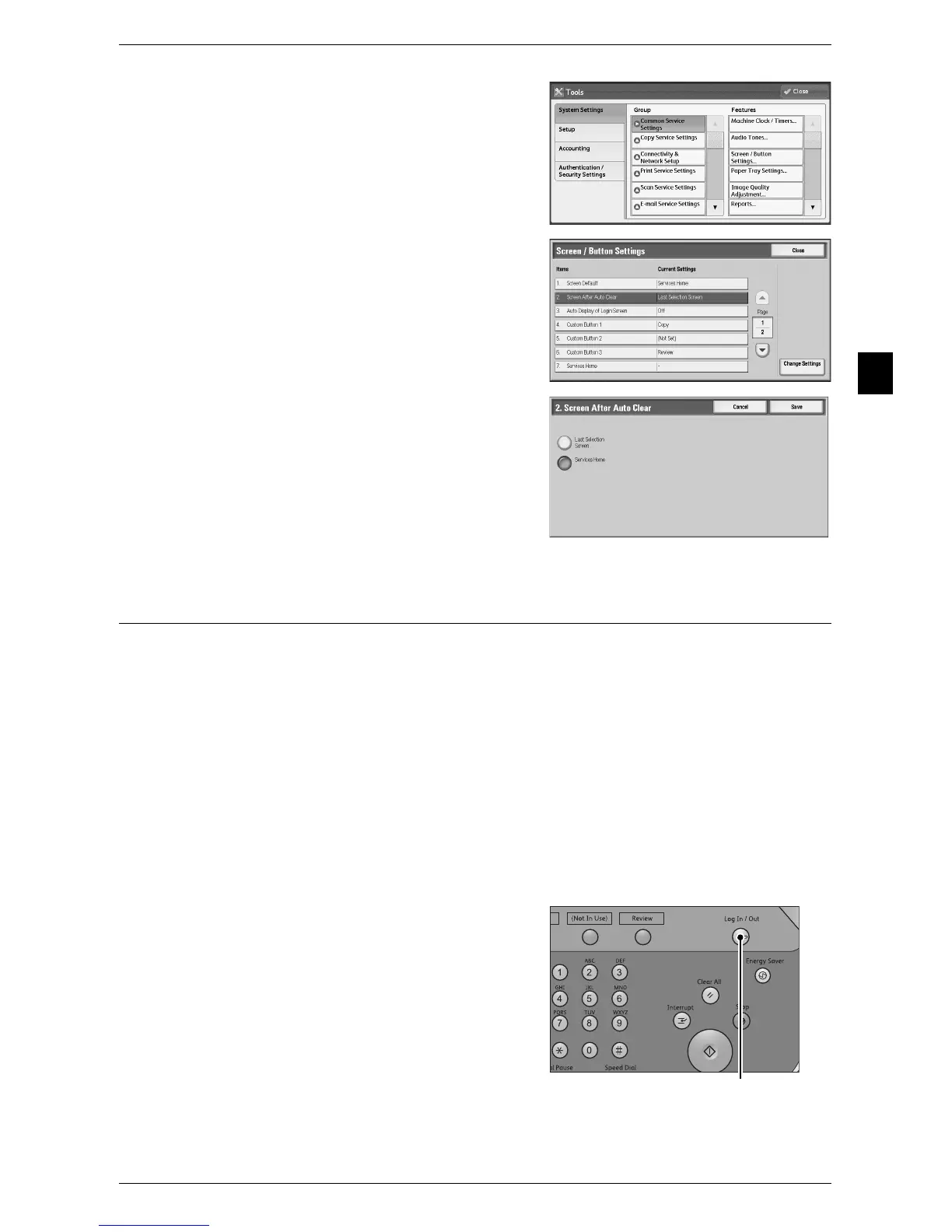Customizing the Control Panel
19
Before Using the Machine
1
4 Select [System Settings] > [Common
Service Settings] > [Screen/Button Settings].
5 Select [Screen After Auto Clear], and then
select [Change Settings].
6 Select [Last Selection Screen] or [Services
Home].
7 Select [Save].
Assigning Services to <Custom> Buttons
You can assign services to the <Custom 1> to <Custom 3> buttons on the control
panel.
Assigning a service to a <Custom> button allows you to switch to this service without
having to return to the [Services Home] screen. If you do not need to assign any service
to a <Custom> button, select [(Not Set)].
[Copy] is assigned to the <Custom 1> button and [Review] is assigned to the <Custom
3> button, while the <Custom 2> button has no assignment.
This section describes how to assign [Stored Programming] to the <Custom 2> button,
as an example.
Note • After you change the assignment, apply the labels provided with the machine. When you
assign a service for which no label is provided, use a blank label and write down the service
name with a permanent marker. The labels include the services that are not supported by
the machine.
1 Press the <Log In/Out> button.
