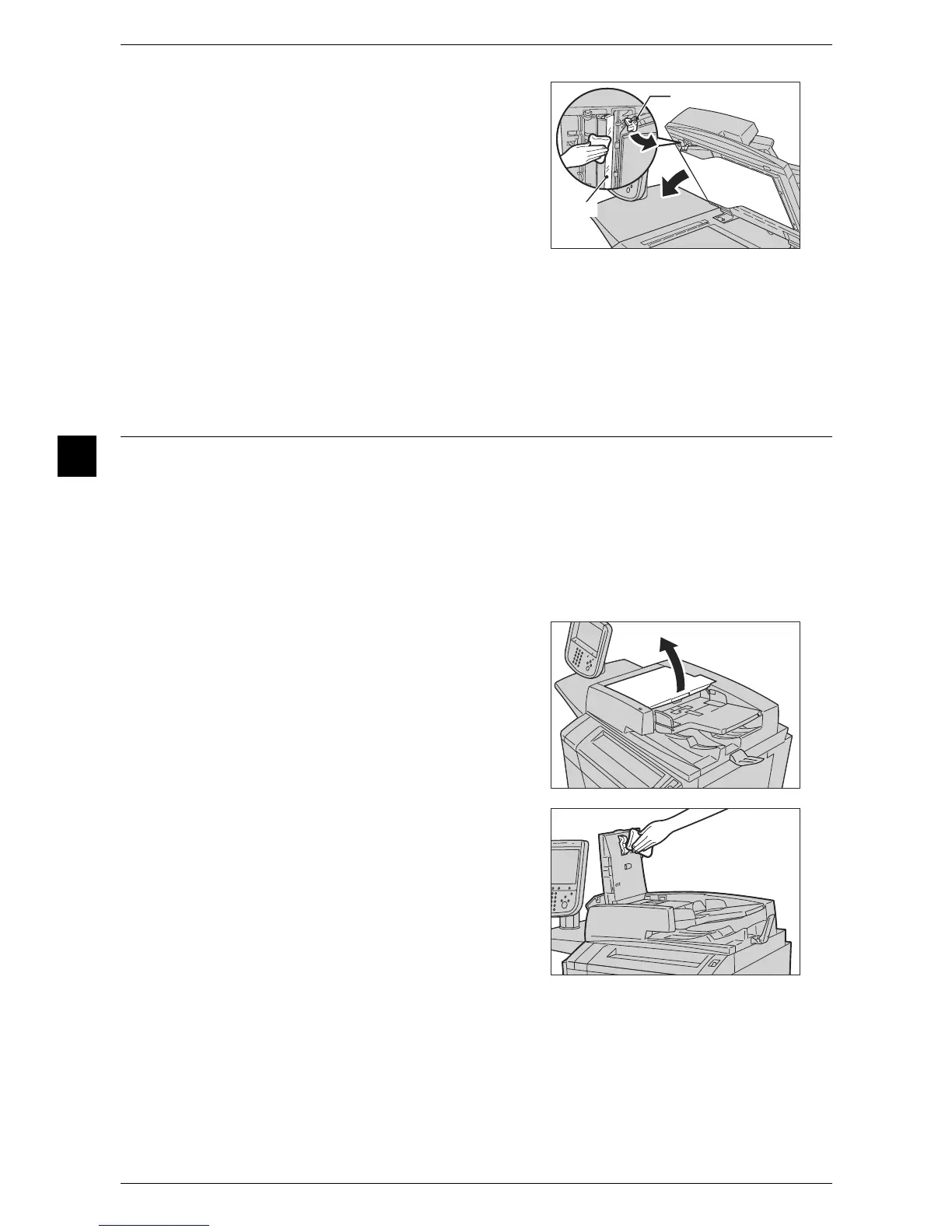3 Maintenance
78
Maintenance
3
2 Hold the green lever to open the part of the
illustration on the right. Wipe the narrow
glass strip with a soft cloth moistened with
water to remove any dirt on the optical glass,
and then wipe it with a soft, dry cloth.
Important • Do not press the narrow glass strip with
excessive force as it is easy to damage
the film around the optical glass surface.
• Do not use cleaning agents other than
water or neutral detergent.
Note • If you cannot remove dirt easily, gently wipe the glass with a soft cloth moistened with a
small amount of neutral detergent.
3 Close the cover until it clicks into place by pushing the center part of the left edge of
the cover.
Cleaning the Document Feeder Rollers
If the document feeder rollers become soiled, smudges may appear on copies or
scanned documents and paper jams may occur.
To ensure clean copies at all times, clean the document feeder rollers about once a
month.
Important • Do not use benzene, paint thinner, or other organic solvents. Doing so might damage paint
or coating on plastic parts.
• Cleaning the machine with an excessive amount of water may cause the machine to
malfunction or damage documents during copying scanning, or printing.
1 Lift the latch of the document feeder top,
until it is completely open.
Note • When you fully open the cover, it enters a
fixed position. Open the cover gently.
2 While turning the rollers, wipe them with a
soft cloth moistened with water.
Important • Do not use cleaning agents other than
water or neutral detergent.
• Use a cloth firmly wrung to prevent water
drops from falling into the machine. If
water gets into the machine, it may cause
the machine to malfunction.
Note • If you cannot remove dirt easily, gently
wipe the rollers with a soft cloth
moistened with a small amount of neutral
detergent.
3 Close the top cover of the document feeder until it clicks into place.
4 Close the left cover of the document feeder until it clicks into place.
