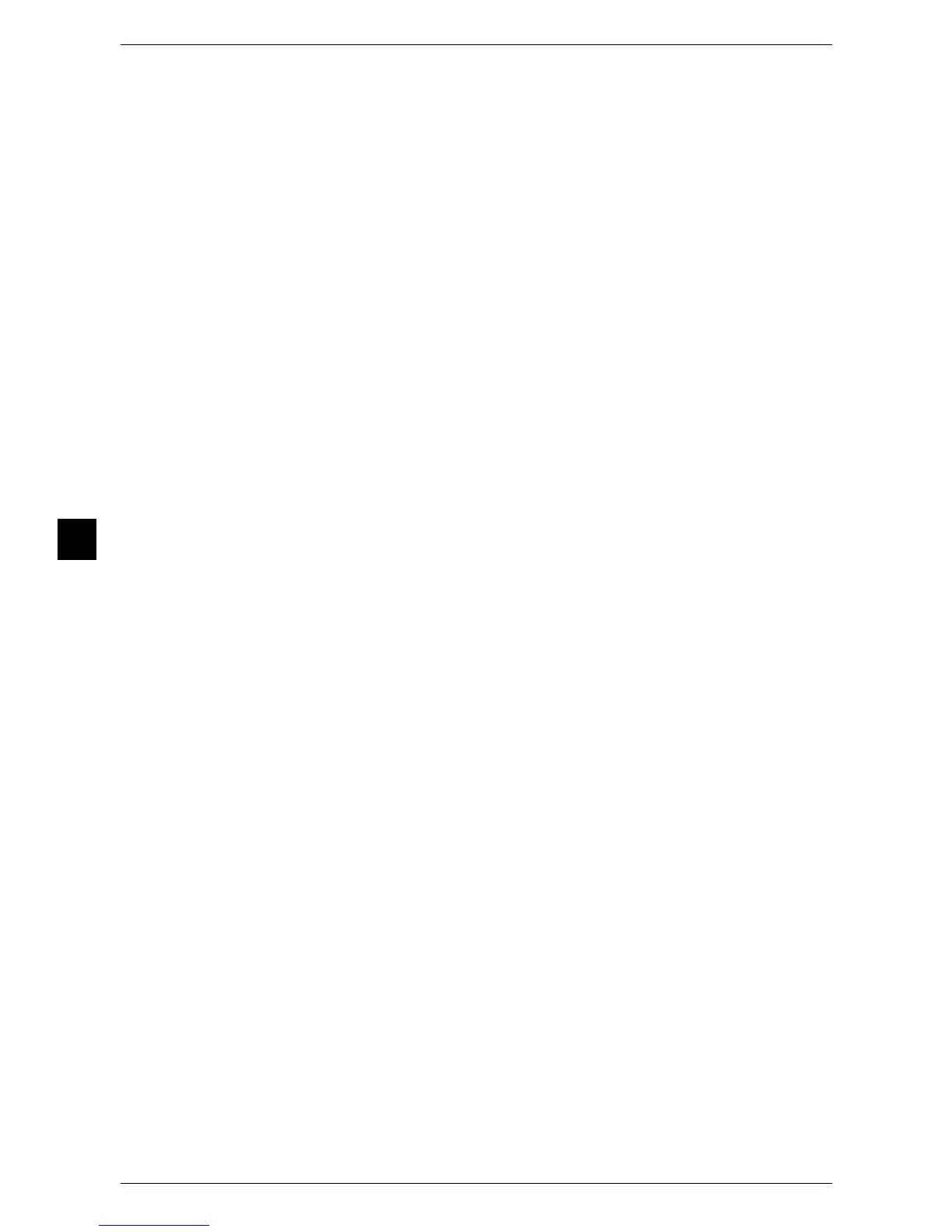5 Tools
144
Tools
5
File Format
Set the default value for [File Format] in the First Tab.
Optimize PDF For Quick Web View
Set the default value for [Optimize For Quick Web View] of [File Format] in the First Tab.
Thumbnail - Outgoing E-mail
This feature cannot be used on this machine.
Thumbnail - Scan to PC
This feature cannot be used on this machine.
Lighten/Darken
Set the default value for [Lighten/Darken] of [Image Options] in the [Advanced Settings]
screen.
Contrast
Set the default value for [Contrast] of [Image Enhancement] in the [Advanced Settings]
screen. The contrast setting is valid when [Color Scanning] is set to [Color] or [Grayscale].
Sharpness
Set the default value for [Sharpness] of [Image Options] in the [Advanced Settings] screen.
Background Suppression
Set the default value for [Background Suppression] of [Image Enhancement] in the
[Advanced Settings] screen.
Shadow Suppression
Set the default value for [Shadow Suppression] in the [Advanced Settings] screen.
Color Space
Set the default value for [Color Space] in the [Advanced Settings] screen.
Important • When [Device Color Space] is selected as default and [Color Space] is set to [Disabled],
[Auto Detect] of [Color Scanning] in the First Tab does not appear.
Original Orientation
Set the default value for [Original Orientation] in the [Layout Adjustment] screen.
Resolution
Set the default value for [Resolution] in the [Layout Adjustment] screen.
You can select from [200 dpi], [300 dpi], [400 dpi], and [600 dpi].
Mixed Size Originals
Set the default value for [Mixed Size Originals] in the [Layout Adjustment] screen.
Edge Erase
Set the default value for [Edge Erase] in the [Layout Adjustment] screen. You can select from
[All Edges] and [Parallel Edges].
