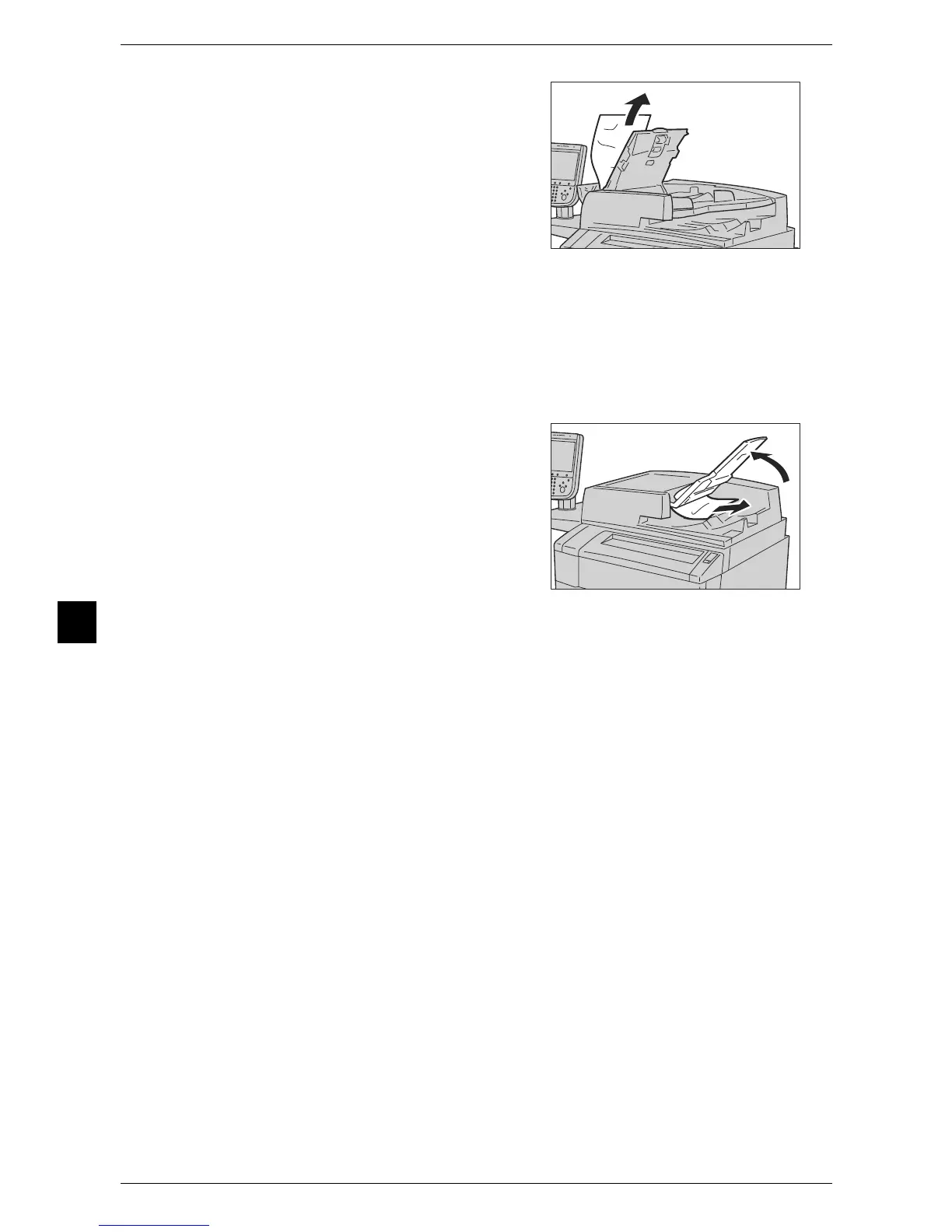7 Problem Solving
258
Problem Solving
7
5 If the message on the screen indicates that
the jam occurred inside the left cover,
remove the jammed document.
6 Close the inner cover of the document feeder, and then close the top cover until it
clicks into place.
7 Close the left cover of the document feeder until it clicks into place.
8 If you cannot find the document, lift the document feeder gently, and remove the
document if it is there, and then close the document feeder.
9 If you still cannot find the document in step
8, lift the document feeder tray and remove
the document.
10 Return the document feeder tray gently to its original position.
11 Make sure that the document is not torn, wrinkled or folded, and then load the
document again following the instructions displayed on the touch screen.
Note • Torn, wrinkled or folded documents may cause document jams and damage. To scan such
documents, directly place the document on the document glass to make copies.
