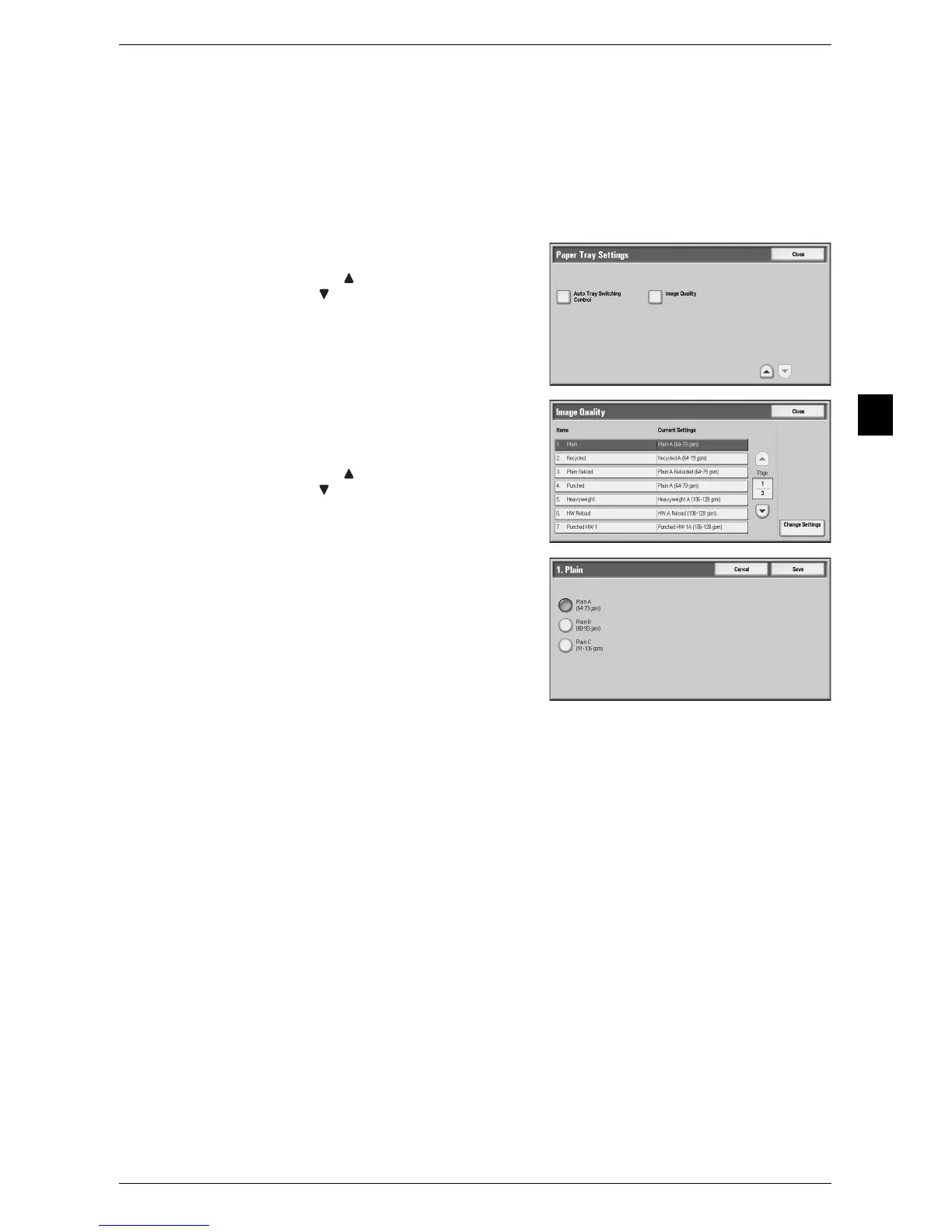Changing the Paper Settings
49
Paper and Other Media
2
9 Select [Cancel], [Save], [Close] or [Confirm] repeatedly until the [Paper Tray Settings]
screen is displayed.
10 Select [Image Quality].
Note • Select [ ] to display the previous screen
or [ ] to display the next screen.
11 Select the paper type for changing the image
quality settings under [Items], and then
select [Change Settings].
Note • Select [ ] to display the previous screen
or [ ] to display the next screen.
12 Select the image quality, and then select
[Save].
13 Make sure that the paper type you selected is displayed under [Current Settings] of
[Items], and then select [Close].
14 Select [Close] repeatedly until the [Tools] screen is displayed.
15 Select [Close].
- Labels 3B (257 - 300 gsm) - Tab Stock 1A (106 - 128 gsm)
- Tab Stock 1B (129 - 150 gsm) - Tab Stock 1C (151 -176 gsm)
- HW Tab Stock (177 - 220 gsm) - X-HW Tab Stock (221 - 256 gsm)
- X-HW Tab Stock (257 - 300 gsm) - Transparency
- Custom Paper 1 to 5
