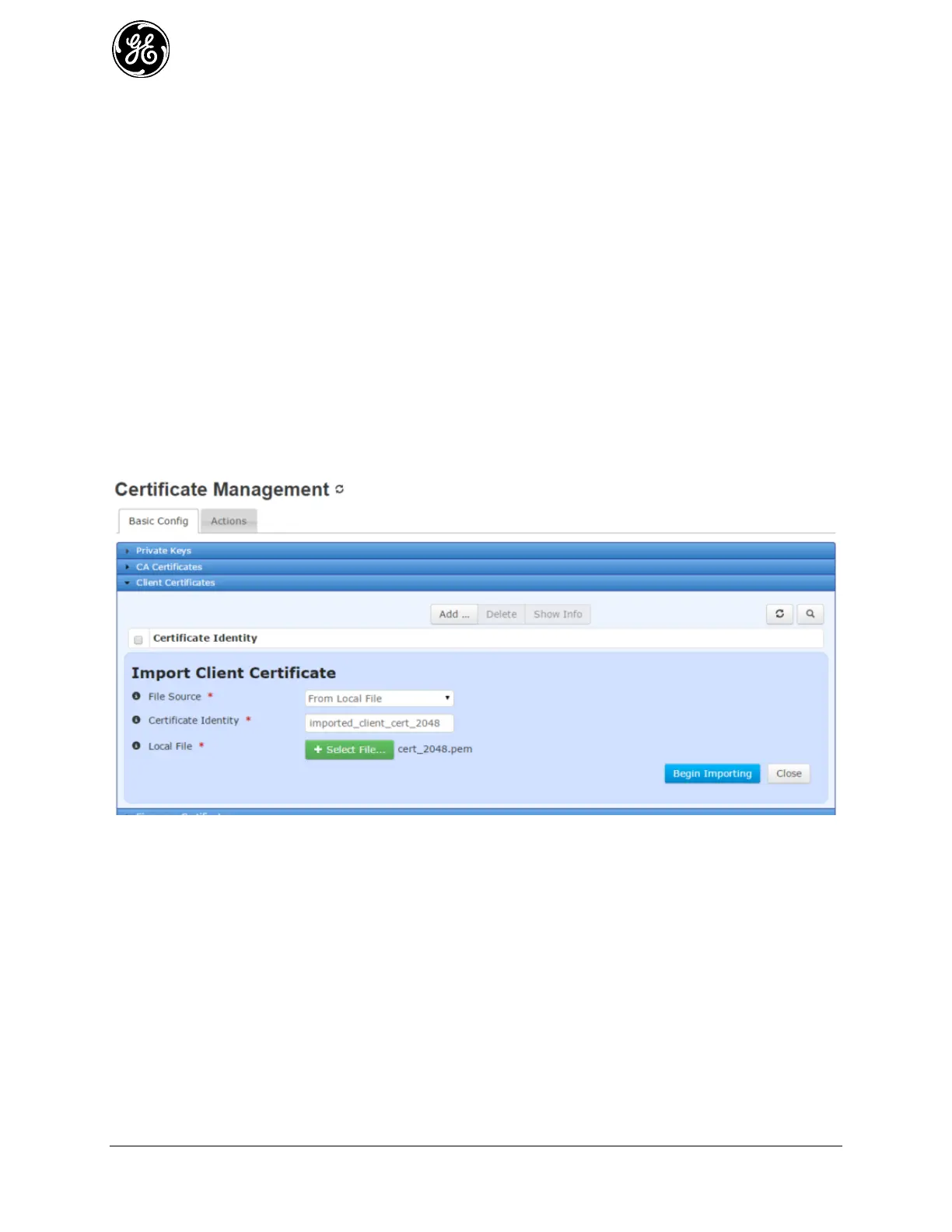372 MDS Orbit MCR/ECR Technical Manual MDS 05-6632A01, Rev. F
> show pki client-certs show-all
CERT IDENTITY
---------------------------
imported_client_cert_2048
scep_client_cert
renewed_scep_client_cert
Deleting
The device may delete a client certificate by clicking the Delete button on the web user interface or using
the CLI in operational mode. See the following example for deleting CA certificates via the CLI:
> request pki client-certs delete cert-identity imported_client_cert_2048
Configuring
The following example shows how to have the device import a client certificate by uploading a local file
through the web browser.
Navigate to the Client Certificates section in Certificate Management / Basic Config.
Click on the Add button, and then click on the Begin Importing button once the certificate identity and
the file source are configured.
Figure 3-238. Import Client Certificate
The MCR supports file uploads through a web browser from a local file on the user’s PC. The MCR also
supports HTTP, FTP, TFTP, SFTP, and SCEP file downloads using external remote servers.
File Source - File transfer method to use. Available choices are From Local File (DEFAULT),
From HTTP Server, From FTP Server, From TFTP Server, From SFTP Server, and From
SCEP Server. Local file uploads are only available through the web UI and not through the
CLI
Certificate Identity - The ID to ssign to the certificate once it is imported
Local File - For a local file, the file to upload as chosen by the file dialog popped up by the
Select File... button
URL - For HTTP, the location of the source file
Server Address - For FTP, TFTP, and SFTP, the remote server's host name or IP address
File Path - For FTP, TFTP, and SFTP, the path to the source file on the remote server
