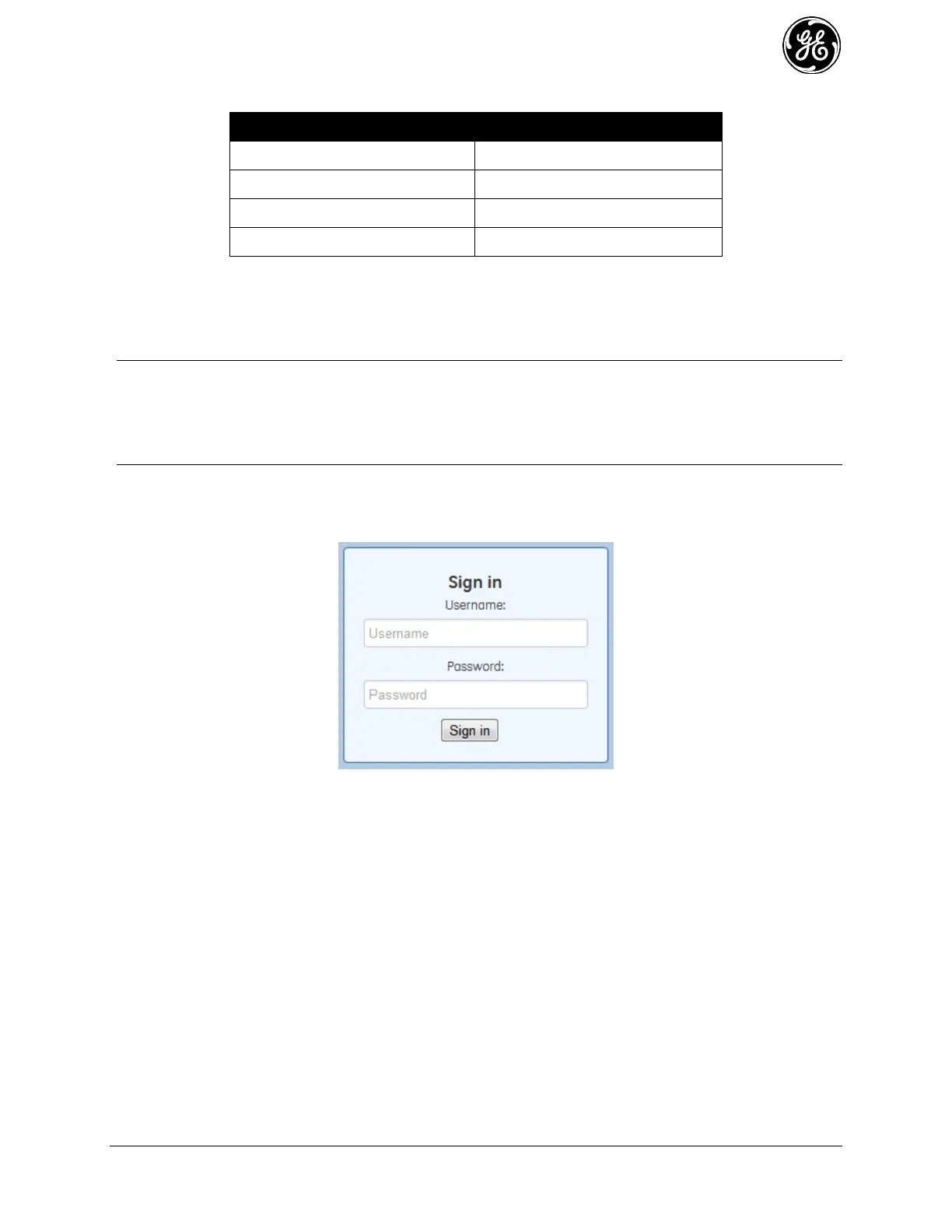MDS 05-6632A01, Rev. F MDS Orbit MCR/ECR Technical Manual 37
Table 3-1. Browser Support
Microsoft ™ Internet Explorer
Apple Safari (Mac OS X only)
Apple Safari (Mac OS X only)
Logging On
Connect the unit to a PC via an Ethernet connection. 1.
Configure your PC network settings to an IP address on the same subnet as the unit. The default 2.
subnet mask is 255.255.255.0.
NOTE For IP addressing the Orbit MCR uses a routing prefix expressed in CIDR notation instead of
the specifying a subnet mask. The CIDR notation is the first address of a network, followed by
a slash character (/), and ending with the bit-length (max 32) of the prefix. A subnet mask is
expressed in dot-decimal notation. For example, 192.168.1.0/24 is equivalent to specifying
192.168.1.0 with a subnet mask of 255.255.255.0.
Enter the unit’s IP address in a web browser window, just as you would enter a website address. 3.
When the login screen appears (Figure 3-2. Login Screen), enter the User Name and Password for
the unit. The default entries for a new unit are both admin. Click OK.
Figure 3-2. Login Screen
Getting an Overview of Unit Settings
To get a top-level view of the key settings and operating parameters for the unit, select Home in the upper
left hand side of the screen and a summary screen will be displayed. When finished, log out of the Device
Manager by clicking Logout in the upper right hand side of the screen.
