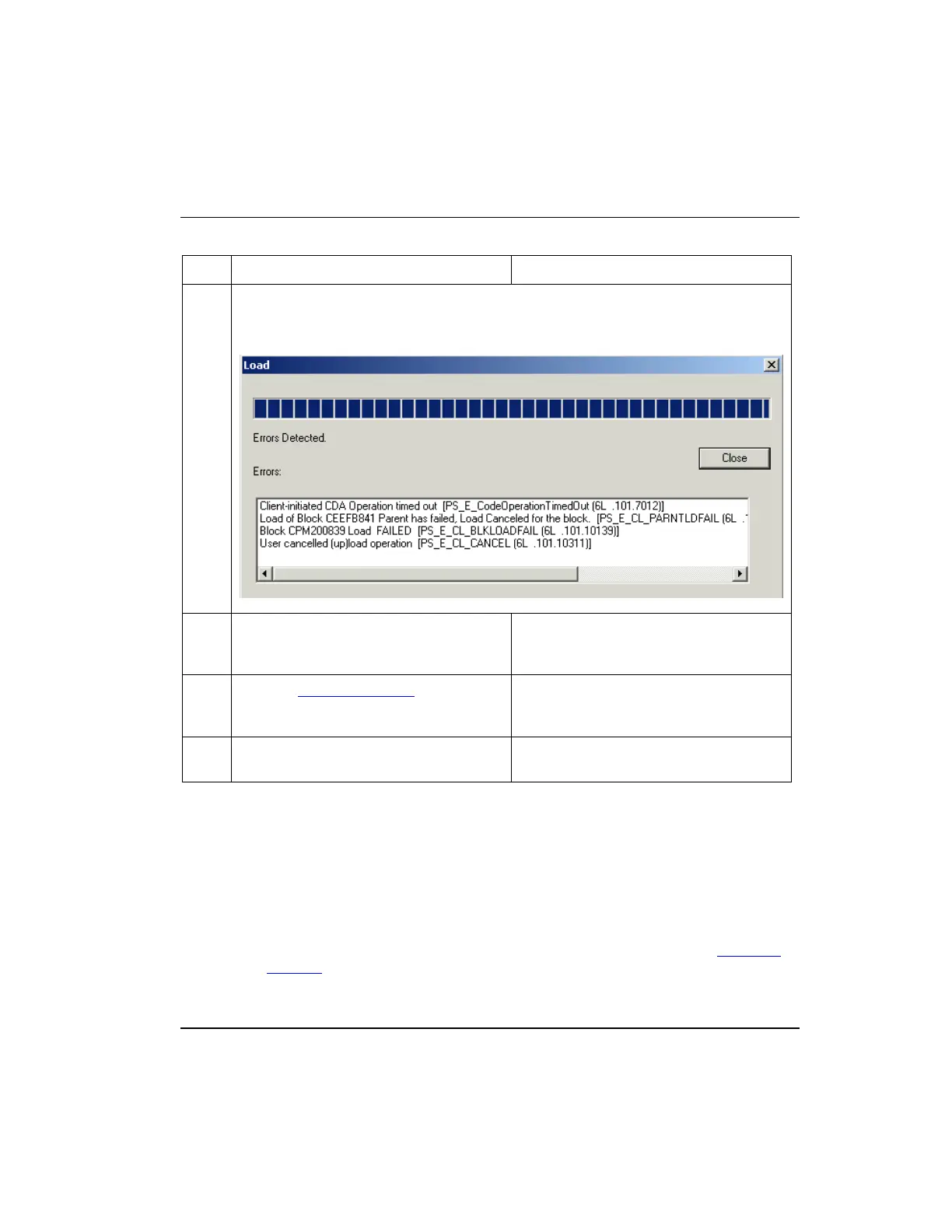Load components from Project
R301.1 Experion C300 Controller User's Guide 153
11/06 Honeywell
Step Action Result
includes an error code in parentheses. Note the last number in the string. In some
cases, more information about the code number may be included in the Control
Builder Notifications Reference document in Knowledge Builder.
4
Once the load completes and the dialog
box closes, click the Monitoring tab.
CEE icon now appears in Monitoring tab.
The default state for a loaded CEE is
inactive/idle or color code blue.
5
See the Activating the CEE section in this
document to set the C300 to its Run
state.
CEE icon turns green when active.
6
Repeat this procedure for other control
components as required.
Loading IOMs and CMs
Follow the initial load order guidelines in Table 4 to load these additional control
strategy components.
• Before you load Process Manager IOMs, make sure that the IOLINK and IOM are
installed and capable of communicating with the Server, other wise errors will result.
To Load IOMs, you select the associated IOLINK block and perform a ‘Load with
Contents.’ You can also load PM IOMs individually using the Load command; just
be sure that the associated IOLINK block is loaded first.
