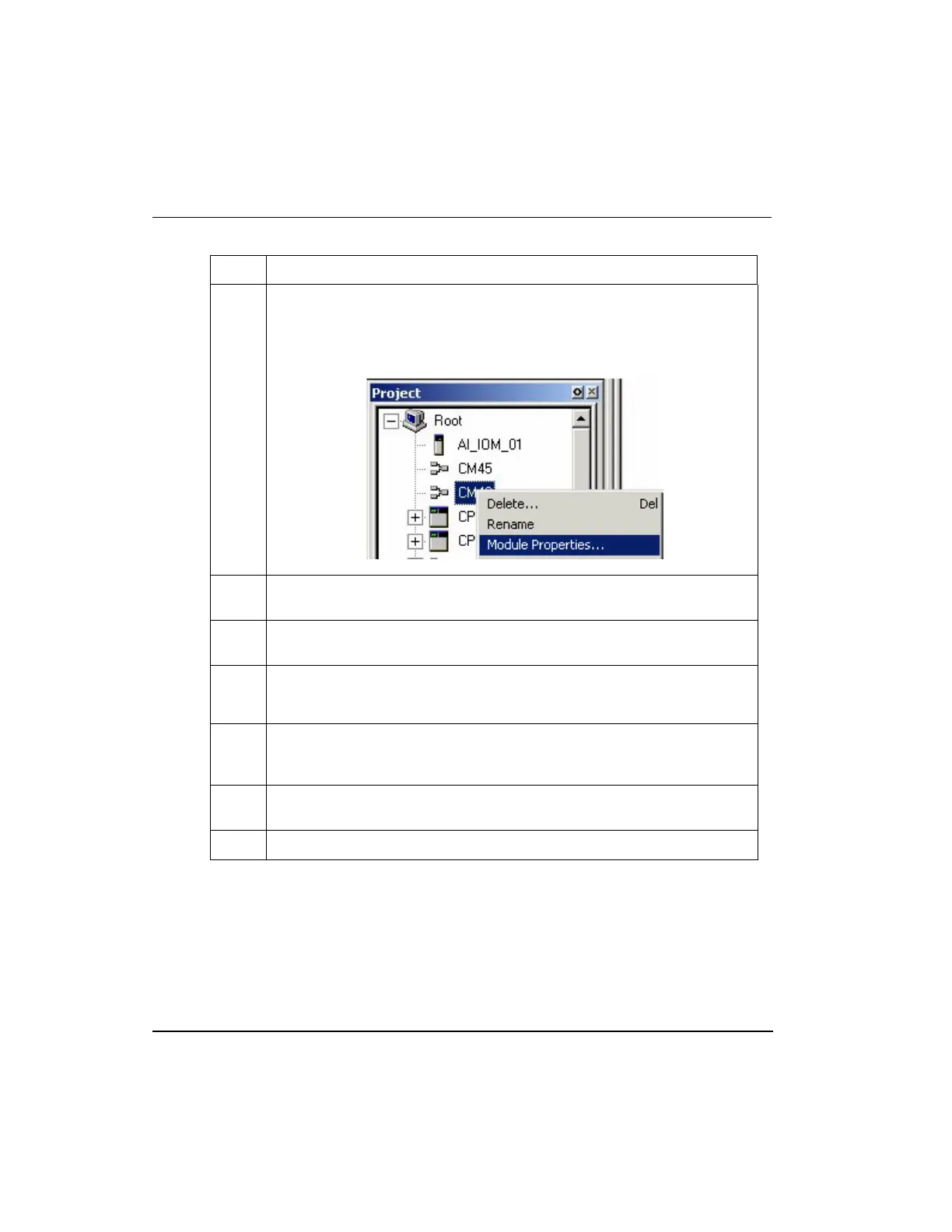Assign Control Modules and IOMs to a CEEC300 block
To create and save a Control Module.
60 Experion C300 Controller User's Guide R301.1
Honeywell 11/06
Step Action
Note: If the Control Module’s chart is NOT open in the control drawing area,
right-click on the new Control Module in the Project Tree to display the
selection options and click on Module Properties… to open the Control
Module parameter configuration form for input.
3
Enter a new Control Module name in the Name field along with a description
in the Description field.
4
Using the F1 key to access context-sensitive Help, fill in the remaining fields
as required.
5
Click OK.
Configuration form closes.
6
If necessary, double-click on the newly-named Control Module in the Project
Tree to open it. The new name appears at the top of the Control Module
drawing when the control drawing opens.
7
Click File -> Save to save any additional changes you make to the Control
Module before closing.
8
Click File -> Close to close the chart.
Assign Control Modules and IOMs to a CEEC300 block
Once a Control Module (CM) or Sequential Control Module (SCM) is created, you can
assign it to a CEEC300 block of a C300 Controller. Use the following procedure as a
general guide to assign configured CMs and I/O Modules (IOMs) to the CEEC300 block.
Note that in the C300 controller environment, Chassis IOMs and Rail IO modules can be
assigned only to the CEEC300 block.
