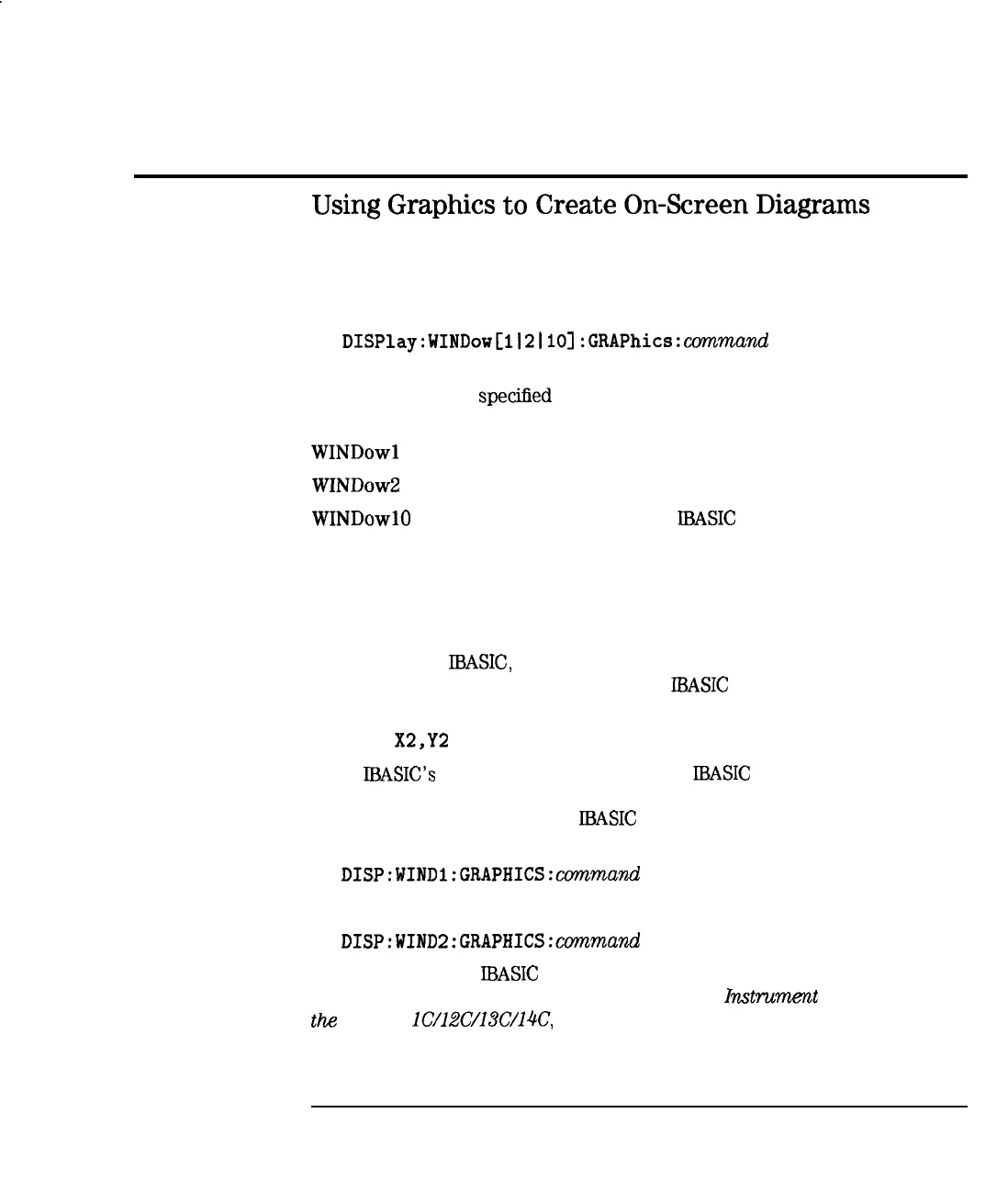Automating Measurements
Operator Interaction
Using
Graphics
to
Create
On-Screen
Diagrams
Diagrams showing how to connect devices or perform measurements can be
a powerful tool. You can draw diagrams on the analyzer’s display using the
following SCPI commands:
DISPlay:WINDow[112ilO]
:GRAPhics:commund
These commands let you draw lines, rectangles, circles, and text onto the
screen. The number
speciEed
in the WIND
OW
part of the command selects
where the graphics are to be drawn:
WINDowl
draws the graphics to the measurement channel 1 window
WINDow
draws the graphics to the measurement channel 2 window
WINDowlO
draws the graphics to the
IBASIC
display window
Using split display, you can display the measurement in one half of the screen
while displaying a connection diagram in the other half.
For more details on SCPI graphics commands, refer to “Using Graphics” in the
Programmer's Guide.
If you are using
IBASIC,
you can use the BASIC graphics keywords such as
MOVE and DRAW to draw diagrams in the
IBASIC
window.
MOVE Xl,Yl
DRAW
X2,Y2
Since
IBASIC’s
keywords always draw to the
IBASIC
window, you cannot
use them to draw in the same window as your measurement. lb draw in
the measurement window, your
IBASIC
program must use the standard SCPI
commands.
DISP:WINDl:GRAPHICS:command
and
DISP:WIND2:GRAPHICS:command
For more details on
IBASIC
graphics, refer to “Graphics and Display
Techniques” in the manual supplement Using HP
Instrumt
BASIC with
the
HP 871 lC/lZC/13C/14C, provided in the HP Instrument BASIC
User’s
Handbook.
7-21
