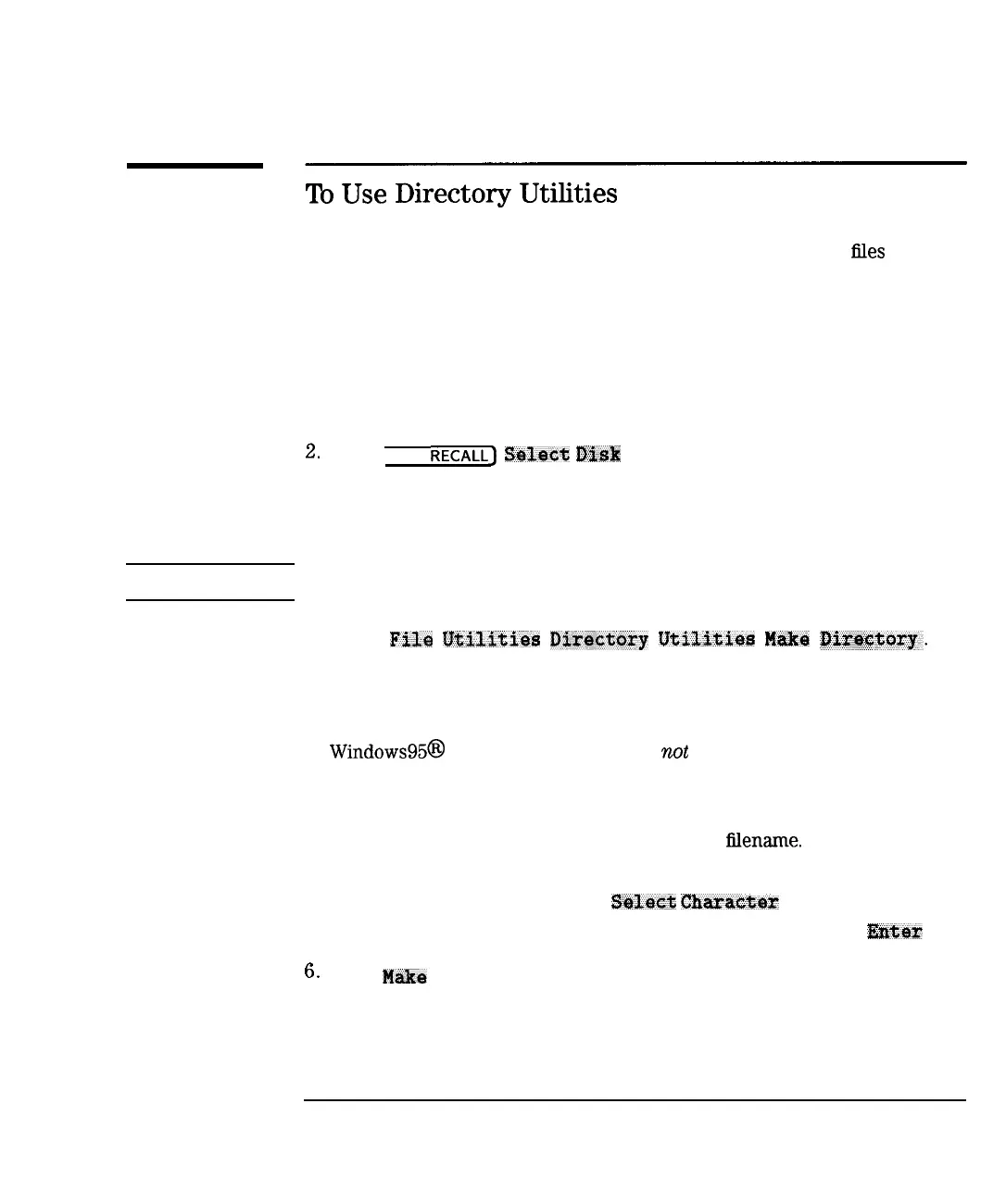Using Instrument Functions
Saving and Recalling Measurement Results
To
Use
Directory
Utilities
This section describes how to make directories so you can store
hles
into
categories, how to change between the various existing directories, and how
to remove an unwanted directory. You can make directories for floppy disks
and the analyzer’s internal memory, and RAM disk.
Make a Directory
1. If you are going to use a floppy disk, place an MS-DOS formatted disk
in the analyzer’s built-in disk drive. If your disk is not formatted, refer
“Formatting a Floppy Disk” located later in this section.
2.
Press [SAVE
REcALL)
S&lsct
Dfsb
.
3. Choose the location of the disk you want to make the directory on:
internal non-volatile RAM disk, internal volatile RAM disk, or internal 3.5”
disk (the analyzer’s built-in disk drive).
CAUTION
Remember that volatile RAM disk memory will be lost if the power to the
instrument is turned off.
4. Press
Fils
Utilities
Di~actory
UtiJ,fties
Make
Dir*ctoq.
Think of a logical name to call a directory. Standard MS-DOS naming
conventions apply to the name of the directory (maximum of eight
characters plus a three character extension).
Windows95@
extended file names are
not
supported.
5. Enter the name of the new directory in one of the following ways:
l
Use an external keyboard connected to the analyzer’s rear panel DIN
KEYBOARD connector and type in the new
hlename.
(For information
on using a keyboard, see “Using a Keyboard” later in this chapter.)
l Use the front panel knob and
Select
Cbaract@tar
key to point to and
select each character of the new directory name. Then press
l&ter
.
6.
Press
M&e
Directory to create the directory.
4-75
I-
