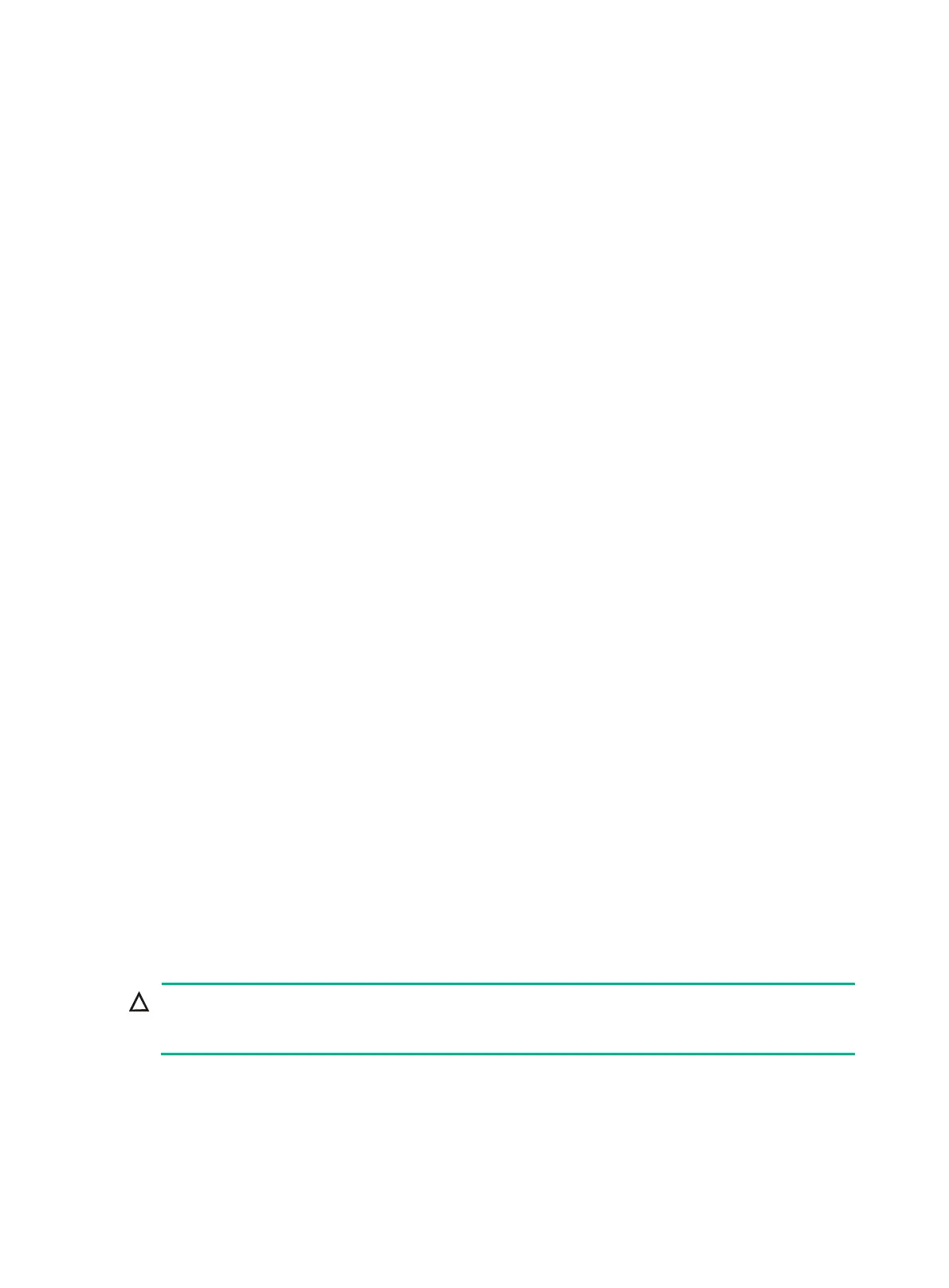100
[HPE-line-aux0] save
Using the Skip Authentication for Console Login option
1. Reboot the router to access the EXTEND-BOOTWARE menu, and then enter 8.
The current mode is password recovery.
Note: The current operating device is cfa0
Enter < Storage Device Operation > to select device.
===========================<EXTEND-BOOTWARE MENU>===========================
|<1> Boot System |
|<2> Enter Serial SubMenu |
|<3> Enter Ethernet SubMenu |
|<4> File Control |
|<5> Restore to Factory Default Configuration |
|<6> Skip Current System Configuration |
|<7> BootWare Operation Menu |
|<8> Skip Authentication for Console Login |
|<9> Storage Device Operation |
|<0> Reboot |
============================================================================
Ctrl+Z: Access EXTEND ASSISTANT MENU
Ctrl+F: Format File System
Enter your choice(0-9): 8
The router deletes the console login authentication configuration commands from the main
next-startup configuration file. After the operation is completed, the following message appears:
Clear Image Password Success!
2. When the EXTEND-BOOTWARE menu appears again, enter 1 to reboot the router.
The router starts up with the main next-startup configuration file.
3. Configure a console login authentication mode and a new console login password. See
"Configure a new console login authentication mode and a new console login
password.Configure a new console login authentication mode and a new console login
password."
4. To make the setting take effect after a reboot, save the running configuration to the next-startup
configuration file.
[HPE-line-aux0] save
Using the Restore to Factory Default Configuration option
Using the Restore to Factory Default Configuration option
deletes both the main and backup
next-configuration files.
1. Reboot the router to access the EXTEND-BOOTWARE menu, and enter 5.
The current mode is no password recovery.
Note: The current operating device is cfa0
Enter < Storage Device Operation > to select device.
