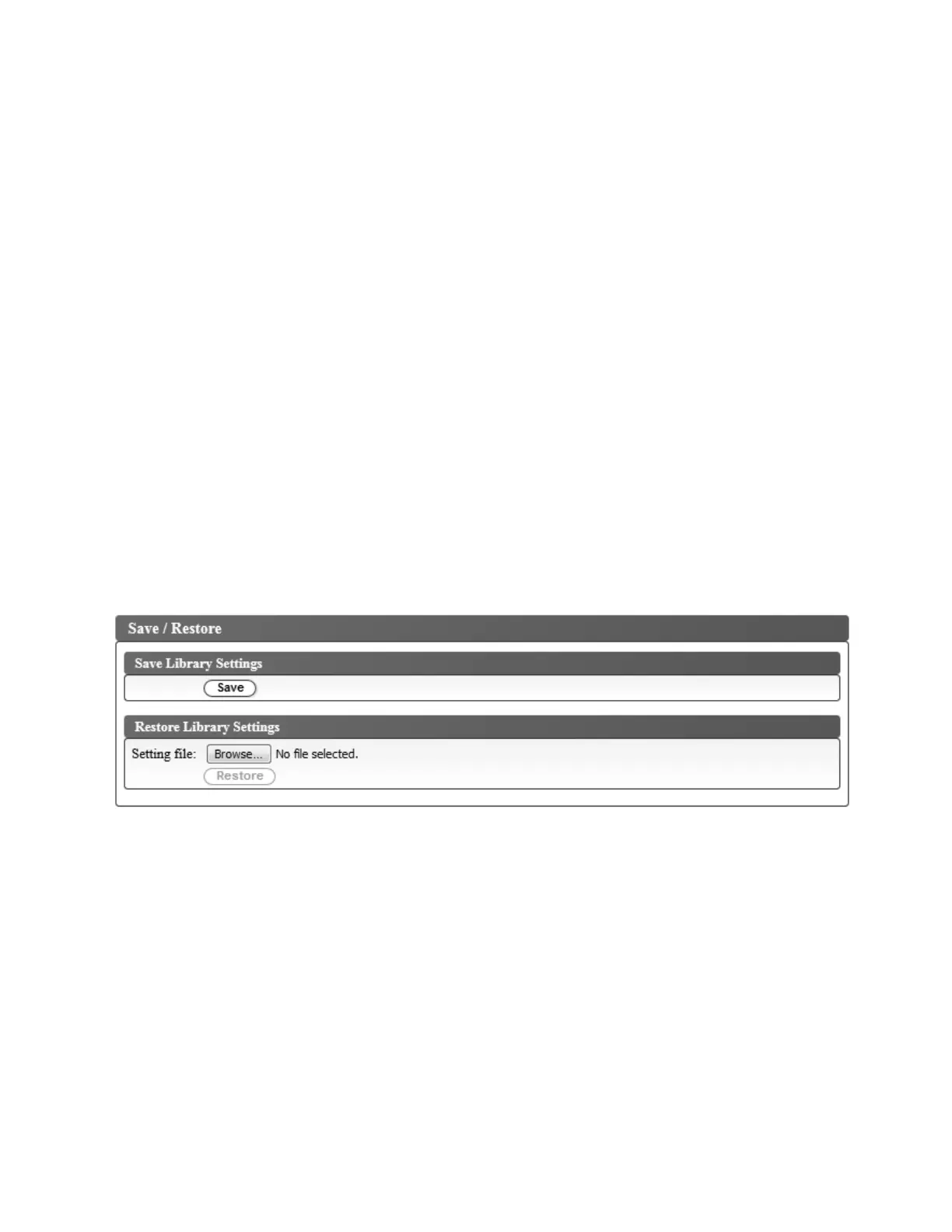v Minimum number of upper case alphabetic characters (A-Z) - Choose the minimum number of
uppercase alphabetic characters. The factory default value is 1.
v Minimum number of lower case alphabetic characters (a-z) - Choose the minimum number of
lowercase alphabetic characters. The factory default value is 1.
v Minimum number of numeric characters (0-9) - Choose the minimum number of numeric characters.
The factory default value is 1.
v Minimum number of special characters (!@#$%^&*()_+={}|[]\;':"<>?,./) - Choose the minimum
number of special characters. The factory default value is 0.
v Maximum number of identical consecutive characters - Choose the maximum number of identical
consecutive characters. The factory default value is 2. There is no limitation if 0 is selected.
v Maximum number of failed logins before password is locked - Choose the maximum number of
failed logins before the password is locked. The factory default value is 5. Possible range for this
configuration option is 0 - 10. There is no limitation if 0 is selected.
v Maximum number of days before password must be changed - Choose the maximum number of
days before the password must be changed. There is no limitation if 0 is selected.
v Minimum number of days before password can be changed - Choose the minimum number of days
before the password can be changed. A password can be changed immediately if 0 is selected.
v Number of password changes before an old password can be used again - Choose the number of
password changes that are required before a password can be used again. A password can be reused
immediately if 0 is selected.
Click Submit to save all the information.
Saving the library configuration
Note: This procedure is recommended.
Each time that you change the configuration of your library, save the configuration. This function also
maintains several library configuration profiles that can be restored to the library when wanted with the
Web User Interface.
To save a library configuration:
1. In the Configure Library menu in the left navigation pane of the Web User Interface, click
Save/Restore
2. In the Save Library Settings box, click Save to create a configuration file of your library on your
computer.
Figure 47. Save configuration
Installation and configuration 53
|
|
|
|
|
|
