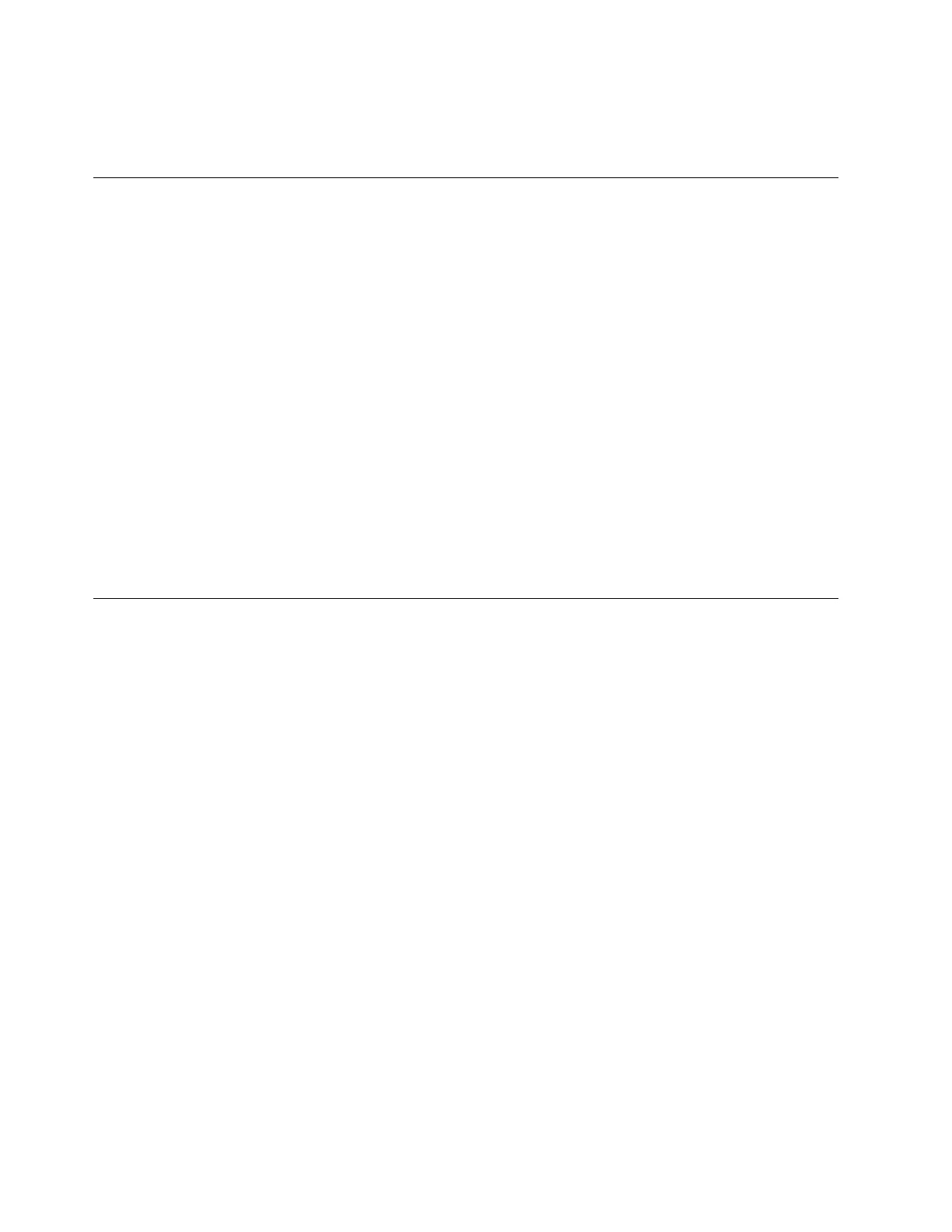3. Put the magazine back into the library and wait for the library inventory to complete. Then, you can
proceed to the next step.
4. Press Cancel to return to the top-level menu.
Verifying library and drive operation
To verify the library is operating correctly:
1. From the top menu screen on the Operator Panel, press the Minus key to select Service, and press
Enter.
2. Press the Minus key to select Diagnostics, and press Enter.
3. Select Run Library Verify, and press Enter. Follow the on-screen instructions.
If there is a cartridge in a drive, the library moves the cartridge to its home position, or to the I/O
station if the home position is not known.
4. When prompted, insert a customer supplied scratch cartridge into the I/O station.
When the scratch cartridge is loaded, the bar code reader reads the bar code label on the cartridge
and stores it for later comparison. The cartridge is then moved to the tape drive, where the drive runs
its own write/read/verify test. When the test is done, the library tells the drive to eject the cartridge,
and then the cartridge is moved back to the I/O station. The bar code is read again and compared
with the value stored earlier.
5. When prompted, remove the cartridge from the I/O station.
The result of the test is reported on the Operator Panel.
If an error occurs, note the error code number and see Appendix B, “Error codes,” on page 187.
6. Press Cancel to return to the top-level menu.
Taking the library online
When your library is configured, you are ready to save the library configuration and take the library
online.
Note: The tape drive is always online, regardless of whether the library is online or offline.
To take the library online with the Operator Panel:
1. From the top menu screen, press the Minus key to select Commands, and press Enter.
2. Select Change Library State, and press Enter.
3. Select Set Library Online, and press Enter.
4. Press Cancel repeatedly to return to the top-level menu.
5. Press the Minus key to select Logout, and press Enter.
To take the library online with the Web User Interface:
1. Save the library configuration.
a. In the Configure Library menu in the left navigation pane of the Web User Interface, click
Save/Restore.
b. Click Save, and then enter a file name and select a location to save the configuration file.
2. Verify the library state.
a. In the Manage Library menu in the left navigation pane of the Web User Interface, click Library
State.
b. If the library is offline, click Bring Online.
c. Click Yes to confirm when prompted.
A message dialog displays when the operation is completed.
3. Click Logoff in the upper right corner of the window.
58 IBM TS2900 Tape Autoloader: Setup, Operator, and Service Guide Machine Type 3572
|
|
|
|
