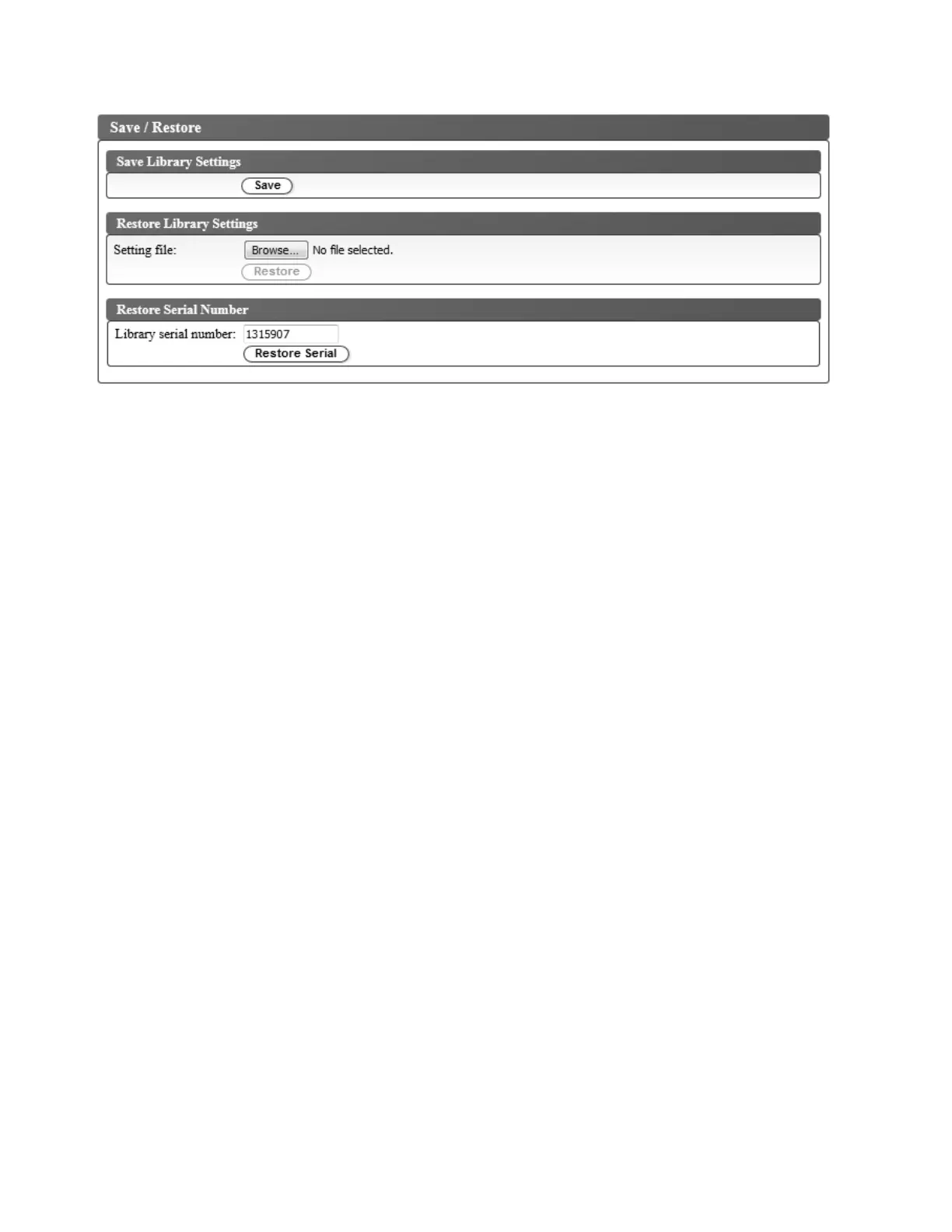e. On the same screen, click Browse to navigate to a saved configuration. Click Restore to restore
the saved configuration from your old library to your new library. If you do not have a saved
configuration on your host, you must reconfigure your library. See “Configuring the library” on
page 36.
f. Log out of the Web User Interface.
g. Log in to the Web User Interface as admin.
h. Verify all configuration settings. Change any settings as required. Update the Library
Configuration Form, if necessary. Save your new configuration with the Web User Interface
(Configure Library > Save/Restore).
i. Update your host application device table with the new drive serial number. To determine the
new drive serial number, log in to the Web User Interface and refer to the drive information
about the Library Map.
5. After physically installing and reconfiguring the new library, confirm that the library firmware
installed is the latest version. Note the firmware revision number with the System Summary window
of the Web User Interface and check against the latest firmware version at http://www-03.ibm.com/
servers/storage/support. To update the library firmware, if necessary, see “Updating library and drive
firmware” on page 104.
6. Copy the serial number and WWN from the old library onto the new library. This step is necessary to
maintain a valid warranty. See “Applying an RID tag to a library” on page 157.
Figure 156. Save/Restore screen
156 IBM TS2900 Tape Autoloader: Setup, Operator, and Service Guide Machine Type 3572
|
|
|
|
|
|
|
|
