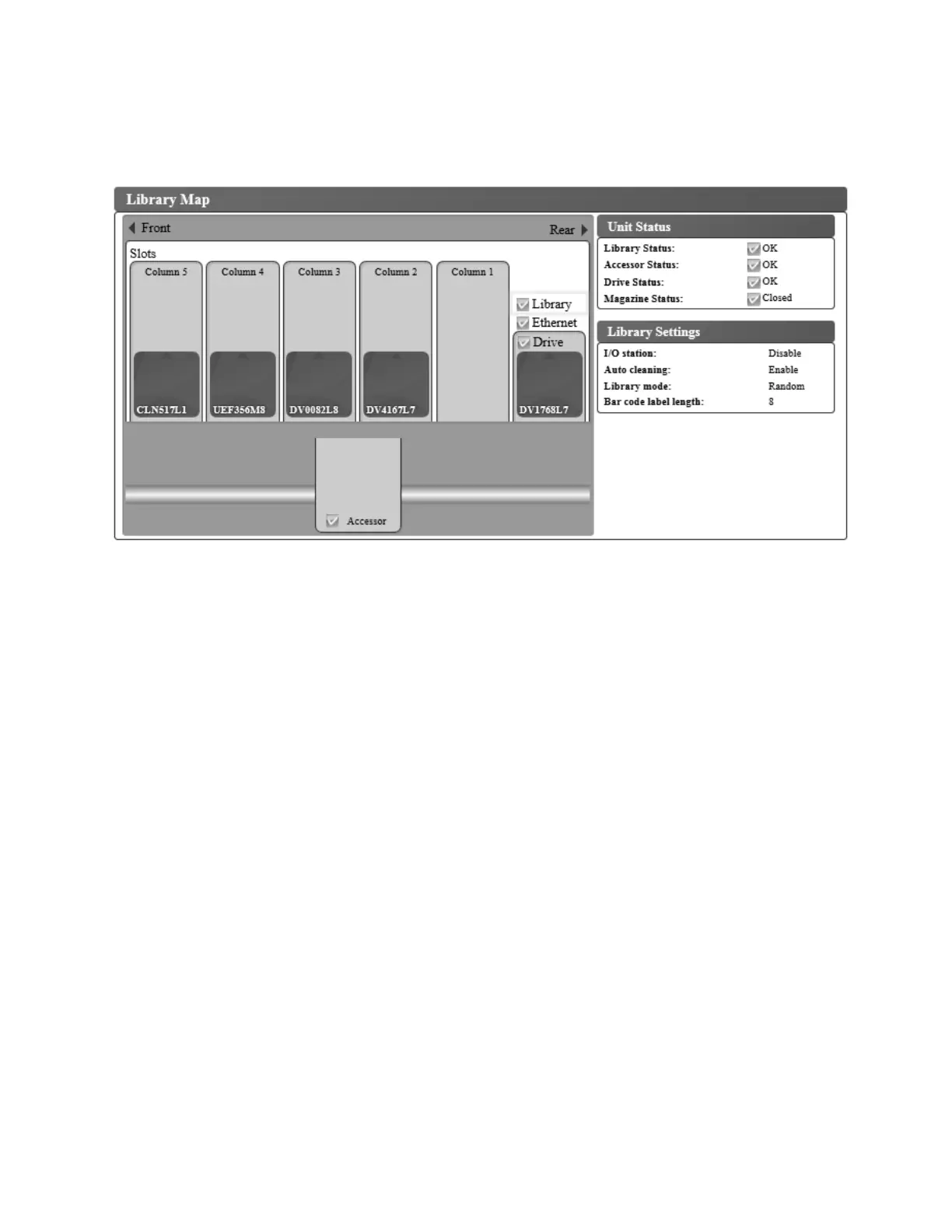v Drive firmware version
The library map
Select Monitor System > Library Map to display a graphical view of the library. Each component of the
library is represented by a clickable icon. Select a component in the library map to display detailed
information for that component of the library on the right side of the page. A grayed-out column
represents the I/O station. The information that is displayed varies according to the type of device
selected:
v Unit Status
– Library status (OK, Degraded, or Failed)
– Accessor status (OK, Degraded, or Failed)
– Drive Status (OK, Degraded, or Failed). Drive Status displays Empty, Loading, or Ejected when the
drive is empty, loading media, or media is ejected/unloaded in the drive. It displays Cleaning when
the cleaning cartridge is in the drive, and Initializing while initializing.
– Magazine status (Closed, Inserted, or Open)
v Library Settings
– I/O station (Enabled or Disabled)
– Auto cleaning (Enabled or Disabled)
– Library mode (Random or Sequential). In Sequential mode, Loop and Auto load mode are also
displayed.
– Bar code label length
v Ethernet information
– Status (OK)
– Link speed (Auto)
– MAC address
– Library WWNN (worldwide node name)
v TCP/IP Settings
– Protocol (IPv4 Only)
Figure 81. Library Map screen
Operations 77
|
|
|
|
|
|
|
|
|
|
|
|
|
|
|
|
|
|
|
|