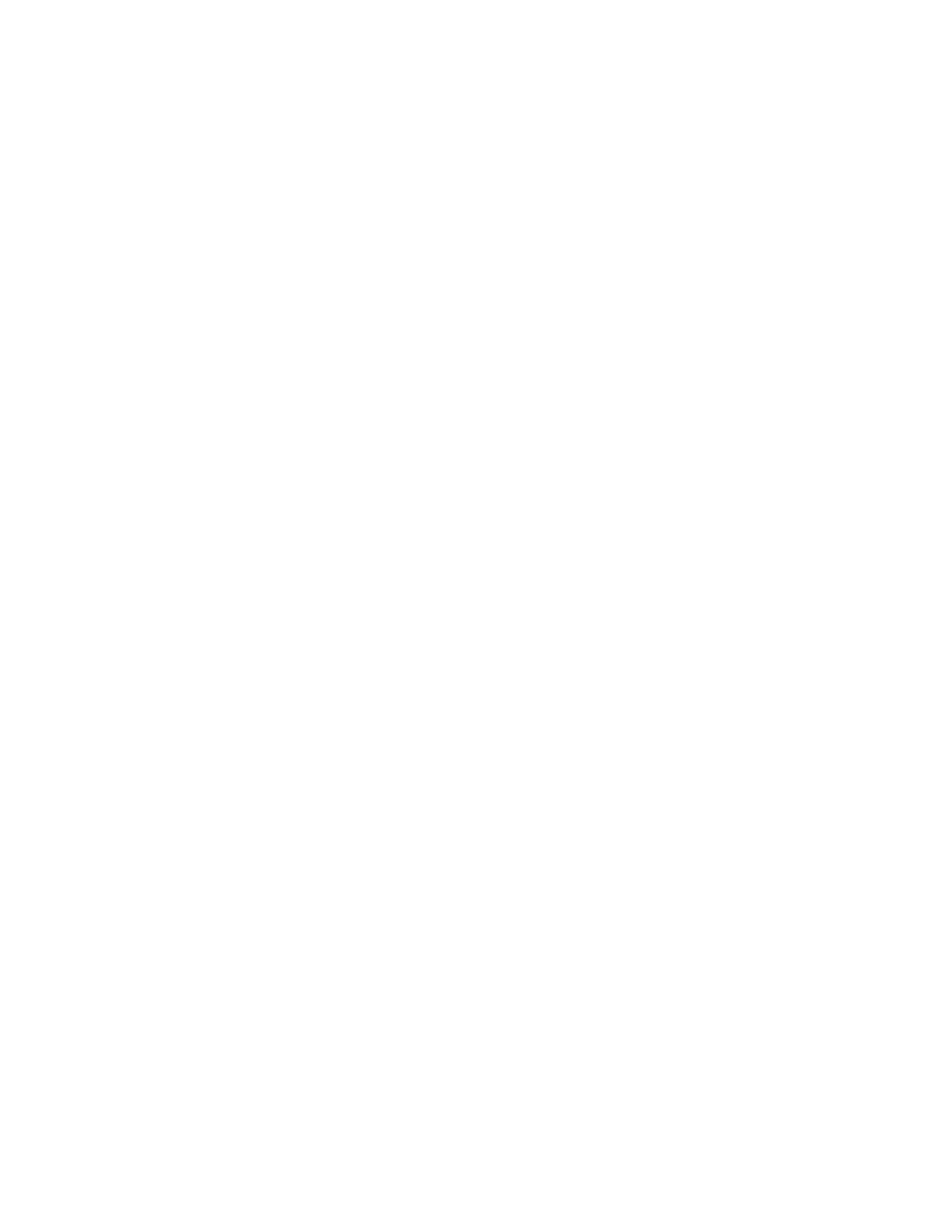c. Press Enter again to apply the setting, or Cancel to reject the setting.
d. Press Cancel to backtrack through the menu hierarchy.
7. IPv6 Prefix Length (Default: 64). If DHCP IPv6 is disabled, set the IPv6 prefix length manually.
a. Select Configure Network Settings > Change Subnet Mask > Set Prefix Length.
b. Enter the IPv4 prefix length.
c. Press Enter again to apply the setting, or Cancel to reject the setting.
d. Press Cancel to backtrack through the menu hierarchy.
8. IPv4/IPv6 Gateway (Default: 0.0.0.0). If DHCP is disabled, set the IP address manually.
a. Select Configure Network Settings > Change Gateway.
b. Select Set Gateway Address IPv4 to enter the IPv4 gateway address or Set Gateway Address
IPv6 to enter the IPv6 gateway address (split over 4 screens).
c. Press Enter again to apply the setting, or Cancel to reject the setting.
d. Press Cancel to backtrack through the menu hierarchy.
9. Press Cancel to return to the Network Settings menu.
10. Press Cancel to return to the Configuration menu.
11. Press Cancel to return to the top menu screen.
Configuring library settings
To configure the library settings, complete the following procedure.
1. From the top menu screen, press the Minus key to select Configuration, and press Enter.
2. Select Configure Library, and press Enter.
3. Active Slots (Default: All)
a. Select Configure Library > Set Active Slots Count.
b. Select the number of active slots you would like to assign for the logical library.
c. To enable I/O station, select Active and I/O X Active + 1 I/O.
d. To disable I/O station, select Active and I/O X Active + 0 I/O.
e. Press Enter again to apply the setting, or Cancel to reject the setting.
4. Library Mode (Default: Random)
a. Select Configure Library > Configure Library Mode.
b. Select Set Random Mode or Configure Sequential Mode, and press Enter.
Random - In random mode, the library allows the server's (host's) application software to select
any data cartridge in any order.
Sequential - In sequential mode, the library's firmware predefines the selection of the cartridges.
After initialization, the firmware causes the library to select the first available cartridge found
(counting from the lowest Column/Tier position through the highest cartridge position in your
library) for loading into the drive.
v Loop - Sequential mode with loop mode ON loads the cartridge in the lowest Column/Tier
cartridge position after the cartridge in the highest Column/Tier cartridge position is filled with
data and sent back to its home position. This procedure allows endless backup operations
without user interaction.
v Autoload - Sequential mode with autoload mode ON loads the first available cartridge (the
lowest Column/Tier cartridge position that contains a cartridge) automatically if the library
powers ON, or resets, with an empty drive. If the library powers ON with a cartridge already in
the drive, sequential mode starts from the home position of that cartridge, unless the host issues
a rewind and unload command to the drive. In which case the next cartridge in sequence is
loaded into the drive.
To start sequential mode if autoload is OFF, use the Move Cartridge command to load the first
cartridge into the drive. The sequence starts from the home position of that cartridge. Cartridges
need not to be in contiguous slots.
Installation and configuration 55
