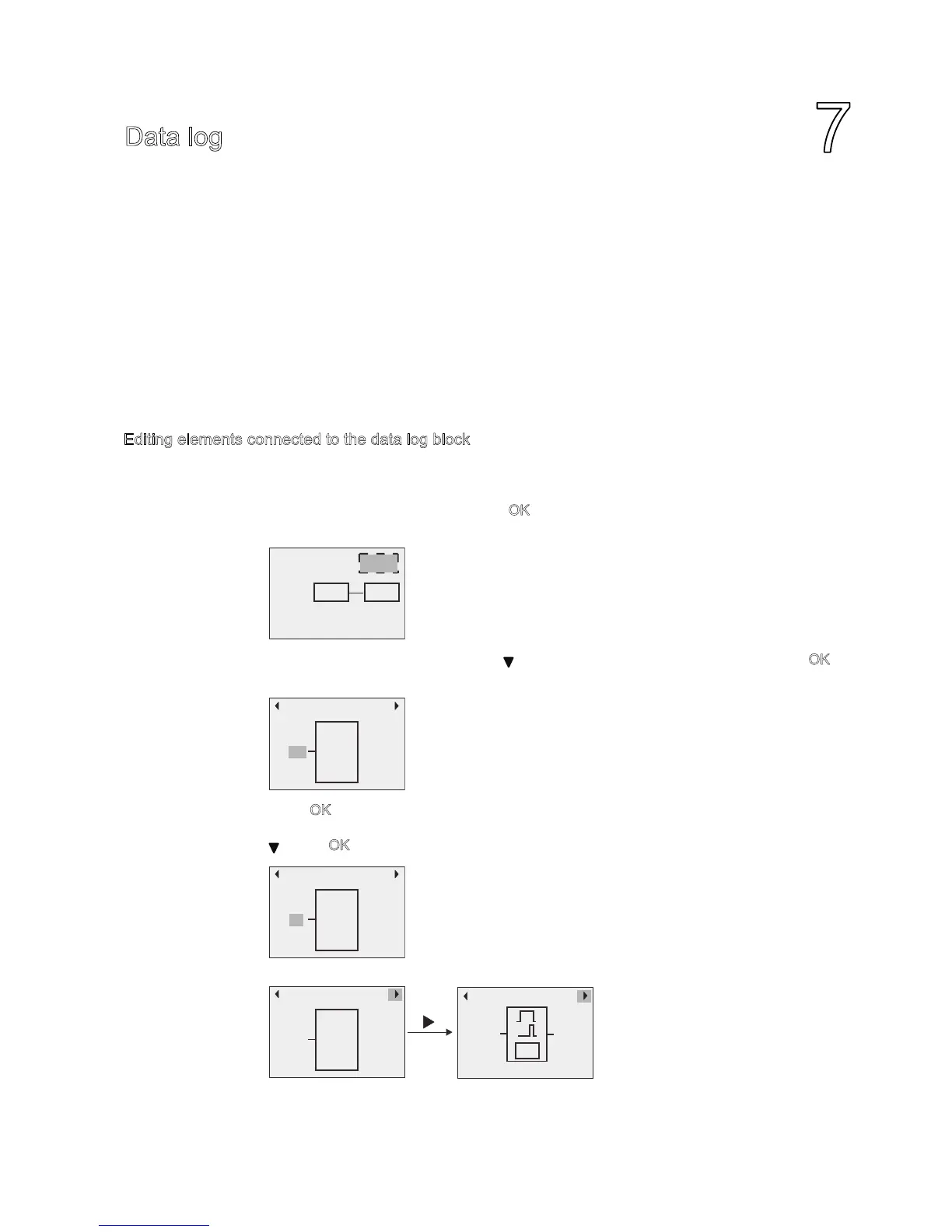7
IDEC SmartRelay Manual
251
Data log
ou can configure a maximum of one data log for your circuit program using indLGC. The
data log records process measurement variables for function blocks that you configure for
data logging. ou can add the data log instruction to your circuit program as you do with a
function block.
If you configured the data log for your circuit program, after transferring the program from
indLGC to IDEC SmartRelay, you can edit the elements connected to the data log block.
For a detailed description of configuration of the data log function in indLGC, refer to the
Online Help for indLGC. From the Base Module, you can only configure elements
connected to the data log block.
Editing elements connected to the data log block
If your circuit program in IDEC SmartRelay contains a data log block configured from
indLGC, you can edit elements connected to this data log as follows:
1. Switch to programming mode. Press O
twice to step into the following display of your
circuit program:
2. Move the cursor to L1 by pressing (The data log is identified with a L1). Press O
.
IDEC SmartRelay shows the following display:
3. Press O
on the selected input (M1 in this example) and the cursor appears in a flashing
solid suare. To select a different element from the available list (for example, B3), press
. Press O. IDEC SmartRelay shows the following display:
4. In the following example, you can see that this L1 is now connected to the B3 block:
1(:
0
/
/
/
0
/
/
%
/
/
%
7UJ
3DU
2Q'HOD\
/
%
