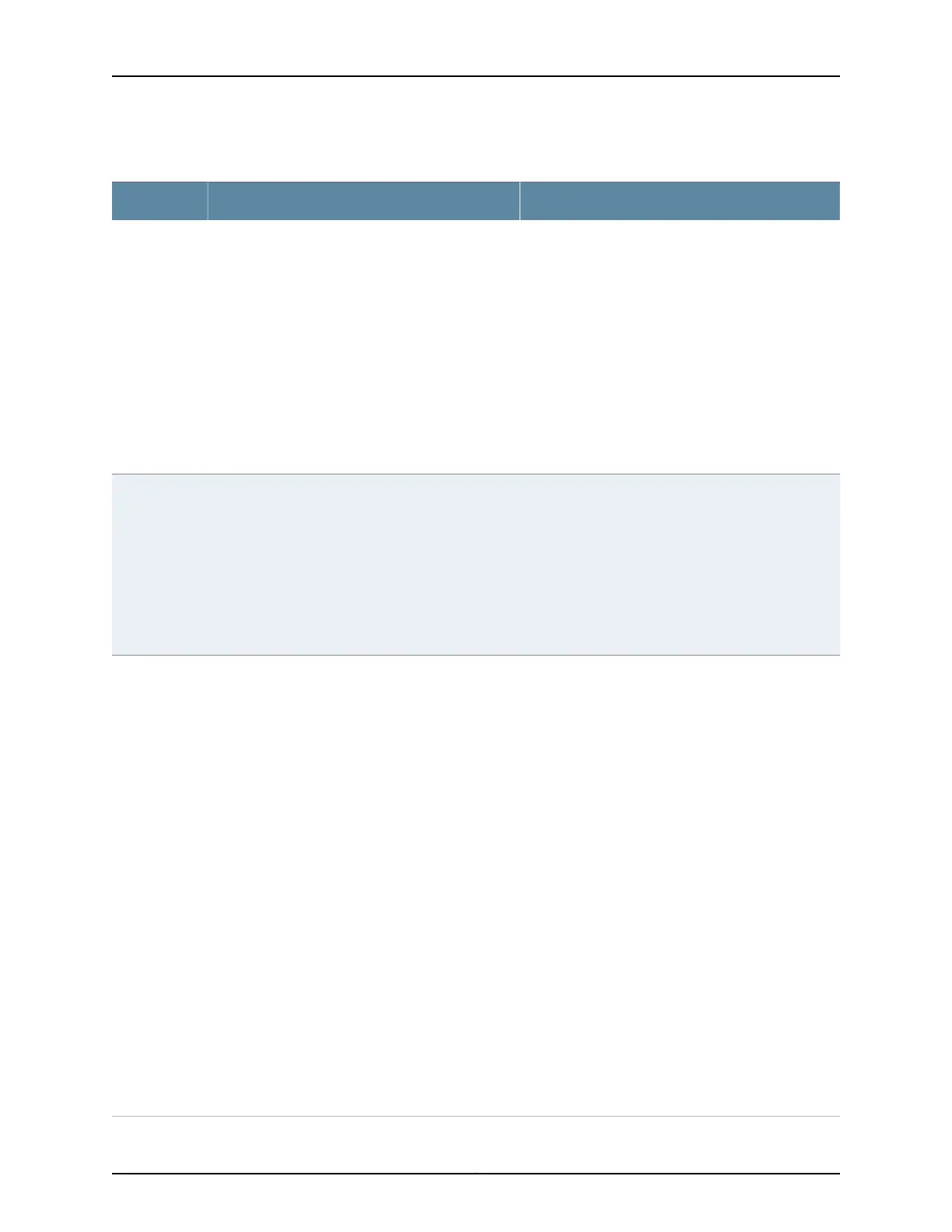Table 56: Port Edit Options (continued)
Your ActionFunctionField
1. Select an existing VLAN configuration or type the
name of a new VLAN configuration to be associated
with the interface.
You can also select an existing VoIP VLAN
configuration or a new VoIP VLAN configuration to
be associated with the interface.
NOTE: VoIP is not supported on EX8200 switches.
2. Click Details to view CLI commands for this role.
3. Click OK.
Applies the desktop and phone role.
The interface family is set to ethernet-switching, port
mode is set to access, port security parameters (MAC
limit =1; dynamic ARP Inspection and DHCP snooping
enabled) are set, and recommended class-of-service
(CoS) parameters are specified for forwarding
classes, schedulers, and classifiers. See
Table 57 on page 115 for more CoS information.
To enable security configuration, select the Enable
Security Configuration check box. The
forwarding-options dhcp-security groups and
forwarding-options dhcp-security-arp-inspection will
be configured.
Desktop and
Phone
1. Select an existing VLAN configuration or type the
name of a new VLAN configuration to be associated
with the interface. Type the VLAN ID for a new
VLAN.
2. Click Details to view CLI commands for this role.
3. Click OK.
Applies the wireless access point role.
The interface family is set to ethernet-switching, port
mode is set to access, and RSTP is enabled with the
edge and point-to-point options.
Wireless
Access Point
To specify an IPv4 address:
1. Select the IPv4 address check box.
2. Type an IP address—for example: 10.10.10.10.
3. Enter the subnet mask or address prefix. For
example, 24 bits represents 255.255.255.0.
4. Click OK.
To specify an IPv6 address:
1. Select the IPv6 address check box.
2. Type an IP address—for example:
2001:ab8:85a3::8a2e:370:7334.
3. Enter the subnet mask or address prefix.
4. Click OK.
NOTE: IPv6 is not supported on EX2200 VC
switches.
Applies the routed uplink role.
The interface family is set to inet, and recommended
CoS parameters are set for schedulers and classifiers.
See Table 57 on page 115 for more CoS information.
Routed Uplink
Copyright © 2017, Juniper Networks, Inc.112
J-Web Application Package User Guide for EX Series Switches, Release 14.1X53-A1
