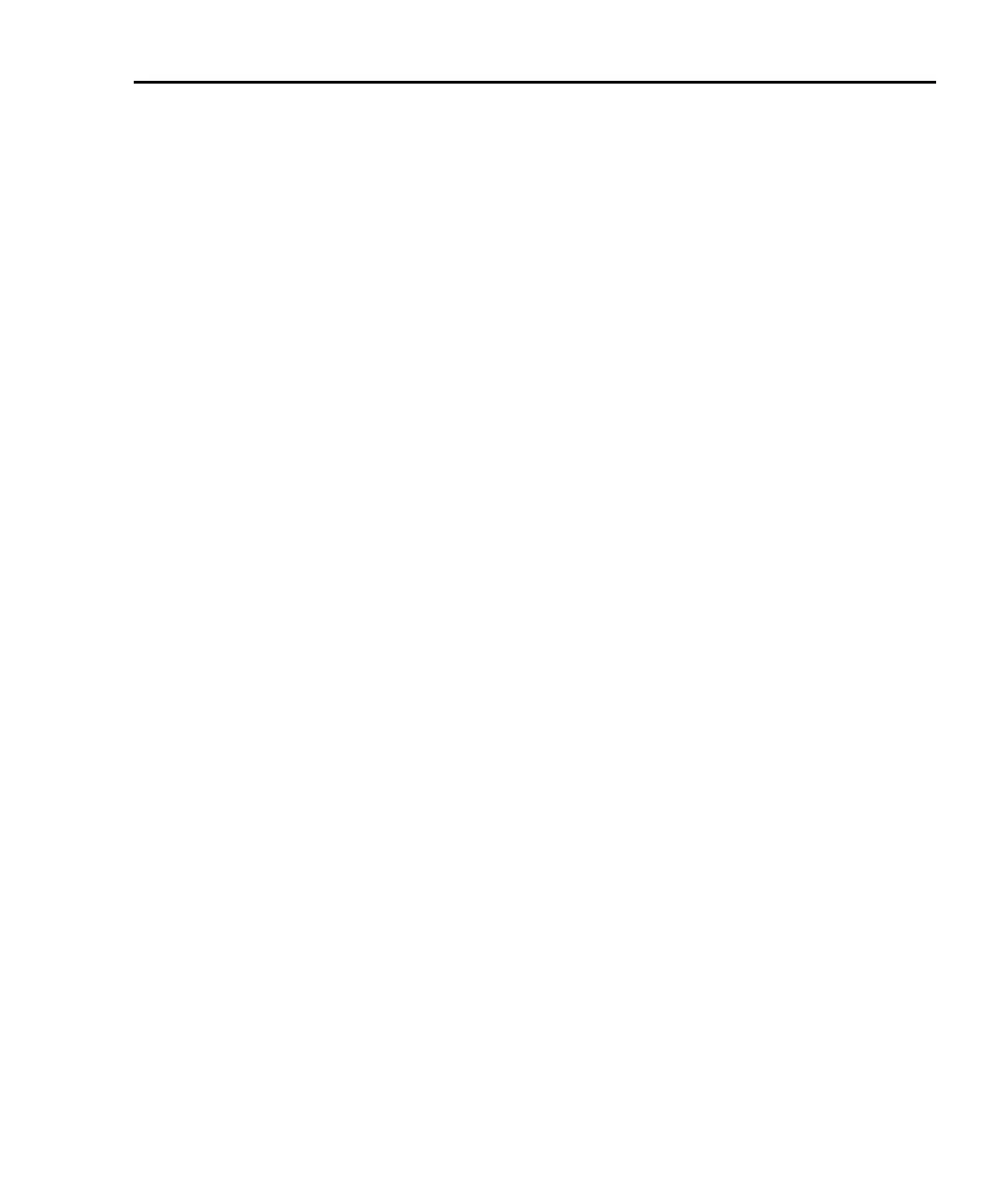Model 2700 Multimeter/Switch System User’s Manual Scanning 7-21
Saving setup
Up to four instrument setups can be saved in memory using the SHIFT > SAVE menu
(SAV0, SAV1, SAV2, or SAV3). A user-saved setup can also be used as the power-on
setup. A user-saved setup can be restored from the SHIFT > SETUP menu. Details on
user-setups are covered in
Section 1.
Auto scan
When auto scan is enabled, the scan operation is saved in memory. If power to the
Model
2700 is interrupted, the scan will resume when power is restored. With auto scan
enabled, the last scan setup becomes the power-on setup. It takes precedence over the
factory, *RST, or user-saved power-on setup.
Perform the following steps to set auto scan.
1. While in the normal measurement state, press SHIFT and then SETUP.
2. Use the Δ and ∇ keys to display the auto scan (AUTOSCAN) setting; N (no) or Y
(yes).
3. To change the setting, press to place the cursor on the setting (N or Y) and press
Δ or ∇ to change the setting.
4. Press ENTER to exit from the menu structure.
NOTE With auto scan enabled, DO NOT save the present setup as the power-on default
setup. If you do so, an interrupted scan will not resume.
If during the power-up sequence the Model 2700 detects a card ID change for
any slot, auto scan configuration will disable and an interrupted scan will not be
resumed. Error +517 occurs (cannot resume scan) to indicate that the scan has
been disabled. The instrument assumes the normal power-on setup.
The Model 7706 does not support auto scan. Trying to enable auto scan with a
Model 7706 card installed will cause error -221 (settings conflict).
