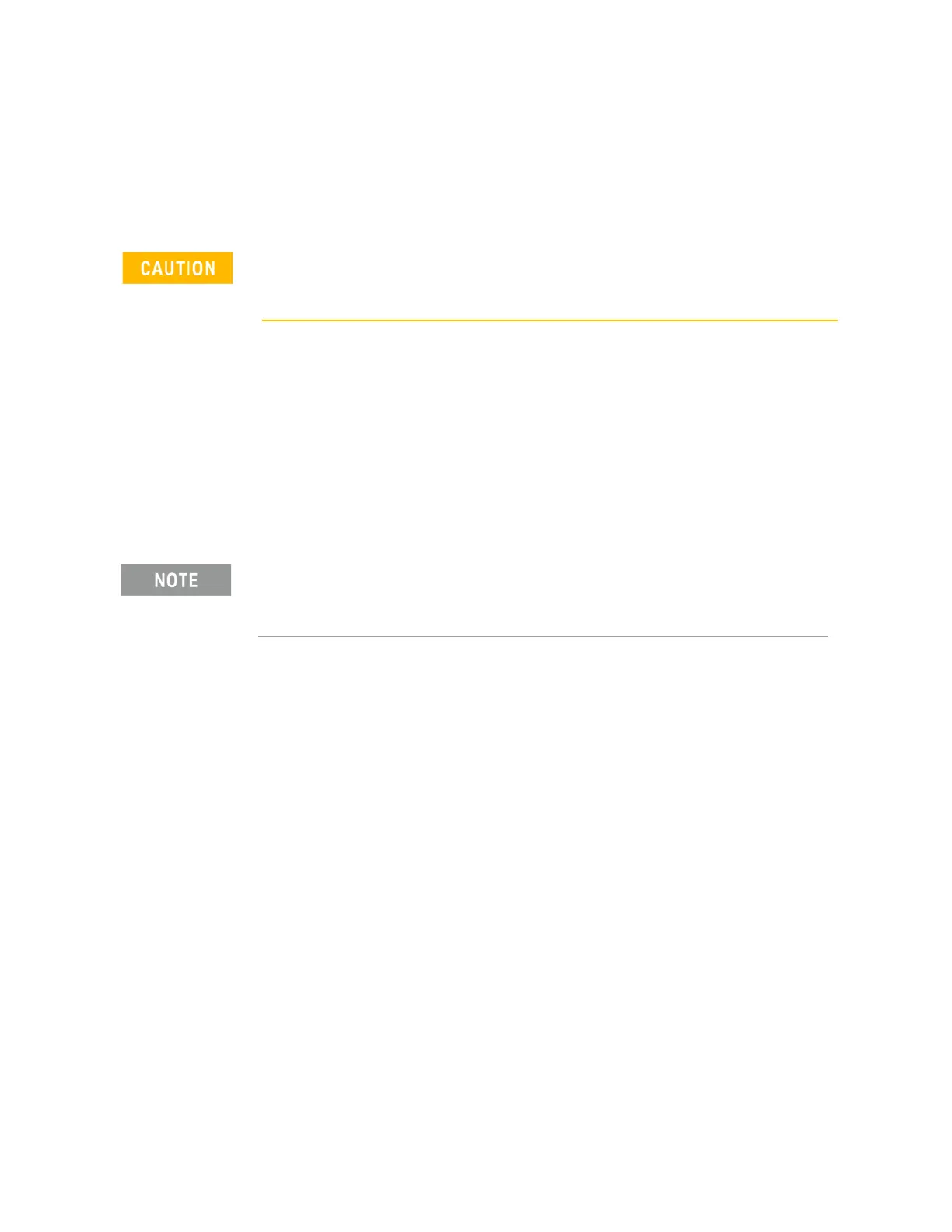184 Keysight N9010A EXA Service Guide
RF Section Troubleshooting (RF/Microwave Analyzers)
Troubleshooting
— Turn the instrument on and allow it to complete its full boot up process to
the signal analyzer application.
— Turn Auto Align off by pressing System, Alignments, Auto Align, Off on the
analyzer.
— Verify all power supply LED's on the Front End Troubleshooting board are
turned on. Under the J2 connector, the supplies are +15 VDC, +9 VDC,
+5.2 VDC, and −15 VDC. Under the J1 connector, the supplies are +15 VDC,
−15 VDC, +9 VDC and +5.2 VDC. Verify both input attenuator power
supplies. DS9 under J3 should be on if the +25V supply is up for Attenuator
A. DS10 under J4 should be on if the +25V supply is up for Attenuator B. If
any of the power supply LED's are not turned on, see Chapter 2, “Boot Up
and Initialization Troubleshooting”.
—Press AMPTD, Attenuation 0 dB
4. Input Attenuator A Control Logic Verification
—Press AMPTD, Attenuation 0 dB
All the attenuation LED's on the Front End Troubleshooting board should be off
except for DS9 and DS10, +25V supply for Attenuator A and Attenuator B.
Refer to Figure 4-29.
Resistors on the board can get very hot.
The analyzer will display an error dialogue box when booting up. Simply click “OK” so the
instrument can complete its boot process. Additionally, the analyzer noise floor will be near the
top of the display since the RF assemblies are not powered up. This is normal with the Front End
Troubleshooting board connected to the A15 Front End Driver Assembly
