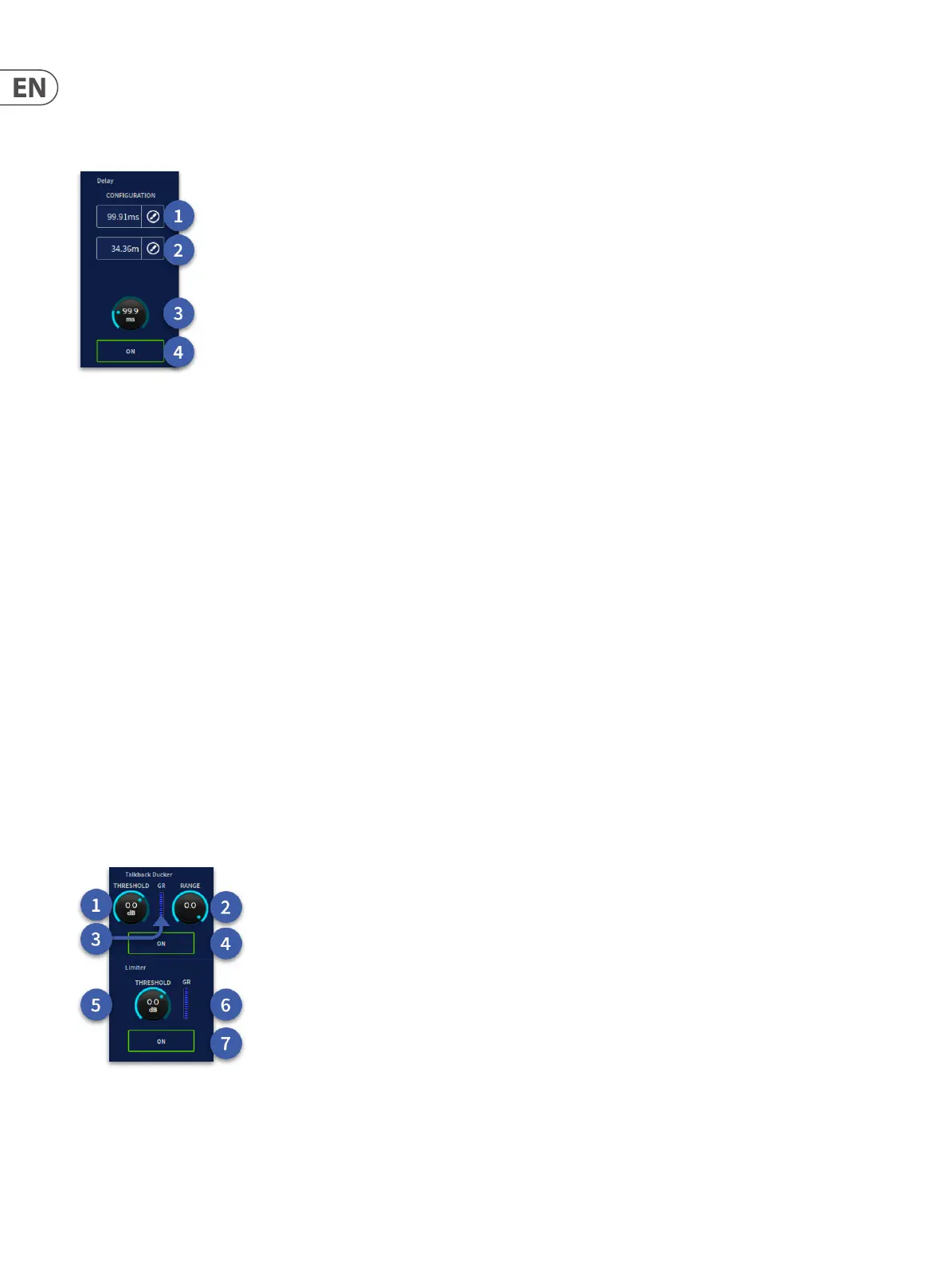114 HD96-24-CC-TP User Manual
Delay
You can delay each monitor output signal (A and B) individually by up to 500 milliseconds (171.92 m). This is done via the two delay sections in the Monitor Control
Settings page. Pressing the delay time allows a pop-up control to appear. This may be locked to the screen. This function does not have a dedicated control on the
surface but can be assigned using the one pot shot method. The delay is displayed in both ms and meters for accurate delay time input.
1. Delay time in ms (delay time can be manually added by tapping the paint icon).
2. Delay time in meters (delay time can be manually added by tapping the paint icon).
3. Delay time control (hold for pop up control).
4. On button for delay time.
Tip: You could delay the monitor output to the distance from stage so that the audio is in time at the mixing position. If a stage is 35 meters from the mixing position
delay the monitor output by 101 ms. The rough rule is 34 cm distance = 1 ms. Delay time can be entered in meters.
Talkback Ducker and Limiter
For both Monitor A & B busses there is an independent Talkback Ducker and limiter. The Ducker drops the level of the currently monitored source when audio is present
on the talkback. This is highly eective to always ensure you hear any communications via the talk or shout system. The following limiter protects the monitor bus
from large peaks in audio. For example, if you have a drummer with a loud click track running in an aux mix you can set the limiter to catch this if you solo that aux
by accident.
1. Threshold – Sets the level at which ducking happens.
2. Range – Sets the maximum amount of gain reduction.
3. GR meter – Displays the amount of ducker gain reduction.
4. On – Ducker on/o.
5. Threshold – Sets the level at which the limiter starts working.
6. GR meter – Shows the amount of limiter gain reduction.
7. On – Limiter On/O.
