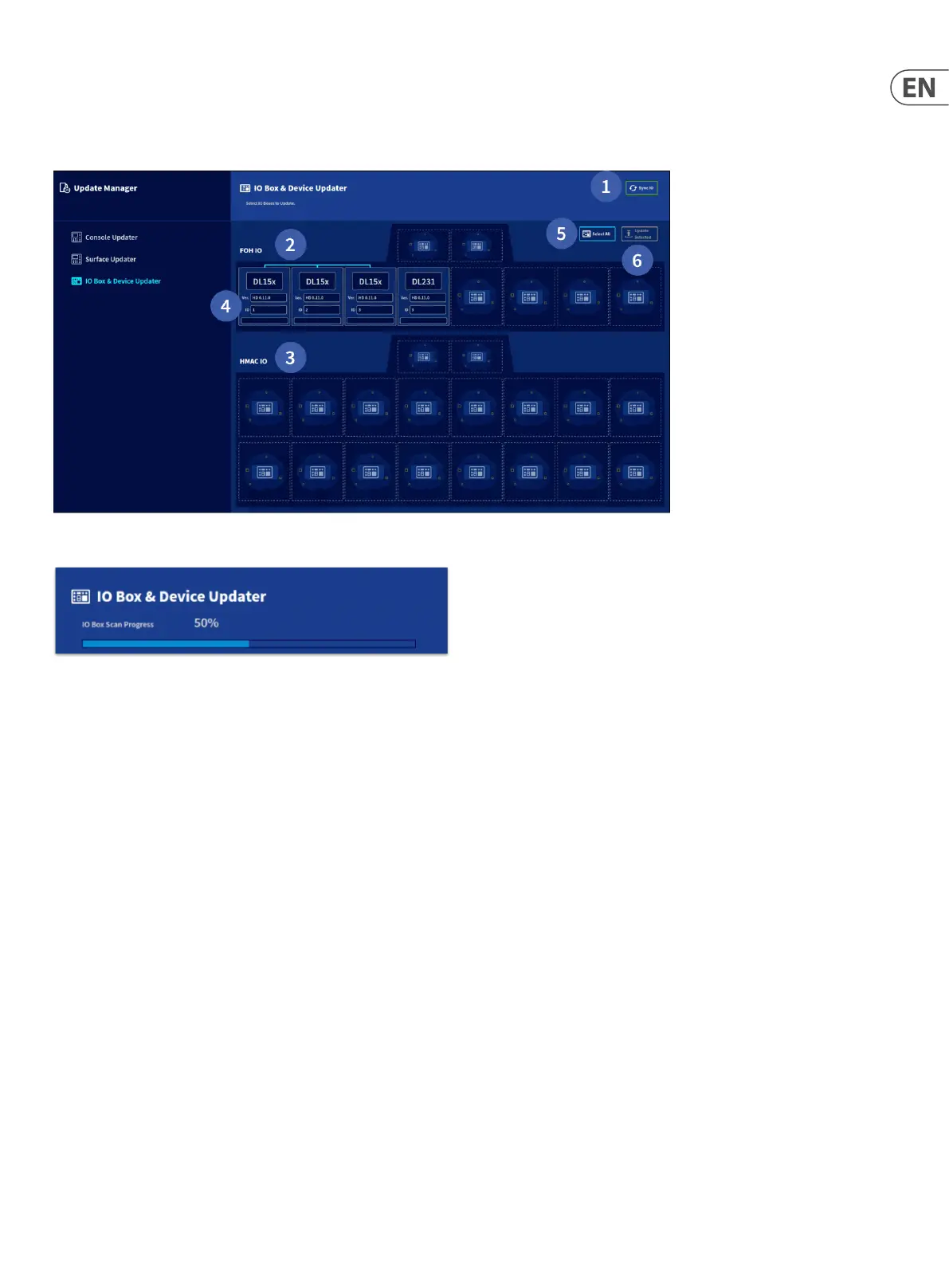19 HD96-24-CC-TP User Manual
I/O Box Update
Note: I/O boxes will need to be updated in order to work with the HD96-24 system. The I/O Box and Device updater can page be found in the Update Manager
(side bar menu). With all your I/O connected with the console as master clock, press Sync I/O and follow the instructions. Updated I/O boxes will still work and are fully
compatible with Pro Series consoles.
1. Press Sync I/O. Any I/O racks will appear after the I/O scan.
2. FOH I/O connections will be displayed in this section.
3. HMAC I/O connections will be displayed in this section.
4. Each device will display its family type (DL15x, DL231), its current software version and the ID number for the I/O device.
5. Select all currently Sync’d I/O devices ready for update. If you prefer individual racks can be updated.
6. Pressing Update Selected updates all selected I/O to the latest version of HD software.
Connection to the internet
The Hd96-24 has a built in Wi-Fi router and Ethernet port to allow a connection to the internet.
Wired connection:
A DHCP server enables the HD96-24 to request IP addresses and networking parameters automatically from the Internet service provider (ISP), reducing the need for
a user to manually assign IP addresses to all network devices. Plugging the Ethernet port into a cat5 socket/port at your venue with an active internet connection will
automatically connect you to the internet for updates and mCloud use.
WiFi connection:
Local WLAN networks will allow you to connect to them with the correct password. Follow the on screen instructions to connect.
Note: An active internet connection is required to use mCloud network and for mCloud system updates. Updates and update instructions can also be downloaded
from the https://cloud.midasconsoles.com website.
