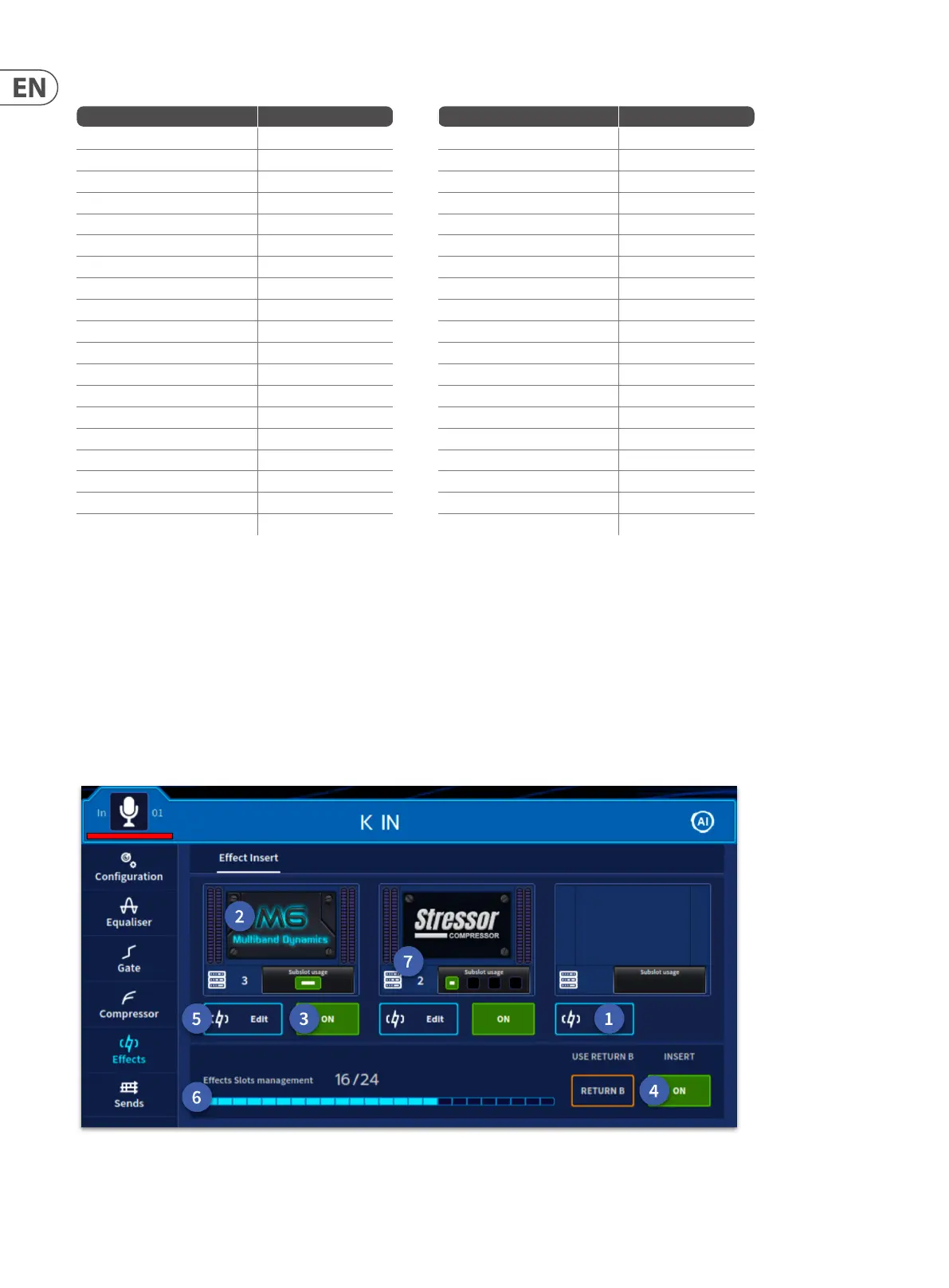126 HD96-24-CC-TP User Manual
A table of DSP required is illustrated below.
About the eect window
The eect window displays the selected eect, which gives you full control of the eect via the GUI touch controls with pop up rotary control. There is also the ability
to use the side Assignable Controls which let you select and operate the controls of the eect as desired.
Working with channel inserted eects
Each channel has 3 slots for eects to be inserted into (more than 3 inserts can be chained together using the patching page if required).
To add an eect:
Navigate to the Eects Insert page within the Home, Channel View, Automation or FOH widgets.
Inserted channel eects
1. Press the Add button in the slot you wish the eect to be inserted on. The eect browser window will open (described in the next section).
2. The slot will then display the chosen eect (after closing the Eects Browser), press to edit eect parameters.
Eect DSP usage Eect DSP usage
Ambience reverb 1 in 1 slot R-Comp 4 in 1 slot
Chamber reverb 1 in 1 slot Smart dynamics 1 in 1 slot
Dn780 1 in 1 slot SQ1 4 in 1 slot
Hall reverb 1 in 1 slot Wave Designer 4 in 1 slot
TC M350 2 in 1 slot Stressor 4 in 1 slot
Plate reverb 1 in 1 slot Dynamic EQ 1 in 1 slot
Vintage reverb 1 in 1 slot EQP-HD 4 in 1 slot
VSS4 reverb 3 full slots Graphic EQ 2 in 1 slot
Midas delay 1 in 1 slot MEQ-HD 4 in 1 slot
Stereo delay 2 in 1 slot Chorus 2 in 1 slot
Channel Limiter 2 in 1 slot U-ange 1 in 1 slot
DSR 4 in 1 slot U-phase 1 in 1 slot
HD 2a 4 in 1 slot Pitch Shifter 2 in 1 slot
HD 670 4 in 1 slot Voice Doubler 1 in 1 slot
1176 KT 4 in 1 slot Rack Amp 1 in 1 slot
KT Bus Compressor 4 in 1 slot Sub monster 1 in 1 slot
3 Band Comp 1 in 1 slot Tape saturation 1 in 1 slot
M6 Multiband comp 1 in 1 slot UNCL.HD 1 in 1 slot
VSS3 reverb 1 in 1 slot XL4 EQ 4 in 1 slot
