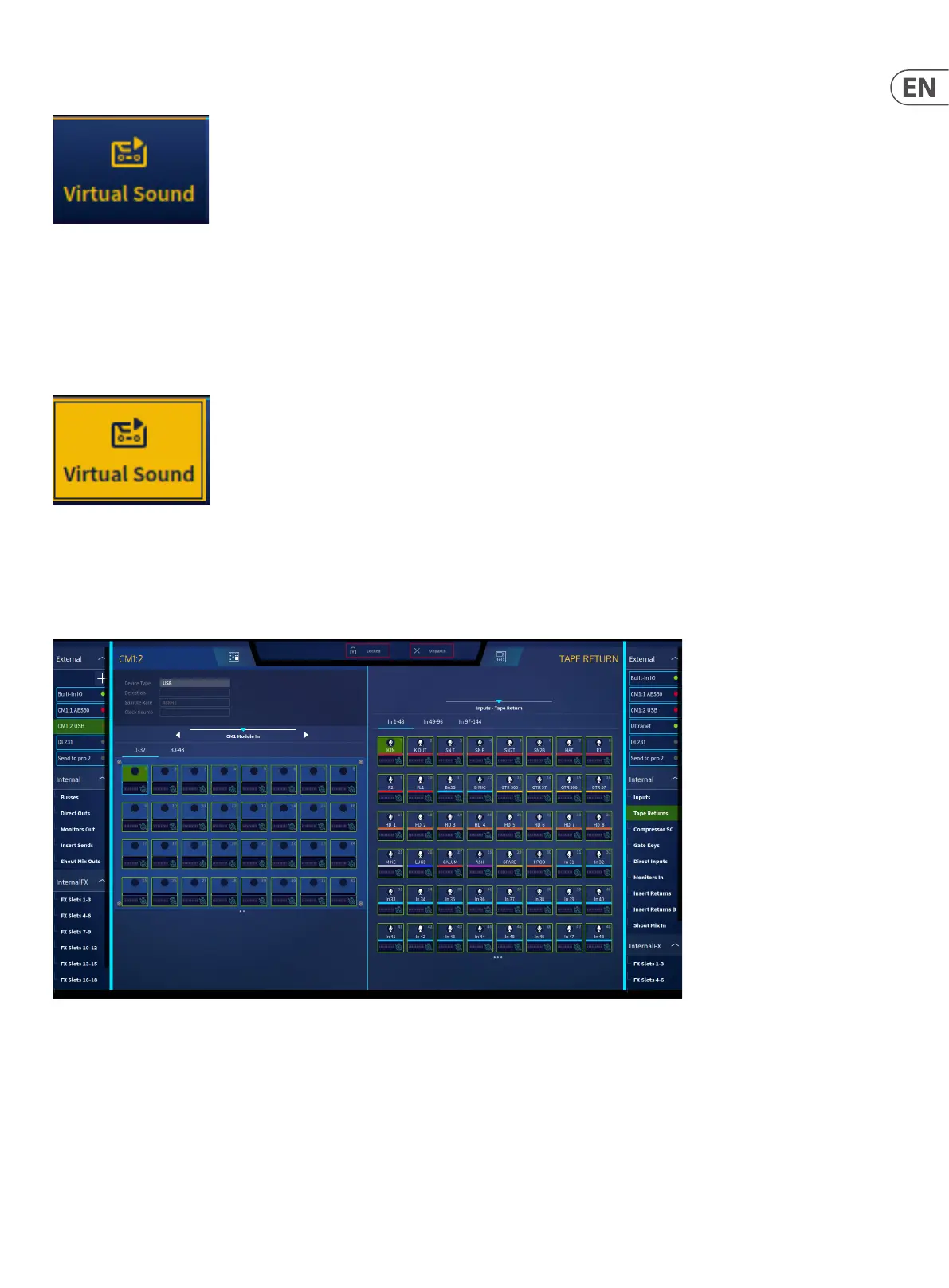283 HD96-24-CC-TP User Manual
Chapter 32. Conguring a virtual soundcheck
Virtual sound check has become part of the modern day engineer’s toolkit in order to test the sound in a room before the band arrive.
The HD96-24 virtual soundcheck system is designed to make this process quick and easy.
Virtual Sound Check sends audio from the patched I/O Port to the Input Channels in place of the live inputs, temporarily overriding the normal preamp input patch.
The large yellow Virtual Sound button in the top bar switches the system into virtual soundcheck mode, instantly changing all inputs to tape returns after a long press.
Channels in Aux Return Mode are not aected by the Virtual Sound Check which allows eects to be used and tweaked as the they would be for the normal show. Aux
Return mode can also be used to isolate a channel from virtual sound check and can be used, for example to let a band member play along to the multitrack recording.
To use virtual sound check, connect your computer or sound card to the CM1 slots via Madi, USB, Dante or AES50 depending on the card tted in the CM1 slots. A
KT9630 or KT9650 can be used to patch into the system via AES50. Madi and Dante allow 64 tracks of audio at 48 kHz per CM1 slot, two cards can be used for 128
channels of playback and record if required. USB allows 48 channels and 48 channels per AES50 port at 48 kHz. If 96 kHz sample rate is used the channel count is
halved.
In this example 48 channels are patched from the USB card @ 48 kHz in CM1 slot 2 to tape returns 1-48.
Tip: 48 kHz is perfectly acceptable for virtual sound check purposes and allows greater channel counts.
In the patching page select your input device in the left hand window and patch the inputs to the tape returns on the right side. This allows your normal channel
inputs to stay patched to the I/O currently in use.
To engage virtual sound check press and hold the Virtual Sound button until it is solid yellow.
Make sure your DAW computer software is correctly patched and set-up will allow you to play back your recorded audio. If required, the Tape Gain can be adjusted in
the Conguration Patching Widget of the Home workow.
Tip: To stop channels switching to Virtual Sound Check tape returns turn Aux Return Mode on each channel you wish not to switch. (found in most workows). For
example, any eects returns or talk mics.
