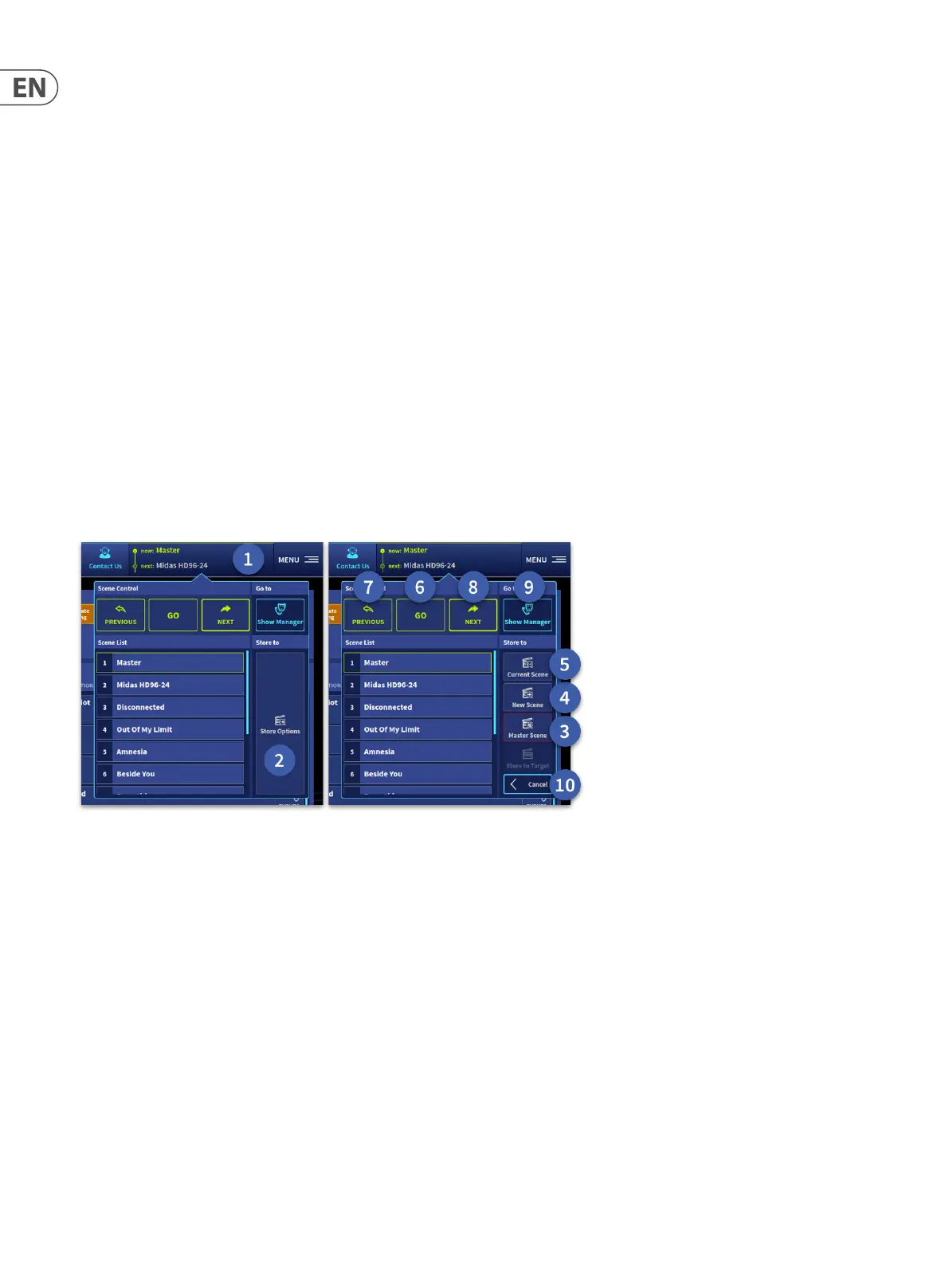204 HD96-24-CC-TP User Manual
Automation controls
Although automation is supported on the surface in the Shortcuts area, it requires large amounts of screen support. The GUI provides this in the form of an Automation
workow that gives full scene and show le creation via the Show Manager. Additionally, the events and notes pages can be created, edited and deleted from
this workow.
Scene Creation and Recall
Once a show has been created the next step is to create scenes, this can be achieved in two ways. By creating in the Scene window as described below or by creating
in the Show Manager page as described in the next Playlists section. Many of these controls can be programmed in the Global Assignable Shortcuts area for quick use
during a show.
1. In the top bar menu press the Scene button, this opens the scene recall widget.
2. Press Store Options to reveal the various scene management options.
3. Pressing Master Scene stores all changes in the current scene apply to the master scene (even if you are in the Master Scene).
4. Press New Scene to make a complete copy of the currently loaded scene. The new or duplicated scene will appear at the end of the current scene playlist.
5. Store to Current Scene updates and stores the scene you are currently in.
6. The Go button is used to recall any scene you select by navigating up and down the playlist by swiping in the play list area.
7. Previous recalls the scene directly before the current active scene.
8. Next recalls the next scene (after the current scene) in the playlist.
9. Show Manager opens the show manager and playlist manager page.
10. Cancel and return to Store Options if required.
