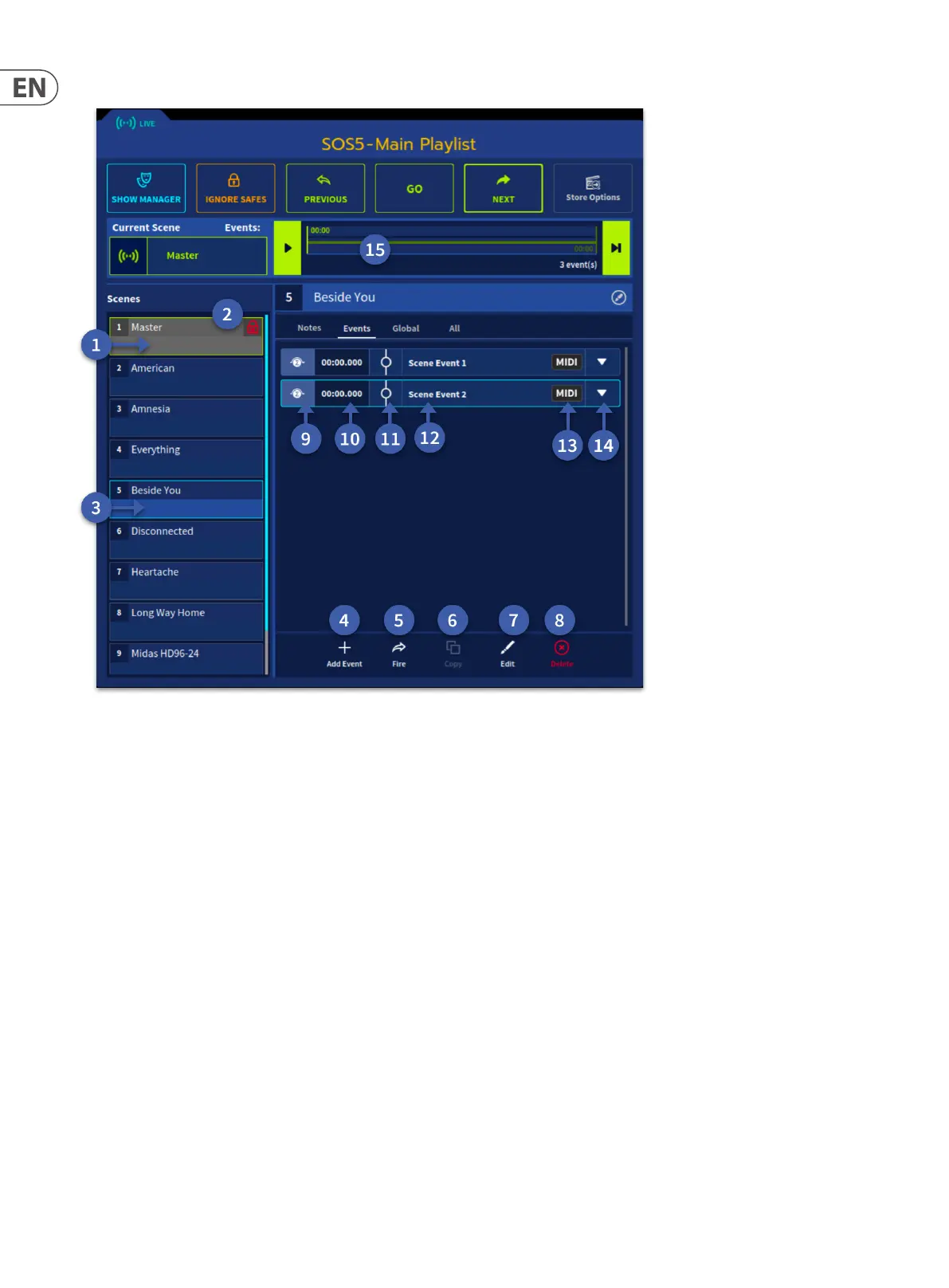212 HD96-24-CC-TP User Manual
About the Edit Event window
1. Green box indicates current scene.
2. The padlock indicates the Master Scene is locked.
3. Blue box indicates scene to be edited.
4. Add new automation event in selected scene.
5. Trigger the currently selected scene.
6. Copy the selected scene.
7. Edit the selected event. Edit also allows you to edit event names.
8. Delete the selected event.
9. Turn the event on and o as required.
10. Time stamp for selected event.
11. 1When an event is triggered the circle symbol will ll to show the event is active.
12. Event name (can be changed via the edit button).
13. Type of event, either MIDI, Tag or Note.
14. Expand select event to display the contents.
15. Trigger the currently selected scene action. Use this to test functionality.
