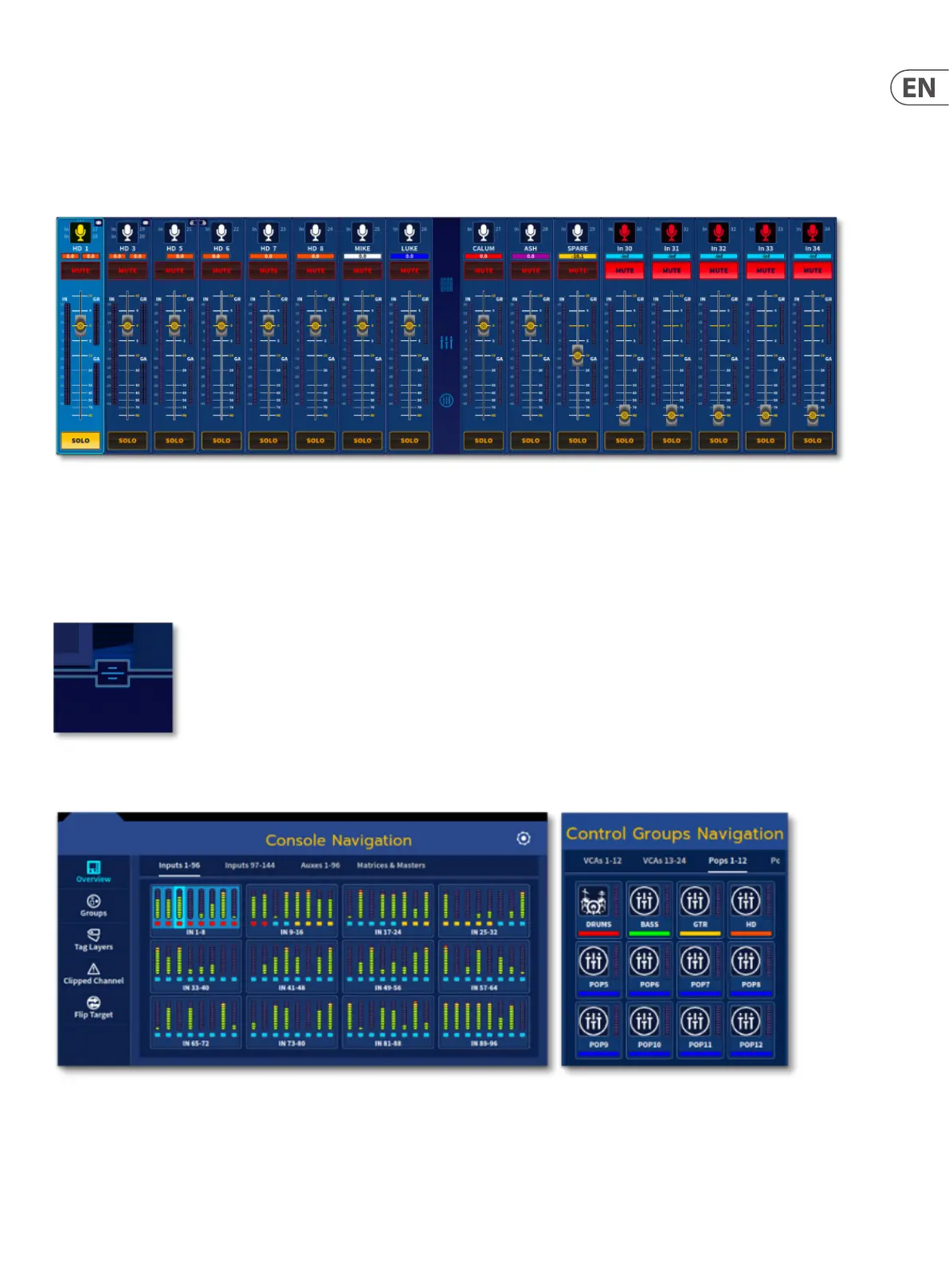55 HD96-24-CC-TP User Manual
Navigating via Touch Screen Faders
The touch screen has a set of 16 faders which can be used to adjust any levels. Fader values are shown under the channel name. If a channel is stereo both left and right
fader levels are shown as two blocks
To change a level simply touch around the fader cap and move your nger up and down. The GUI faders are extremely responsive, highly accurate and with greater
resolution than a physical fader. An upper limit of 10 faders can be moved at any time for maximum hands on control. The touch screen faders are available in the
Home, FOH and Automation workows. The fader tray is locked down in Channel View and Console View.
When a fader is selected it is possible to tighten the accuracy of the fader by dragging your nger outwards to either side fader or faders you have held. This allows
ne adjustments of critical levels. While dragging your nger outwards the fader is locked so that accidental level changes can’t occur. This rule can be broken if you
move your nger more than the predened tolerance. Both hands can be used at once independently. This means you can move multiple faders with one hand while
tweaking a ne fader level with the other hand.
The on-screen faders, layer overview and Mute/VCA assignment page area (which all have their own icon) can be hidden using the pull-down icon revealing another 2
widget areas.
To bring input or output faders to the GUI, either use the various banks in the Console Navigation widget or use VCA or POP (POPulation) groups to allocate pre-dened
sets of channels to the surface.
