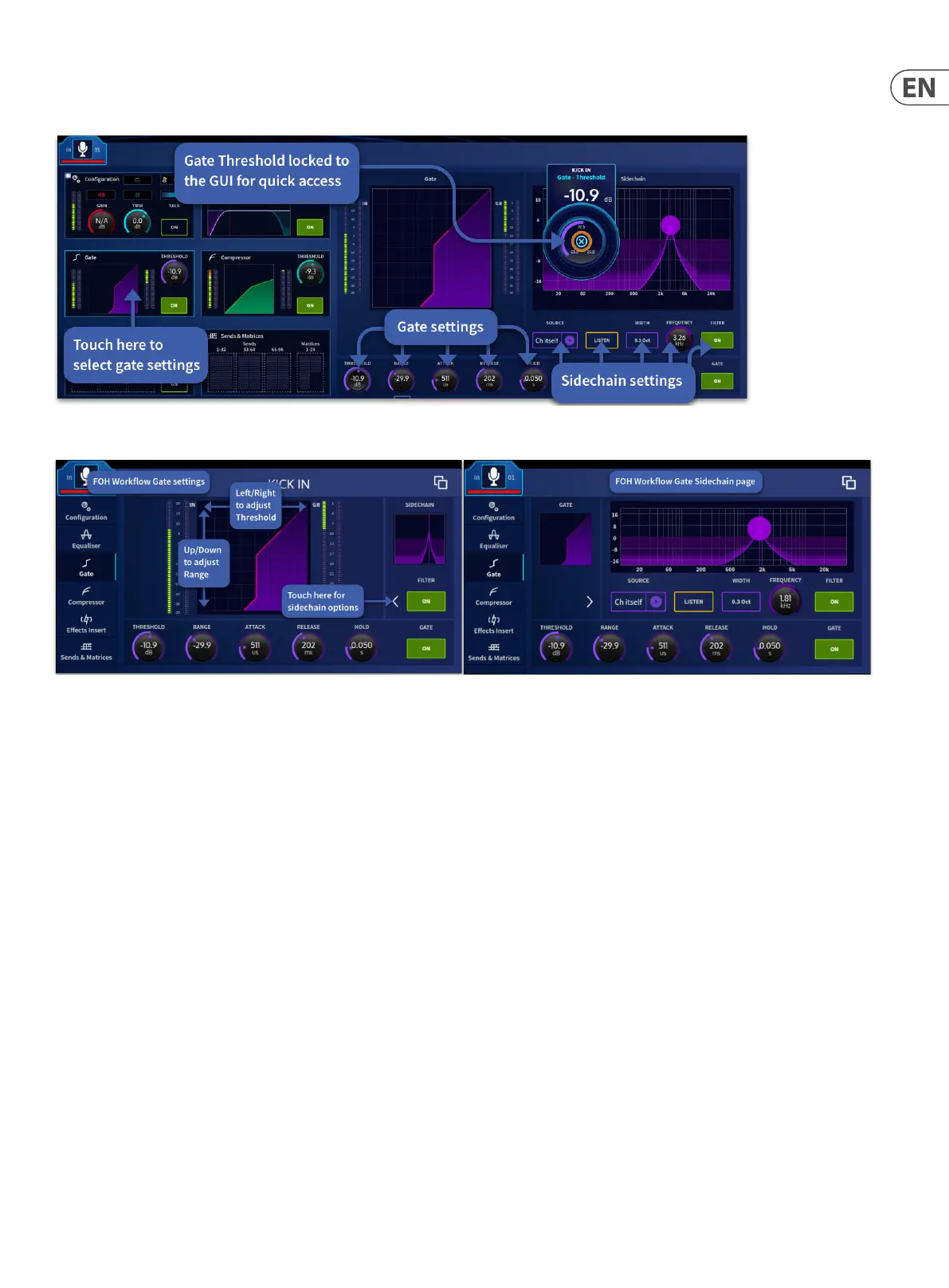97 HD96-24-CC-TP User Manual
Setting Up A Gate
Channel View
FOH Workow
1. Select the channel you wish to adjust. Navigate to the Gate widget (Channel View or FOH Workow) either by touching any control in the Dynamics section or
touching Gate in the input widget screen.
2. In the Dynamics section press the SEL button associated with the Gate, this assigns the gate functions to the physical controls. Press the ON button and it will
illuminate green. Alternatively, in the Gate widget touch the gate on/o button in the right-hand bottom corner which will illuminate in green when on and
show a green outline when o. You will also see the Gate curve turn purple when the gate is active. Sidechain lter on/o and Filter Edit buttons are located in the
bottom left of the Gate widget.
3. In the Dynamics section, adjust the Attack, Hold, Release, Range and Threshold controls to apply processing. The Make-Up control has no function when using the
Gate as it is only used with the compressor. You can adjust the threshold of the gate in the GUI by swiping left or right in the gate graphical display. You can also
adjust the Range in a similar way by swiping up and down in the same GUI window.
4. In the Channel View workow sidechain functions are presented to the right side of the GUI. In the FOH workow press the Sidechain Filter arrow to access the
sidechain functions of the gate. In both areas you can set the side chain, listen to the source, toggle the sidechain on or o, and set the frequency and width of the
sidechain. Press the purple down arrow button to return to the main Gate settings.
