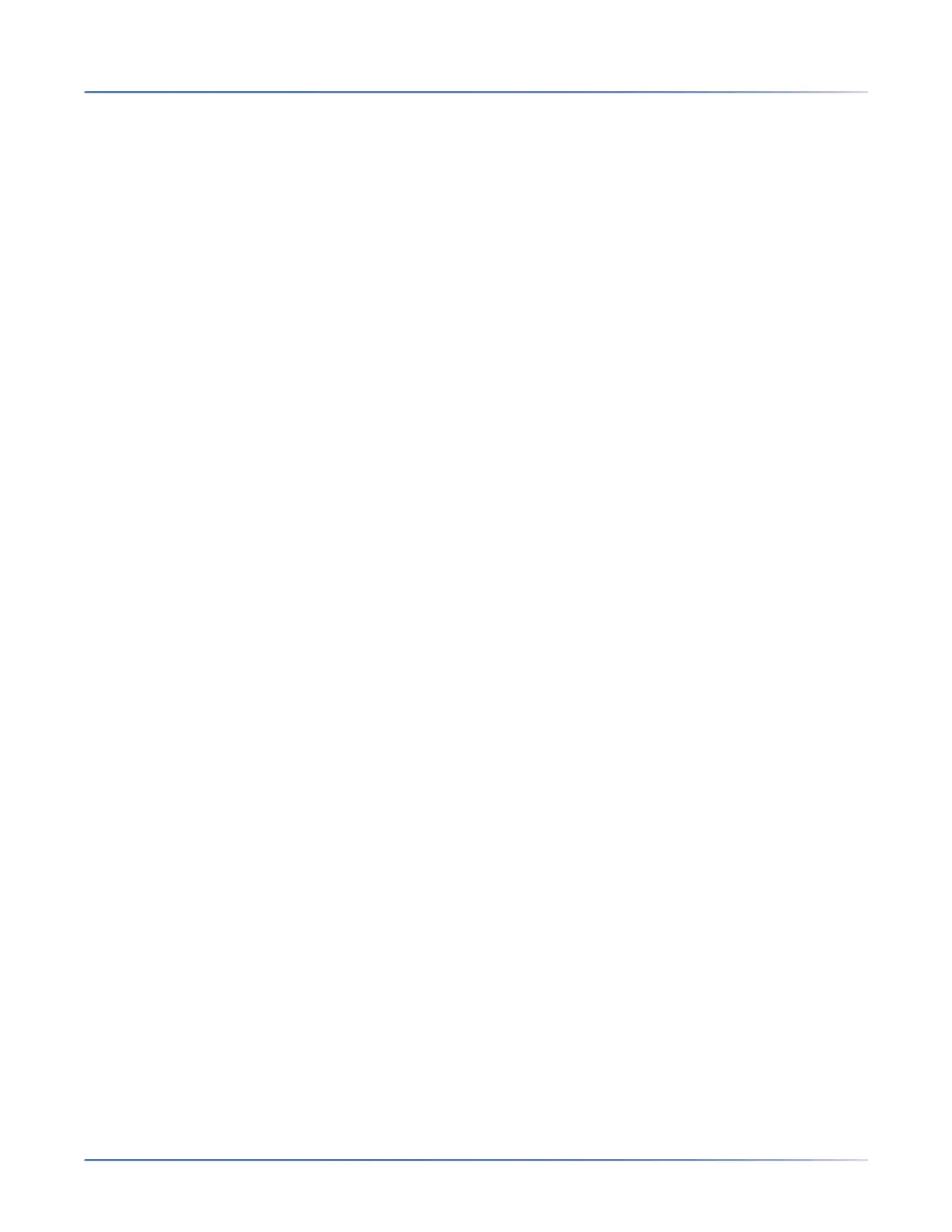199
M
ANAGING CALLS PCLINK FOR 6930 IP PHONE
is put on hold. If a PCLink session is in progress when the incoming IP call is answered, the PC connection
is disconnected and a pop-up dialog appears indicating that the PC is temporarily disconnected. The PC
connection will be restored after the IP call ends and all IP lines are idle.
NOTE: For more information see, .
Auto-lock and Unlock on Mobile Proximity
With mobile integration in Release 5.0.0 (and later), the 6930 IP Phone automatically locks or unlocks
after a pre-configured delay when a paired mobile phone is disconnected or reconnected. The Auto-lock
and Unlock will continue to apply to mobile phone use of the mobile line, but the behaviors will not apply
to PC use of the mobile line.
NOTE: For more information, see
Known Issues With Tested Video Collaboration Applications
Mitel has tested the PCLink feature with a number of third party Video Collaboration applications and has
identified issues with use of the PCLInk feature with some of them. Following is a description of the issues
and recommendations for how to use these applications to avoid these issues.
Microsoft (MS) Teams
While using PCLink for a web browser accessed MS Teams meeting, if you switch to an IP Phone call on
the phone and then switch back to the PCLink audio, the browser based MS Teams session does not
automatically set the PC audio device it is using back to the 6930 IP Phone. You will need to manually
select the 6930 IP Phone as the audio device from within the MS Teams Audio Settings. To avoid this
issue, it is recommended that you use the MS Teams PC application to host/access MS Team meetings,
which must first be downloaded and installed on your PC.
GoToMeeting
In testing GotoMeeting, random 1-way audio issues were encountered for the meeting host only that is,
the host can hear others but no-one can hear the host. However, no issues were seen with meeting partic-
ipants using PCLInk for the meeting audio. To avoid this issue, it is recommended that you switch to a PC
audio device other than the Mitel 6930 IP Phone from within the GotoMeeting Audio Settings when
hosting a session. If you are a meeting participant, there is no issue with using the Mitel 6930 IP Phone
as the audio device for GotoMeeting sessions.
Google Workspace (GSuite/Google Meet)
When hosting or accessing a Google Workspace meeting using a web browser other than Google
Chrome, Google Workspace automatically selects the Operating System (Windows 10/ MAC OS) default
audio device as the Speaker to use and it is not possible to change this to a different audio device within
the Workspace Audio Settings. To over come this, you can set the Mitel 6930 IP Phone as the default
audio device within the PC OS, however, this is not recommended. To avoid this issue, it is recommended
that you host or access Google Workspace meetings using the Google Chrome browser.