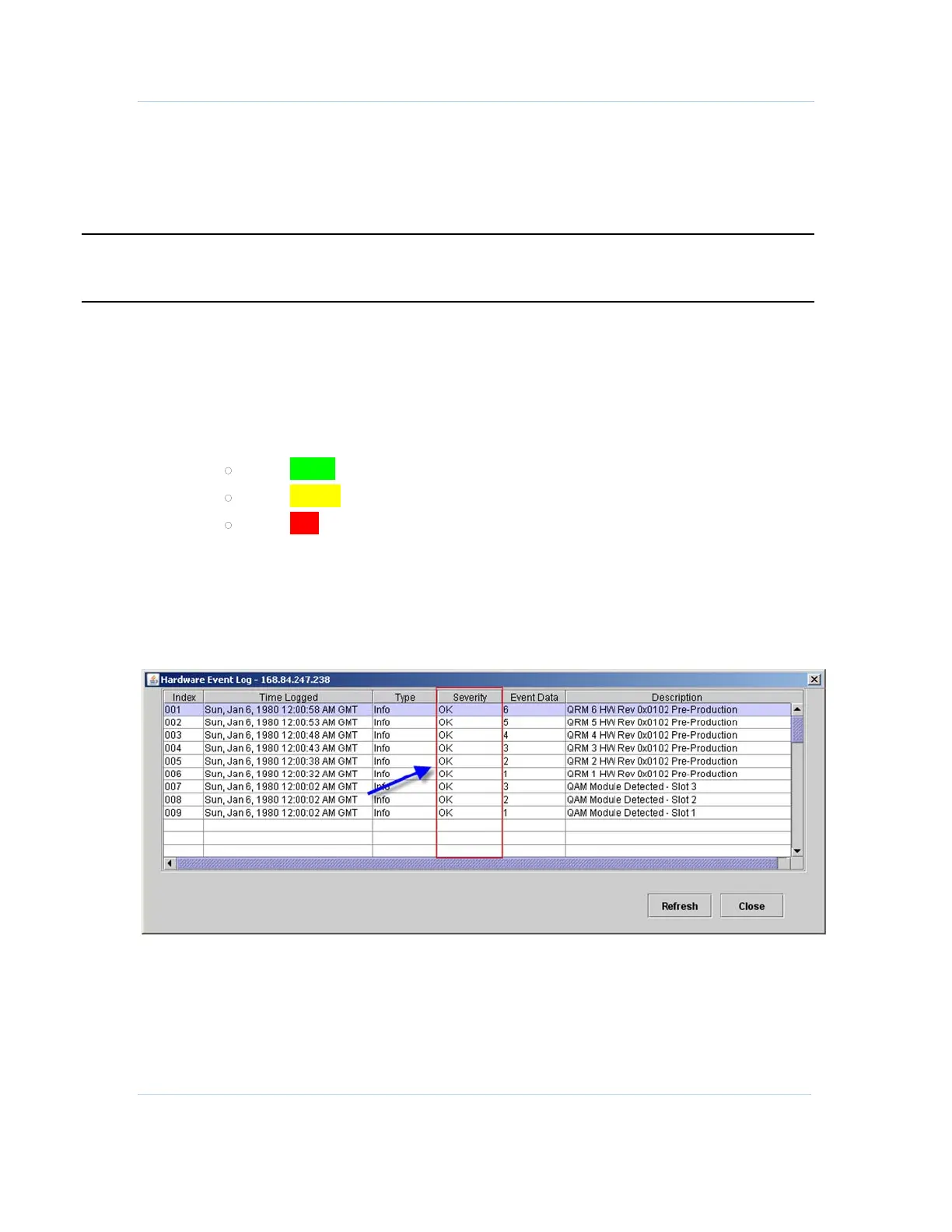B
Installation • APEX1000 Verification
APEX1000 All-Purpose Edge QAM Software Version 2.4.x • Installation and Operation Manual
39
573408-001-a
APEX1000 Verification
The following procedure is a quick and simple method to determine if the APEX1000 is
operating properly.
CAUTION Verification requires the use of the APEX1000 EM. If you have not yet downloaded the
EM Java applet, see Initiating an EM Session for additional information.
To begin the verification procedure:
1. Login at the Element Manager.
2. Select Status > Alarms.
The Alarms window displays.
3. Verify current alarms status.
Alarm Color Schemes:
Solid Green — indicates power on and no faults
Solid Yellow — indicates a Minor or Warning alarm
Solid Red — indicates a Critical or Major alarm
Note: The Alarms Status displays automatically upon login if any alarm is currently
active on the unit. The Alarms GUI will not display on login if NO alarms conditions
exist.
4. Select Status > Hardware Events.
The Hardware Events Log screen displays:
5. Make certain that there are no Critical Events listed in the Severity column of the
Hardware Events Log screen.
For more information on the Hardware Events Log and other alarm conditions, see
the
Alarms section of this manual.
